Total
Legal Accounting 3
SECTION
1.3.1.2 - GENERAL RECEIPS
USAGE: To receipt monies from Clients for non-Trust
related transactions. Only General Bank accounts may be access from this program.
Receipts may be dissected amongst several files, if required. This program is
used for amounts that are to be deposited into a General account, eg Bill
Payments.
DISCUSSION: When you start the GENERAL RECEIPT program,
T.L.A. initially asks:
ENTER
RECEIPT TOTAL [__________$0.00 ]
Here you enter the total value of the Cheque or
Cash, etc to be deposited. No GST is involved in the transaction at this point.
The value entered must not be zero, however, it may be negative if you are
reversing a previous entry.
Next you are asked which General Bank Account the
monies will be deposited into:
POST TO
BANK ACCOUNT [ ]
Enter the last four digits of the bank account and
press <Enter> or <F10>. If you have only one account, set this GENERAL
LEDGER CONTROL ACCOUNTS (see SECTION 6.5.2) to
save time. If you have multiple General accounts, you may press <F9> to initiate a search.
Typically, the screen will now look like this:
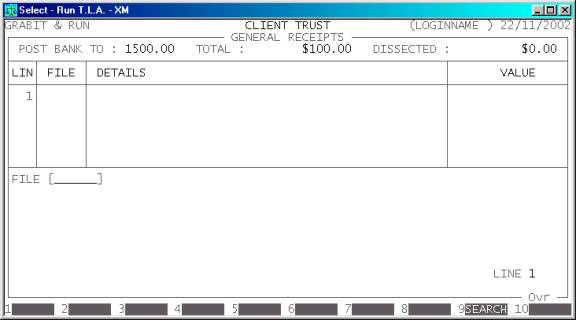
The top of the screen displays the General Bank
account you are posting to, the total value of the receipt and the value
dissected so far. At this point the total dissected is zero. T.L.A. will not
allow you to update the Receipt until the Dissected value is exactly equal to
the Total value.
Enter a Client File (Client code) and press <Enter>. Alternatively, press <F9> to initiate a search. The
Client file you enter must refer to an active (not completed) file.
The screen will now typically look like this:
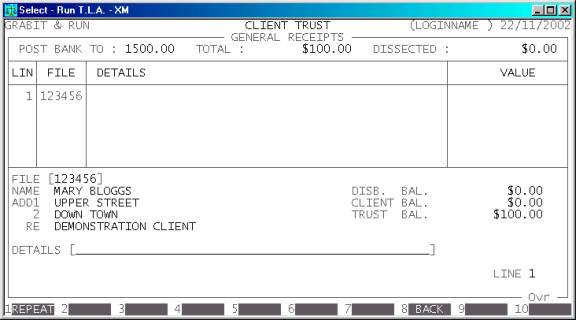
T.L.A. will display the Name of the File, the Address
and Matter Re. Also the current Disbursement, Client and Trust balances are
displayed on the left of the screen. These balances are updated when monies are
applied to show you what the account will be when the current transaction is
updated. This can be a useful check. You should look at these balances before
updating the line.
There are several fields to enter:
Name Comments
DETAILS Here you enter the details of the transaction, eg. PAYMENT OF ACCOUNT. If you are entering multiple lines, you can
repeat the previous line by pressing <F1>. This repeat function will
remain live until you exit to the menu program.
VALUE This is the value of the line. It might be the full
value of the Receipt or the portion to be dissected to the current file. You may
not enter a value that would cause the Receipt to be over dissected. You may
press <F9> to open the on-screen
calculator. The result of the calculation will be automatically inserted into
this field.
At each point, you may cancel the RECEIPT
by pressing <ESC>. However, it is possible to
return to a specific field by using <CsrUp> or <F8>.
If you have entered at least one line, you may press
<F5> (at the FILE field) to enter the REVIEW
function. This function allows you to view your entries, and if necessary
change or delete a line. To move between lines use <CsrUp>, <CsrDn>, <PageUp>, <PageDn>, <Home> and <End>. If there is a particularly
large number of lines, you can also use <F9> to go to a specific line
number. To modify a line, make sure it is displayed in full in the bottom
window and press <F3>. You can then re-enter any
of the details. To leave the REVIEW function, press <ESC> or <F10>, once.
To end your lines, press <F10>. You will be asked to confirm that you have
finished entering lines and then you will be asked certain trailer information.
In some states, certain fields may be turned off or be inaccessible. A Complete
list follows:
DATE This field
defaults to today’s date (as per the date at the top right-hand-corner of your
screen. You may change it to any valid date within the calendar (as defined in SECTION 7.1.6.) You may also return the date to today’s
date by pressing <F1>. You should enter the date you received the monies.
REFERENCE This field will default to the
last reference number you entered, plus one. Depending on your settings in SYSTEM
DEFAULTS (see SECTION 7.1.2) you may be able
to change it to a different, non-zero value. The largest value available is 999999.
PAYMENT TYPE This field defines the
type of payment you are entering. Eg C = Cash, Q = Cheque. The full list available is defined
in BANK TRANSACTION TYPES (see SECTION 7.2.7.1).
BANK This field is
only relevant if you have chosen a PAYMENT TYPE that us defined as a CHEQUE
TYPE. Here you must enter the three letter abbreviation of the Bank Name on
the Cheque, eg ANZ. This value is printed on the BANK DEPOSIT SLIP (see SECTION 7.2.7.2.) and may be viewed in CLIENT/TRUST
ENQUIRIES (see SECTION 1.2).
BRANCH This field is only relevant if you have chosen a PAYMENT
TYPE that us
defined as a CHEQUE TYPE. Here you must enter the name of the branch.
This may be up to 15 characters long. This value is printed on the BANK
DEPOSIT SLIP (see SECTION 7.2.7.2.) and may
be viewed in CLIENT/TRUST ENQUIRIES (see SECTION 1.2).
DRAWER This field is only relevant if you have chosen a PAYMENT
TYPE that us
defined as a CHEQUE TYPE. Here you must enter the name of the Drawer,
i.e. the name on the cheque. This value is printed on the BANK DEPOSIT SLIP
(see SECTION 7.2.7.2.) and may be viewed in CLIENT/TRUST
ENQUIRIES (see SECTION 1.2).
ON BEHALF OF This field is not compulsory. If the payment is on
behalf of another party, you may enter the name here. This field is available
for all Payment Types.
The screen will typically look like this:
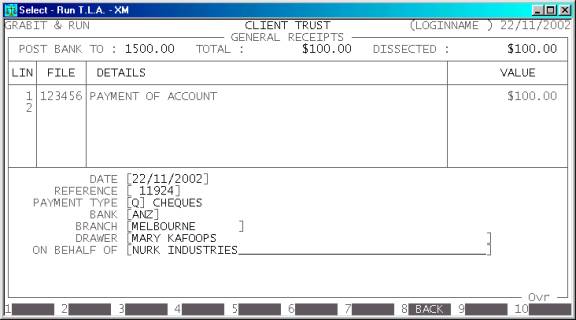
At every point you can press <CsrUp> or <F8> to return to the previous
field.
At the end of the RECEIPT you will be asked to confirm the update. This is the point
of no return. Once you answer Y, T.L.A. will update all the relevant files. Up to this point you can
cancel or modify the details. After you have updated the RECEIPT, you can only remove it by entering a negative RECEIPT i.e. the same entry but with a negative value.
If you have enabled the printing of receipts, T.L.A.
will offer to print a receipt now. (You may also print the receipt from CLIENT/TRUST
ENQUIRIES at a later time.) Afterwards, you will be returned to the Receipt
Value entry screen where you may either enter another CHEQUE or press <ESC> to return to the GENERAL DATA ENTRY MENU.
Files updated by the General Receipt program:
Client/Trust
master-file: The individual
dissections are added to the Client balance.
Client/Trust
transaction file: Each Receipt generates
a transaction. This can be viewed in CLIENT/TRUST
ENQUIRIES and is used to create reports, such as CLIENT STATEMENTS.
General
Ledger master-file: The General Bank
account is updated with the value of the Receipt. Also the Client Ledger is
reduced by the value of the Receipt.
General
Ledger transaction-file: A
transaction is posted for each General Ledger Master file record updated.
Audit
transaction-file: Each
dissection creates a line in the Audit file, which can then be printed in the AUDIT
TRAIL.