Total
Legal Accounting 3
SECTION
7.1.6 - CALENDAR
USAGE: To setup and maintain the system calendar. All
master-files in T.L.A. (eg Client, etc.) use the calendar to allocate
transactions to periods. The calendar must be setup before any transactions may
be entered. Apart from this, the calendar is normally only changed as part of
END-OF-YEAR.
DISCUSSION:
When you enter the calendar program, it will appear
as follows:
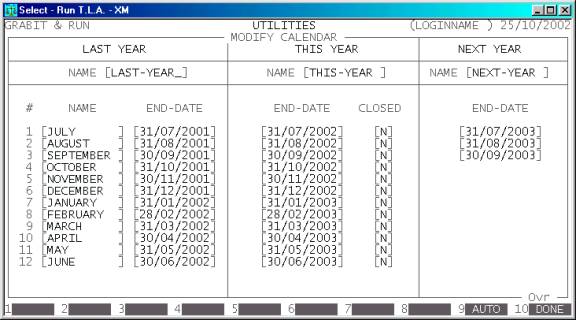
The calendar allows for 27
periods. This is divided into 3 parts.
The first 12 periods relate
to last-year. Transactions may not be entered into last-year, ie all of
last-year is considered closed and is only used for comparison purposes.
The next 12 periods relate
to this year. They normally correspond to months but you can change the
end-dates. This might be done, for instance, to end each period on a Friday.
This yearís periods can be individually closed. If you close a period, you
cannot post to it. You can still allocate a Receipt to an Invoice even if the
Invoice is in a closed period, however, you cannot create a new Receipt or
Invoice in a period that is closed. You should close periods, once all
transactions have been posted, before running end-of-period reports. This
constitutes the only end-of-period function in T.L.A.
There are 3 periods that
relate to next-year. These are provided to give you time to enter late
transactions before having to run an end-of-year.
The screen allows you to enter names for the
periods, the years and any cut-off-dates required. You may enter any names or dates
as long as the dates follow each other. There are also several function key
options:
<F9>†††††† This function allows you to automatically setup the
dates based on the computerís date. This is the normal way of using the
calendar unless you have special month requirements. T.L.A. will assume that
your financial year starts on the first day of July in the year currently set
in the computer. It will then work backwards and forwards to fill in the other
dates. You can still modify the individual dates manually, if required. This
function will not update the year or month names.
<F10>††††† Press this key when you wish to save the changes you
have made. You will be required to confirm your selection.
You can enter the calendar program either from the MAIN MENU or from the END-OF-PERIOD routine. If you have
entered from the END-OF-PERIOD
program, you will be returned to that program. If you have entered from the MAIN MENU, you will be asked UPDATE TRANSACTIONS TO MATCH CHANGE? This option allows you to
update the transactions to match any changes you might have made. If you have
just changed the month or year names, you will probably answer N. However, if you have changed cut-off-dates from active periods, the
period numbers in the transactions need to be reset, otherwise some reports
will incorrectly total periods. In this case, reply Y. Note that this might take some time to update as every transaction in
every sub-section must be accessed and updated.