Total
Legal Accounting 3
SECTION
2.3.1 - MORTGAGE TRANSFERS
USAGE: To enter the purchase of goods and services,
usually from your supplier’s invoices.
DISCUSSION: When you start the mortgage transfer
program, the computer will initially ask for a Client code. Insert the code and
press <Enter>. This is the Mortgagor’s
code.
To return to the MORTGAGE DATA ENTRY MENU, press <ESC>.
To search for a Client, press <F9>. For further details on searches, see SECTION 1.2.
Having chosen a Mortgagor, the screen will display
the name and address and balances, in full at the top of the screen. Also, the
screen will ask you to enter several fields:
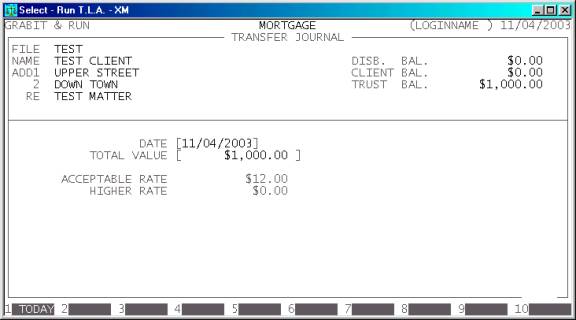
The following is a complete list of possible fields:
Name Comments
DATE This defaults to the system date (the date at the
top of the screen). If you change it, T.L.A. will retain the changed date until
you exit to the MORTGAGE DATA ENTRY MENU.
If you have changed the date, and wish to return to the system date, press <F1>.
TOTAL VALUE This is the actual total value you will be transferring from the
Mortgagor’s file, including GST, fees, etc. The value defaults to the total
Trust balance, as normally you would be transferring the entire amount. The
actual amount must not be zero but may be any value up to the cleared Trust
balance. If you wish to reverse an transfer, enter a negative value.
ACCEPTABLE & HIGHER
RATES These fields cannot be changed. They
are displayed for information purposes. These values can, however, be entered
automatically (see function keys, below).
Also,
the following function keys are available when entering the TOTAL VALUE:
<F1> This will insert the total Trust balance.
<F2> This will insert the ACCEPTABLE RATE value.
<F3> This will insert the HIGHER RATE
value.
<F8> or
<CsrUp> will return you to the previous
field.
<F9> This will initiate the on-screen calculator. The result
of the calculation will be inserted as the TOTAL
VALUE.
<ESC> This will cancel the whole transaction and return you
to the code entry screen.
T.L.A. will verify that the entries you made are
valid and then you will be presented the following screen:
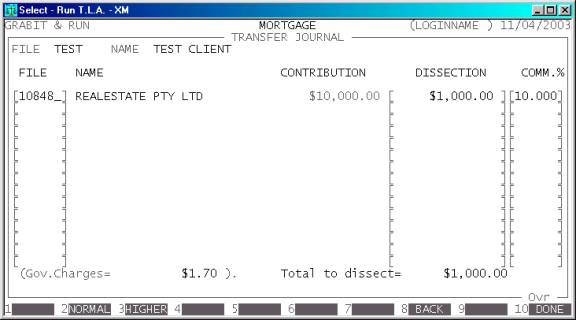
There is space here to enter up to 15 contributors.
T.L.A. will initially preload the screen with those specified in the Mortgage
Register file (see SECTION 2). You may remove one or
more of these and/or add new ones. Any new files you enter here will not be
added to the Mortgage master-file. To do this you must manually added them in MORTGAGE
MAINTENANCE (see SECTION 2.1). The purpose of
being able to add them here is so that a temporary file may be added and/or a
Contributor may be left off the list temporarily.
The total of all dissections must equal the TOTAL TO DISSECT (as entered on the previous screen and displayed at
the bottom of the current screen). You may enter positive or negative value for
the dissections (negative for reversals) but you cannot mix signs, i.e. they
must be either all positive or all negative.
The commission rate may be any value from zero to 99.999%. By default, T.L.A. will enter the NORMAL RATE. You may change all rates to the HIGHER RATE by pressing <F3> or you can return the NORMAL RATE by pressing <F2>. Of course, you can change individual lines, manually.
You can return to the previous screen by pressing <F8>, and you may cancel the whole transaction by
pressing <ESC>.
Next you will be transferred to a page of fields
that allow you to enter reference numbers and descriptions. These refer to the
transactions that will be created. Not all fields will appear. Some are not
relevant unless you have chosen the relevant options in SYSTEM DEFAUTS
(see SECTION 6.1.2). The fields do not become live
until you reach them.
The following is a display with all option enabled:

The available fields are:
FILE & NAME This is displayed to remind you of which file you are processing.
TRANSACTION DATE This is displayed here as a final reminder of your entry.
TOTAL VALUE This is displayed here as a final reminder of your entry.
ENTER SOLICITOR FOR
OVERRIDE ON FB'S All File Bills generated by this
transaction will be posed against the Solicitor you enter here. The default
value may be set in SYSTEM DEFAUTS (see SECTION
6.1.2). If you do not remember the code of the Solicitor, press <F9> to initiate a search.
TJ - DESC & REF This is the description and reference number of any Trust
Journals created by this transaction. The default description is as shown. If
you intend to modify the description, do not insert the file code. T.L.A. will
do this automatically. The reference number is one greater than the last Trust
Journal.
FB - DESC This is the description of any File-Bills created by this
transaction.
TC - DESC & REF This is the description and reference number of any Trust
Cheques created by this transaction. The default description is as shown. The
reference number is one greater than the last Trust Cheque.
TR - DESC & REF This is the description and reference number of any Trust
Receipts created by this transaction. The default description is as shown. The
reference number is one greater than the last Trust Receipt.
TRUST BANK ACCOUNT All posting that require a Trust Bank account will use this
account, eg Trust Cheques.
GENERAL BANK ACCOUNT All posting that require a General Bank account will use
this account, eg General Receipts.
At any point you may press <F8> or
<CsrUp> to return to the previous line or previous screen. You may also
cancel the whole transaction by pressing <ESC>.
When you have finished entering the last line, you
will be asked to confirm the update. This is the point of no return. If you
reply Y, T.L.A. will proceed to update all relevant files and print any
relevant reports. Depending on your options, T.L.A. can print File-Bills,
receipts and Cheques. There is also a Dissection Summary printed, which details
File, Name, Dissection value, Commission, any Government Charges, the GST value
and the value Billed. At the end of this report, all monetary fields are
totalled.
After the MORTGAGE TRANSFER you will be
returned to the code entry screen where you may either enter another TRANSFER or press <ESC> to return to the MORTGAGE DATA ENTRY MENU.
Files updated by the Mortgage Transfer program:
Client/Trust
master-file: The total transaction
value is posted from the Mortgagor’s file Trust Balance and moved via the
Mortgagee’s file to the Contributors. The Contributors’ Trust balances are
updated less any commissions and other charges (including GST). These amounts
are billed to the Client Balance (of each contributor but does not stay there
because it is taken-back via a Trust Cheque/General Receipt pair. The result is
just the net value residing in the Contributors’ Trust balances.
Client/Trust
transaction file: Each movement creates a
transaction, including those transaction the have no net effect, eg the
journals that are posted in and out of the Mortgagee’s file. This is done to
allow certain reports to function. It also shows, more obviously, the money
trail.
General
Ledger master-file: Each File-Bill updates
the GST accounts and Billing’s accounts in the General Ledger. Also, the Trust
Cheque/General Receipt pair updates the Bank accounts.
General Ledger
transaction-file: A transaction is
posted for each General Ledger transaction line and for the totals described
above.