Total
Legal Accounting 3
SECTION
1.3.2.4 - BILL-OF-COSTS
USAGE: To enter File-bills. These are amounts invoiced to
the Client for services rendered and Disbursements paid on behalf of the
Client.
DISCUSSION: File-bills are used to associate a value you wish
to your Client to pay to you. A Client does not actually owe you money until a File-bill
is created. T.L.A. is an open-item system so the date of the transaction
is relevant.
When you start the BILL-OF-COSTS program,
T.L.A. initially asks you for a Client code. If you cannot remember the file
number, press <F9> to initiate a search. T.L.A. will check that the code does not refer
to a file that is closed.
Typically, the screen will now look like this:
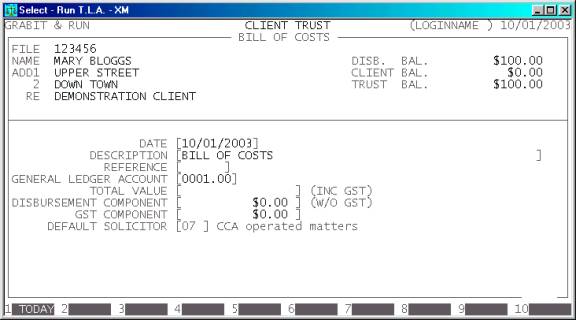
The file will be displayed with its corresponding
Name, Address and Matter Re. Also the current Disbursement, Client and Trust
balances are displayed on the left of the screen.
Next you must enter the details of the transaction.
There are several fields to enter:
Name Comments
DATE This field
defaults to today’s date (as per the date at the top right-hand-corner of your
screen). You may change it to any valid date within the calendar (as defined in
SECTION 7.1.6.) This is the date you wish to bill
the amount. Aging of the account will start from this date. You may return the
date to today’s date by pressing <F1>.
DESCRIPTION Here you enter the details of the transaction. It
defaults to BILL OF COSTS, but you can change it to any 50 character
description.
REFERENCE This field will default to
the last reference number you entered, plus one. Depending on your settings in SYSTEM
DEFAULTS (see SECTION 7.1.2) you may be able
to change it to a different, non-zero value. The largest value available is 999999. If you are using the
BILL-BOOK option, the reference number will default to zero and you must enter
a number associated with the current File.
GENERAL LEDGER ACCOUNT Here you
must enter the General Ledger account you wish T.L.A. to post the transaction
value to. It must be a Revenue or an Asset account.
TOTAL VALUE This is the total value you intend to charge the Client, including
GST.
DISBURSMENT COMPONENT The Bill might contain a
component of Disbursements (normally entered previously). If so, you should
enter the value here. This value will be removed from the Disbursement balance
for this File. The value entered here must be ex-GST.
GST COMPONENT Here you enter the value of
GST on this Bill. If you press <F1>, T.L.A. will automatically calculate the GST
assuming that the whole bill is GST-able. You may enter any value you wish into
this field as long as a) the sign of the value is the same as the TOTAL
VALUE field and
b) the DISBURSMENT COMPONENT plus the GST COMPONENT do not together exceed the TOTAL
VALUE.
DEFAULT SOLICITOR This field defaults to the
Solicitor code associated with this File. If you choose not to dissect the
bill, the full value will be posted to the total billings for this Solicitor.
At each point, you may cancel the Bill-Of-COSTS
by pressing <ESC>. However, it is possible to
return to a specific field by using <CsrUp> or <F8>.
Next you may be asked if you wish to dissect the
bill amongst more than one Solicitor. This question will only be asked if there
is a Client component of the Bill (i.e. not all of it is taken up by
Disbursements and GST). Typically the screen will appear as follows. Note that
the value to dissect is only the Client Component.
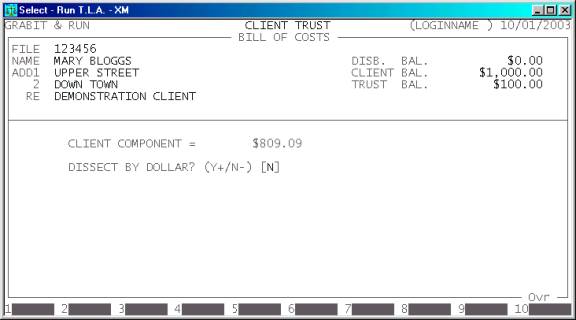
Here
you have two choices. You may dissect the Client Component by dollar or by
percentage. Your choice depends on how the information is presented to you on
the Solicitor’s daysheet.
If
you choose to dissect by percentage, the screen will look like this:

Here you enter up to seven Solicitor codes with
their respective percentage. T.L.A. will display the value of the dissection.
Round-off errors are handled automatically. The total of the percentage must be
100%.
If
you choose to dissect by value, the screen will look like this:
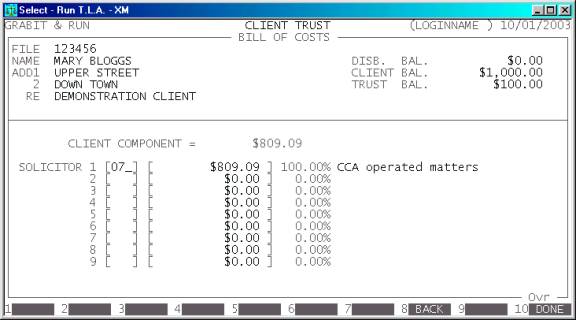
Here you enter up to seven Solicitor codes with
their respective dissected values. T.L.A. will display the percentage of the
dissection. Round-off errors are handled automatically. The total value must
add-up to the Client Component and the sign of each dissection must be the same
as the Client Component.
In either case, you may return to the previous
screen by pressing <F8> or <PgUp>, or end the entry by pressing <F10> or <Enter> past the last field.
At the end of the BILL-OF-COST you will be asked to confirm the update. This is the
point of no return. Once you answer Y, T.L.A. will update all the relevant files. Up
to this point you can cancel or modify the details. After you have updated the BILL-OF-COST, you can only remove it by
entering a negative BILL-OF-COST i.e. the same entry but with a negative
value.
Finally you will be given the option to allocate the
Disbursement Component to unallocated Disbursements. This runs the same program
as the ALLOCATIONS function. The details of this function are discussed
in SECTION 1.3.2.6.2.
Files updated by the Bill-Of-Costs program:
Client/Trust
master-file: The File’s Client
balance is updated with the full value of the transaction. The Disbursement
Component is subtracted fro the Disbursement balance.
Client/Trust
transaction file: A transaction is
entered with the details of the transaction. This can consist of a File-Bill
transaction (with or without dissections) and a Disbursement to Client Journal
(if there is a Disbursement Component).
General
Ledger master-file: The Revenue/Asset
account is updated with the total value (including GST). The Client Ledger
account is updated with the value of the Client Component (ex-GST). The
Disbursement Ledger is updated with the value of the Disbursement Component.
Any GST component is posted to the GST account.
General
Ledger transaction file: A transaction
is entered with the details of the transaction for each General Ledger account
updated.
Audit
transaction-file: Each
transaction creates a line in the Audit file, which can then be printed in the AUDIT
TRAIL.