Total
Legal Accounting 3
SECTION
1.3.2.6.1 - DISBURSEMENT ALLOCATIONS
USAGE: To allocate monies from Disbursement transactions that
have been previously entered but not allocated. It is possible to enter a
credit transaction in various ways, eg via FILE-BILLS or reversals. You may have chosen to
enter the transaction but were unable, at the time, to allocate it to the
relevant debits. This can happen when your Client overpays or pays in advance.
T.L.A. cannot automatically allocate the debit to the credit. Instead, you must
pick-up the credit transaction, here, and re-initialise the allocation process.
DISCUSSION: When you start the DISBURSEMENT ALLOCATIONS program,
the computer will initially ask for a Client code. Insert the code and press <Enter>.
To return to the CLIENT/TRUST ALLOCATIONS MENU, press <ESC>.
To search for a Client, press <F9>. For further details on searches, see SECTION 1.2.
Having chosen a file, the screen will display the
Name, Address and Matter Re. Also the current Disbursement, Client and Trust
balances are displayed on the left of the screen. You are then asked to confirm
that this is the correct file.
The screen will appear as follows:
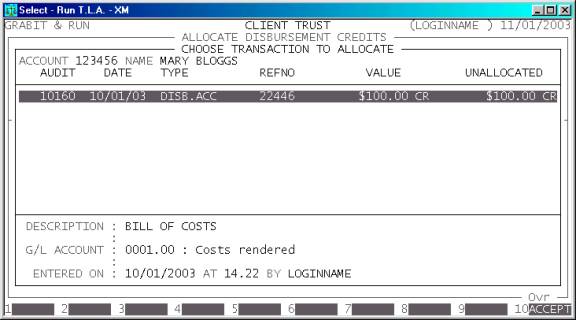
The screen displays all the available credit
transactions with the original value of the transaction and the proportion
still unallocated.
You can move around this screen the same way as when
searching for a file (see SECTION 1.2). To choose a transaction, press <F10> or <Enter>. You will then be
transferred to the net phase. The screen will look as follows:
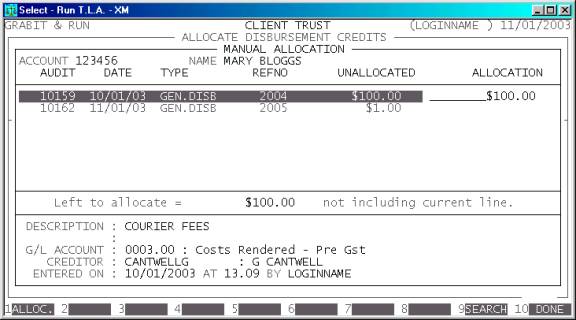
Here you will be shown all the unallocated debit
transactions. You will now need to choose which transactions you wish to
allocate to. You can either move to the relevant transaction and enter a value,
or use the function keys. <F1> will automatically insert
the maximum value possible, i.e. the unallocated value of the debit or the
unallocated value of the credit, whichever is the smaller. You do not have to
allocate the whole value of the credit, nor do you have to allocate the full
value of any debit.
You may abort the whole operation by pressing <ESC>.
When you have finished, press <F10> to initiate the update.
Files updated by the Disbursement Allocations
program:
Creditor
transaction-file: The allocated
value on the debit and credit transactions is updated. A link is created in the
allocation file to allow CLIENT/TRUST ENQUIRIES to display
the allocation.