HiFinance
5
SECTION 7.2.3.3.2 – MODIFY
GAS DELIVERY TABLE
USAGE: Modify the details of an
Gas Delivery Table. This option is only used if you are using the Fuels option.
DISCUSSION: When you start the MoDIFY
program, the computer will initially ask for a Carrier (Creditor) code. Insert
the code and press <Enter>. This must be the code of
an existing Carrier. To define a new Carrier, use the ADD function (see SECTION 7.2.3.3.1).
To return to the GAS DELIVERY TABLE MENU, press <ESC>.
When you enter the table maintenance screen for the
first time, the table will be empty. It may look like the following:
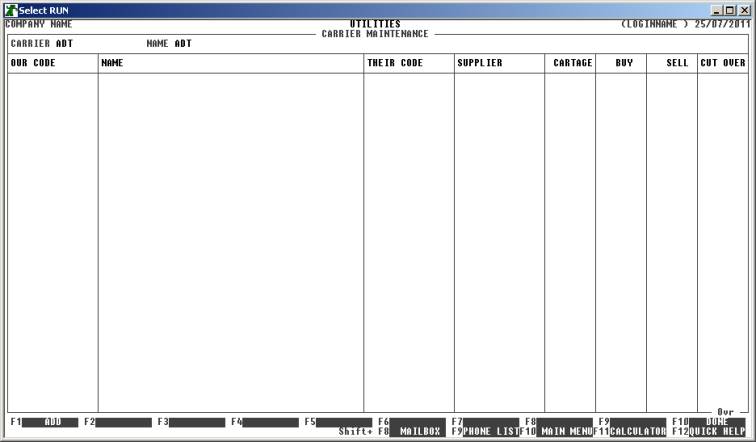
There are several columns with headings. These
correspond to the fields discussed in the GAS
DELIVERY TABLE MENU, see SECTION 7.2.3.3.
Initially, there are only 2 function keys defined. The first is <F1> for ADD (as discussed below) and the second
is <F10> for DONE. If you
press <F10> while the table is empty,
HiFinance will give you the option to delete the Carrier from table altogether.
Alternatively, you can delete a Carrier from the table by using the DELETE A
CARRIER function (see SECTION 7.2.3.3.3).
There is no other, separate delete function in the menu system. Generally, the
first thing you would be doing is to add a Debtor. Hence, press <F1>. The screen will appear as follows:
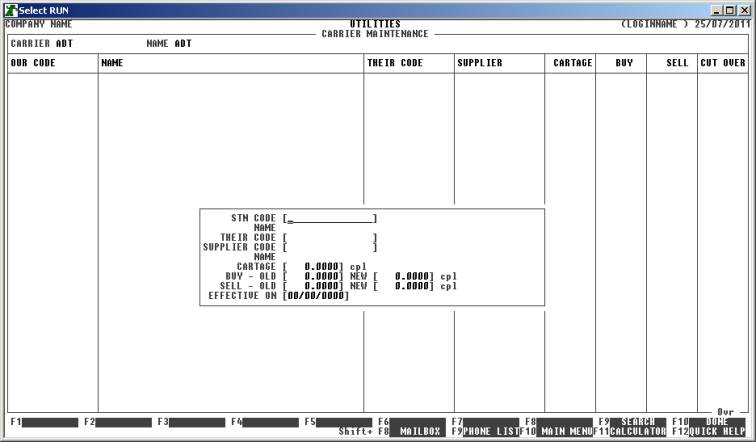
The box in the centre of the screen allows you to
enter the information pertaining to the Customer. The fields are discussed in GAS DELIVERY TABLE MENU (see SECTION
7.2.3.3). Several function keys become available when you enter the
various fields. They include, <F8> to return to the previous
field, <F9> to initiate a search of
Debtors or Creditors, as appropriate and the ability to enter today’s date
automatically. BUY and SELL prices are not compulsory, but you will be warned
if they are not entered.
Having entered a Debtor, the screen will appear as
follows:
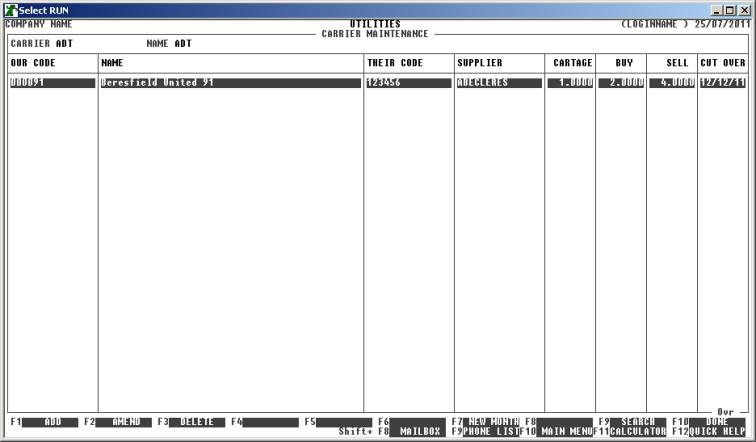
There is now a further array of function keys:
<F1> To enter another Debtor, press <F1>. This will open the add box, as described, above
<F2> If you press <F2>, the highlighted Debtor (in
the above case, there is only one) will re-appear in the add box and you will
be able to change any fields displayed.
<F3> This will delete the highlighted Debtor from the
table.
<F7> This function is used where you are entering the
new month’s prices. Although you can change an individual Customer’s data by
using <F2>, if you wish to change a
group of Customers, it is often easier to use this function. The NEW MONTH
function is further discussed below.
<F9> The table is always shown in alphabetic order. If
there are a great number of entries, you may search for a Customer using this
function.
<F10> will complete your entry. After confirming your
choice, HiFinance will replace the current table with the one on the screen.
<ESC> will return you to the Carrier code entry routine
without updating the Carrier table. Any changes you have made since the last
update will be ignored.
NEW MONTH FUNCTION
This is accessed by pressing <F7>, as discussed, above. The purpose of this function
is to make bulk changes to the data in the table. When you press <F7> the
screen shows the following:
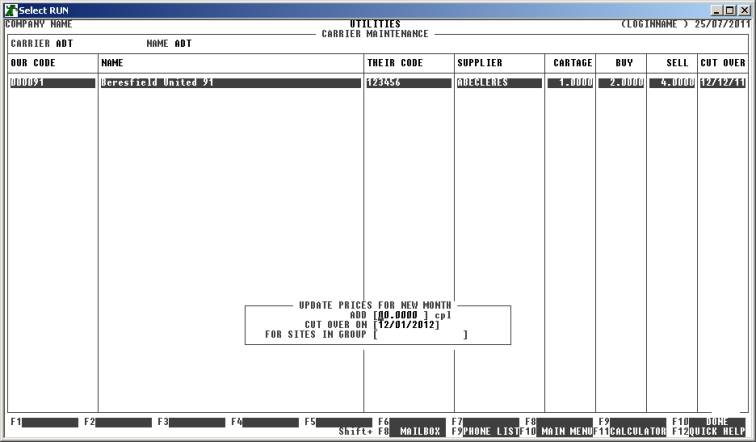
The
fields available are as follows:
ADD Here you enter a fixed cent/litre (cpl) to the
change to the sell price. Note that this value can be positive or negative.
CUT OVER ON This is the date for cutting across to the new prices. It defaults
to today plus one month.
FOR SITES IN GROUP Here you enter the Debtor Group code that will be affected by this
change.
To start the update, press <Enter> past the last field or <F10> at any time. HiFinance will check your entry for completeness, etc, and ask you to confirm your entry. Then the matching Customer records will be updated. If you change your mind, before updating, you can press <ESC> to abort the procedure. Note that you will still have to press <F10> to have HiFinance write the changes back, permanently to the Gas Delivery Table.