HiFinance
5
SECTION 7.2.3.3 – GAS
DELIVERY TABLE MENU
This function is only relevant if you are using
Fuels option. This menu leads to special programs used to import and manipulate
Gas Deliveries. These are milk run deliveries and so have special pricing and
import structures.
The GAS
DELIVERY TABLE MENU is accessed as item 3 from the INVENTORY TABLES MENU. On selecting
this function, the following will be displayed:
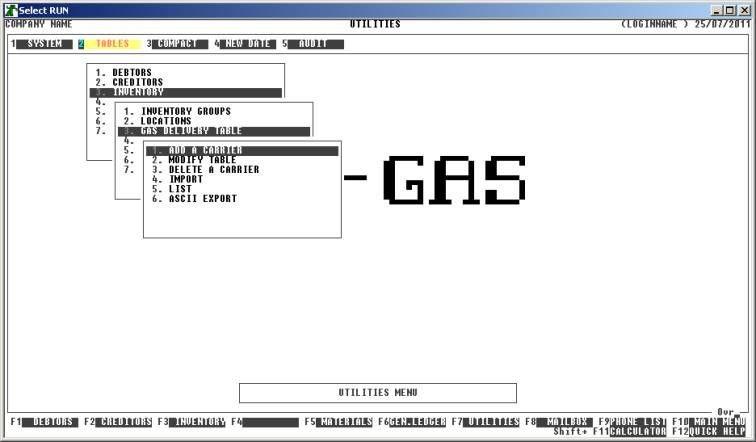
To
return to the INVENTORY TABLES MENU,
press <ESC>.
The Gas Deliveries Module uses 2 files. The first is
a list of Carriers. These must firstly be defined as a Creditor. Once a Carrier
is defined, you can attach any number of Debtors to this Carrier. Each Debtor
may be allocated a different price and other details (see below). Normally,
these prices are set on a monthly basis.
Fields
available on the GAS DELIVERY file.
Name Comments
STN CODE This is the Debtor code (of the Customer or Service
Station) as it appears in HiFinance. This can be a sub-Debtor and the billing process
will automatically pick up the price from the sub-account and post the invoice
to the main account (as per normal invoicing). In this way, you can setup
multiple pricing structures for a Customer if the Customer can be supplied from
various Depots. This is necessary because even though the Customer might get
the same net price, the breakdown between Freight and Cost might be different.
THEIR CODE This is the
code used by the Trucking Company or Supplier. It is the code that will
identify the Customer on the input file. It is not often the same as your
Debtor code. This field is case sensitive. NOTE that the Woolworths suffixes
are as follows:
Altona "A"
LIP "L"
Elgas "E"
Shell "S"
Otway "O"
Bonython "B".
SUPPLIER
CODE This is the Creditor code of the supplier of the
fuel. The purchase will be posted to this Creditor.
CARTAGE This is the price per litre charged to you for
delivery by the Carrier for this Customer.
BUY – OLD This is the old buy price.
It is the price before the EFFECTICE ON date See below.
BUY – NEW This is the new buy price.
It is the price after the EFFECTICE ON date (inclusive). See
below.
SELL – OLD This is the old sell price.
It is the price before the EFFECTICE ON date See below.
SELL – NEW This is the new sell price.
It is the price after the EFFECTICE ON date (inclusive). See
below.
EFFECTIVE ON This is the cut-over date
from old to new prices. Up to (but not including) this date, invoices and
purchases will be computed based on the OLD BUY and SELL prices. On this date, the NEW prices will take effect. This allows you to pre-enter the NEW prices and have them automatically take effect. It also means that you
can process deliveries around this date and HiFinance will automatically pickup
the correct prices.