HiFinance
5
SECTION 2 - CREDITOR MENU
The Creditor sub-system is designed to maintain
current supplier information is respect of the value of purchase and
outstanding amounts payable, together with purchase orders. Account transaction
details are maintained in an open-item format. In this format, transactions are
kept until fully matched by a balancing contra-entry, usually a payment.
Transactions are kept for at least 2 years or until
they are fully matched, which ever comes last. Balances are also maintained for
each of 12 last-year periods, 12 this-year periods and 3 next-year periods. In
this way, comparisons for purchases, etc. can be made between this year and
next year. The 3 next-year periods allow you to keep processing without forcing
an end-of-year, for at least 3 months after the end of the current financial
year.
When goods are received from customers, a service
purchased or a job performed, a purchase will be prepared on the computer.
HiFinance automatically posts the relevant information to the appropriate
Creditor account and the purchase statistics, account status and, in the case
of purchase of goods, the relevant Inventory accounts. These files are updated
without further intervention of the operator.
A Creditor-by-Product Purchase Analysis allows the
user to analyse the quantity and value of each product purchased from each
Creditor over the current month, or any other period.
The Order Analysis displays details of all purchase
orders by supplier or by product, in order date or due date sequence. These are
kept on file until the order is labelled as complete.
Payments and adjustments can be aged to any balance.
It is recommended that the take-on of the Creditor
sub-system be commenced at the start of a financial month, not partway through
a month. This will facilitate audit control and balancing.
The CREDITOR
MENU is accessed as item 2 or <F2> from the MAIN
MENU. On selecting this menu the following menu will be displayed:
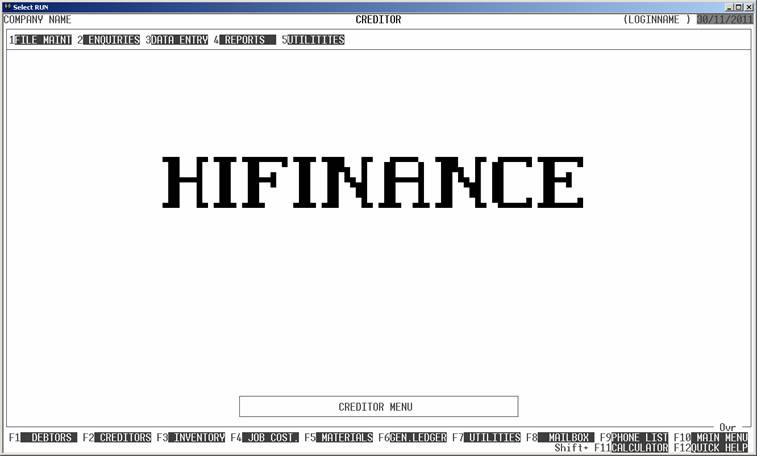
To return to the MAIN MENU, press <ESC>.
Fields
available on the CREDITOR MASTER file.
Name Comments
CREDITOR CODE This is the Creditor’s code. This is the code by
which the Creditor will be referenced throughout HiFinance. It is an
alphanumeric string from 1 to 15 characters long, without any leading or
imbedded spaces. Please refer to APPENDIX A for a discussion of the ASCII collating
sequence.
NAME The name of the Creditor. It may be up to 50
characters long. This field must not be left blank.
PERIOD BALANCES These are the account balances for each by period
for this Creditor. They are the amounts still outstanding in each period.
PURCHASE TOTALS HiFinance maintains a total of purchases for each
accounting period. These are not normally displayed on the screen but may be
viewed in reports. A quick way of viewing these totals for a single Creditor is
to print the Creditor’s details in CREDITOR
ENQUIRIES.
ADDRESS This is a group of 4 fields (including post-code) that allow
you to insert the Creditor’s address. Use the third line for suburb or county.
HiFinance will print these fields on reports.
CONTACT Insert the main contact’s name here. This field is printed
on the AGED ANALYSIS report as a
quick reference.
PHONE NUMBERS Here you may enter the work, home, Fax and Mobile phone numbers
of the contact person. This is useful, quick reference information. This
information is not included on any standard external reports. Note that if you
use these numbers to export emails, faxes and SMS, you should not embed spaces,
or any special characters, into the associated fields. (Eg If you are using a
function that sends SMS, you must enter a mobile number and it should not
contain any embedded spaces or special characters, otherwise the SMS will
fail.)
EMAIL This allows you to insert the Creditor’s email
address.
GROUP This allows you to insert the Creditor into a
Creditor Group. Many Creditor reports may be sorted and totalled by Creditor
Group. See also SECTION
7.2.3 - CREDITOR GROUP MAINTENANCE.
OTHER KEY1, 2 & 3 This allows you to insert the Inventory item into
any of 3 user-definable groups. Many reports can be sorted and totalled by
these fields. These field will allow any code to be entered in upper or lower
case. Care should be taken because searches and sorts will place the lower case
entries after the upper case ones, eg a will come after Z. The name of this field may be changed in SYSTEM DEFAULTS, see SECTION 7.2.
LAST PAYMENT ON / FOR These are quick reference fields. They are displayed during ENQUIRIES. HiFinance automatically
maintains them when transactions are entered. You cannot change these fields
manually.
PAYMENT WITHHELD If you set this field to Y, the BATCH PAYMENTS (see SECTION 2.3.4.2) program will ignore any transactions
for this Creditor. If you only use SINGLE
PAYMENTS (see SECTION
2.3.4.1), this field is purely documentary.
PAYMENT PRIORITY This can be used as a documentary field but certain reports
allow you to mask for a specific priority, eg you may wish to report on only
high priority Creditors. This field must be a number between 1 and 3, inclusive, where 1 is the highest priority and 3 is the lowest.
OVERALL DISCOUNT This field allows HiFinance Purchasing to
automatically insert a discount. This field is changed to MERCHANT FEE for United Card if the
Creditor code is exactly 3 digits long. For KeyComp, the field also states (EX-GST) to remind the user that this is how the field is
treated.
GST TYPE This matches the GST TYPE when entering a Purchase. Here you
can enter the default value for each Creditor. I.e. if a Creditor normally
gives you invoices that include GST on each line, you can enter a 2 here and
the purchase will default to this, also. (See also Purchasing).
ABN This field allows you to enter the Supplier’s
ABN.
MINIMUM ORDER This field allows you to insert a value representing the minimum
order value this supplier expects. Certain programs warn you if the value of
the order is not at least this value. The value is ex-tax and before freight
(freight being the internal freight field, not a manual g/l freight line).
PRINT INVOICES This field is normally N. If you have a supplier
that does not give you invoices (eg a commission agent) you will need to
generate an invoice on their behalf. This is compulsory if they are charging
GST but pay also be useful even if they do not. If you enter a Y here, a RECIPIENT GENERATED INVOICE will be generated each time
you enter a purchase. If you enter A, you will be asked at the
end of each Purchase.
PRINT REMITTANCES or REMITTANCE TYPE This
field may have one of two headings. If you are not using the Report Server
software, you only have the option of answering Y or N to PRINT REMITTANCES. The normal answer is Y but if you have a Creditor who should never receive
remittances, enter N here. If you are using the
Report Server software you have more choices. You may still enter N for Creditors who never should receive a remittance, but you can also
specify how the remittance should be generated. You may enter P for by-printer, F for by-fax, E for by-email or A if you wish to be asked
when the remittance program is run. (Note that Y is not
an option.) The last option is used for suppliers who might sometimes require
faxes, sometimes emails, etc but for whom you cannot specify absolute values
until the remittance is actually run. The last option can make printing of
remittances very slow because HiFinance will stop and ask you for each supplier
tagged in this way. However, the option is very flexible.
PRINT BATCH ORDERS or BATCH ORDER TYPE This
field only relates to printing of BATCH PURCHASE ORDERS (see SECTION 2.3.8). However, a valid value must be entered,
even if you do not wish to use the function. This field may have one of two
headings. If you are not using the Report Server software, you only have the
option of answering Y or N to PRINT BATCH INVOICES. The normal answer is Y but if you have a Creditor who should never receive a batch
purchase order, enter N here. If you are using the
Report Server software you have more choices. You may still enter N for Creditors who never should receive a batch purchase order, but you
can also specify how the order should be generated. You may enter P for by-printer, F for by-fax, E for by-email or A if you wish to be asked
when the batch update program is run. (Note that Y is not
an option.) The last option is used for suppliers who might sometimes require
faxes, sometimes emails, etc but for whom you cannot specify absolute values
until the remittance is actually run. The last option can make printing of
orders very slow because HiFinance will stop and ask you for each supplier
tagged in this way. However, the option is very flexible.
CREDIT DAYS & DOLLAR These two fields are used in PURCHASING to warn you of impending bad debts.
MODIFIED ON/AT/BY This displays the last time this CREDITOR record was
modified (eg description). It is stamped with the date, time and the usercode of person who did the modification.
NOTE This is a field that allows you to attach a comment to the account.
For instance, you might use this to store details of a dispute.
DELIVERY ADDRESS This allows you to enter a Delivery address that is different
to you head office (Billing) address. This address is printed on PURCHASE ORDERS. Note that this field
is 500 characters long. Not all formats can handle such a large field and, if
this is the case, the information might be truncated.
DELIVERY INSTRUCTIONS This allows you to enter any special Delivery Instructions.
These instructions will be printed on PURCHASE
ORDXERS. Note that this field is 500 characters long. Not all formats can
handle such a large field and, if this is the case, the information might be
truncated.
The following fields relate to using the UNITED CARDS option.
TIME ZONE This must be one of the values 1 through
5. It denotes the time-zone that the site is in. It
can be used to look at late entries and allow for differences in zones.
Currently, this is only documentary. The values allowed are: 1=AEST 2=ACST 3=AWST 4=QUEEN 5=NT.
REDFLAG TRIGGER The controls the behaviour of the MERCHANT EXCEPTIONS report. (See SECTION 2.3.4.3) This report scans through
the transactions for the site and checks for multiple events. The trigger value
for these events are setup here.
THIS SITE CAN SELL &
FREIGHT For each fuel type, you can enter a Y or N to denote whether the site
is allowed to sell the product. Also, the Fright component can be entered here
and this is used to compute the cost-of-sales for certain contract customers.
THIS SITE IS SUPPLIED
FROM DEPOT This field allows you to map the site to a
State Depot. This us used in assign an Gate Price to the transaction and this
is used to compute the cost-of-sales for certain contract customers.
UNITED CARD COMMISSION Here you enter the United Card Commission component, which is
used in the import programs.
TAXI CARD REBATES This is a complete page unto itself. For each Taxi Card range,
you have the option to mark the type as AUTO-SIGHTED (ie the sited flag is set
on import) and rebate discount given to the Site (ie the discount value given
to the customer is not completely returned to the site – by the value entered).
SHOPPER DOCKET DETAILS This is a complete page unto itself. For each Brand, you can
specify if the Site accepts each fuel. If the fuel is not accepted, the POS
should reject the card.
MAXIMUM ON-BILL TO IGA Here you specify how much of the discount can be on-billed to
IGA. This only refers to IGA cards. If the value entered here is less than the
customer discount, the full customer discount will be on-billed.
DISCOUNT WHEN REINBURSING
SITE Some Sites carry part of the Customer
discount. The value they carry is entered here. Ie zero means that the site
gets a full rebate.
SSA (POS) AT THIS SITE Here you state whether this site’s POS is SSA. If you enter Y, the dockets will not be auto-sighted because the over-night matching
program does this. Other sites are considered sighted on import.
WHOLESALE DISCOUNT
DETAILS This page will only appear if the site is
in the WS group, and only if it is
marked as accepting United Card discounts. For each Debtor group (tagged as
discounting at Wholesale Sites) you can enter a value for each fuel type. Eg.
If you enter a value of 2 cpl for a fuel, in this table,
and you offer 6 cpl to the customer, the site
will be reimbursed 4 cpl and United will wear the 2 cpl.