HiFinance
4
SECTION 3 - INVENTORY MENU
The Inventory sub-system is designed to maintain
current stock information is respect of the value of purchases, sales and stock
on sales orders and purchase orders. Inventory transaction details are
maintained in full and are able to be cross-referenced with Debtor and Creditor
transactions.
Transactions are kept for at least 2 years. Sales
totals are also maintained for each of 12 last-year periods, 12 this-year
periods and 3 next-year periods. In this way, comparisons for sales, etc. can
be made between this year and next year. The 3 next-year periods allow you to
keep processing without forcing an end-of-year, for at least 3 months after the
end of the current financial year.
Transactions many be entered into the Inventory
files in several ways. The most common is via Debtor Invoices (and Credits).
When an Invoice is raised for an Inventory item, a transaction is posed to the
Inventory files, the stock-on-hand is decreased and the sales and cost-of-sales
are increased. Similarly, if a Creditor Purchase entered, the stock-on-hand and
value-on-hand for the item is increased. If you do not wish to enter stock via
purchases, you can still update your stock by one of several data-entry
routines in the INVENTORY DATA ENTRY
MENU. You can also run HiFinance without reference to stock, if you only
sell and purchase services.
HiFinance offers several methods of calculating
cost-of-sales. These include average cost, last cost and standard cost. For
more information on these and how to set the system for your requirements see SYSTEM DEFAULTS (SECTION 7.2).
HiFinance also included the ability to separate
stock on a location basis. This option must be separately enabled when you
install the system. This option allows you to purchase and sell from specific
locations and move stock from location to location. The enquiry and reporting
facility can then report on the total situation and on the location-by-location
situation.
The INVENTORY
MENU is accessed as item 3 or <F3> from the MAIN
MENU. On selecting this menu the following menu will be displayed:
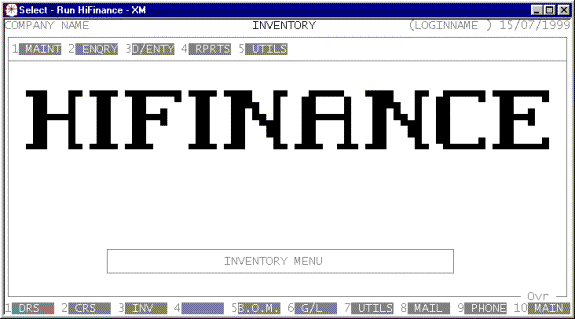
To return to the MAIN MENU, press <ESC>.
Fields
available on the INVENTORY MASTER file.
Name††††††††††††††††† Comments
INVENTORY CODE This is the Inventory itemís code. This is the code
by which the item will be referenced throughout HiFinance. It is an
alphanumeric string from 1 to 15 characters long, without any leading or
imbedded spaces. Please refer to APPENDIX A for a discussion of the ASCII collating
sequence. This code is separate from any location name.
DESCRIPTION HiFinance allows for two lines of description. Each may
be up to 50 characters long. The first line must not be left blank. The second
line is not always printed on all reports (to save spaces). It may be used to
extend the description of the item or to store alternate information, eg the
foreign language name of the item.
PERIOD SALES† These are the sales totals (in units) for each by
period for this item. These totals are only updated by Debtor transactions.
PERIOD Value† These are the sales totals
(in dollars) for each by period for this item. These totals are only updated by
Debtor transactions.
PERIOD COS These are the cost-of-sales totals (in dollars) for
each by period for this item. These totals are only updated by Debtor
transactions.
UNIT-OF-MEASURE††† In most installations, this is a non-compulsory field.
The field appears on invoices to show your customers the units you are selling
your goods in, eg EACH, DOZ, UNIT, etc.
BARCODE††† This is the main barcode number. HiFinance also
provides for two other barcodes for packaging (see below). Reports can be
sorted by this field.
OTHER KEY1, 2 & 3† This allows you to insert the Inventory item into
any of 3 user-definable groups. Many reports can be sorted and totalled by
these fields. These field will allow any code to be entered in upper or lower
case. Care should be taken because searches and sorts will place the lower case
entries after the upper case ones, eg a will come after Z. The name of this field may be changed in SYSTEM DEFAULTS, see SECTION 7.2.
GROUP††††† This allows you to insert the Item into an Inventory
Group. Many Inventory reports can be sorted and totalled by Inventory Group.
See also SECTION
7.2.3.1 - INVENTORY GROUP MAINTENANCE.
PRICES†††† HiFinance provides for 8 standard prices to be
entered for each Inventory item. This is in addition to SPECIAL PRICING (see SECTION 3.5.1) and the ability to override the price at
invoicing time. The default price picked up by the Invoice program depends on
the PRICE CODE field entered on the
Debtor, see SECTION 1.
These prices are further overridden if a Special Price is active for a
particular Debtor. See also QUANTITY BUY
DISCOUNT,
below. Note that you can change the description of the prices by using the SYSTEM DEFAULTS, see SECTION 7.2.
TAX RATE†† HiFinance allows for several tax rates to be
defined. Here you define to the system, which rate is to be used. You do not
enter the percentage rate here, rather you enter the rateís number (0 - 9) as defined in the TAX RATES, see SECTION 7.2.1.3. This allows you to change
the percentage rates without having to go back to every Inventory item. Note
that sales-tax is automatically overridden if you Invoice a Debtor who is
claiming exemption. After 30/6/2000, Australia starts a new tax regime which
excludes sales-tax. At this point the rate entered here will point to the GST
rate instead. Entering a Sales-tax-number will not disable GST.
TAX BASIS† This field allows you to specify to the Invoice
program the basis on which you wish to calculate the sales-tax. Normally,
sales-tax is calculated on the sale price, eg sale price = $100; sales-tax rate = 20%; tax
chargeable = $20. However, some companies
sell wholesale and retail. In this case, you might be able to charge sales-tax
on a fixed price (the wholesale price) even though you are selling retail. In
this case, you would set the TAX BASIS to a number from 1 to 8
depending on which price represents wholesale. If you leave the TAX BASIS at zero, HiFinance will always charge tax on the
actual sale price as described in the example.
RE-ORDER POINT This is a manually entered value representing the minimum
stock level you wish to maintain. The RE-ORDER
REPORT can then be used to highlight under-stocked items (see SECTION 3.4.6.1).
MAX-STOCK POINT††† This is a manually entered value representing the maximum
stock level you wish to maintain. The OVER-STOCKED
REPORT can then be used to highlight over-stocked items (see SECTION 3.4.6.2).
LEAD TIME (WEEKS)† This is a manually entered value representing the
number of weeks you expect to have to wait for stock to arrive once it is ordered.
This field is used in as an aid in the calculation of RE-ORDER POINT and MAX-STOCK
POINT.
STANDARD PURCHASE PRICE This field is a manually maintained and is used to
hold a standard purchase price for the item. This is used when the average and
last-purchase prices do not accurately reflect the cost-of-sales. This option
is often used by manufacturers and importers because the true cost-of-sales is
a composite of the purchase price and other factors. During invoicing,
HiFinance will use this field in preference to other options when calculating
cost-of-sales.
LAST PURCHASE PRICE This field is updated by INVENTORY PURCHASING
each time the item is purchased.
VALUE ON HAND Every time you purchase stock, HiFinance
automatically adds the value of the purchase to this field. The field is then
diminished by the cost-of-sales when the item is invoiced out.
UNITS ON HAND Every time you purchase stock, HiFinance
automatically adds the number of units purchased to this field. The field is
then diminished by the number of units sold (when the item is invoiced out).
You can also affect this field by entering STOCK
ADDITIONS.
UNITS ON PURCH ORDER††††††††† This field is automatically updated when Purchase Orders
are entered, modified or converted to Purchases.
UNITS ON SALES ORDER††† This field is automatically updated when Sales
Orders are entered, modified or converted to Invoices
DATE LAST SALE This field is automatically updated every time an Invoice is raised.
DATE LAST PURCHASE † This field is automatically updated every time a Purchase is
raised.
LAST SUPPLIER Every time this item is purchased, the Creditor's
code is entered here.
ALT.SUPPLIER &
PURCHASE PRICE††††††††††† You may enter up to three alternate
Creditors here. This information is purely documentary and is used to list
alternate places you can purchase the item if the main Supplier is out of
stock. You can also attach an expected price to each Supplier. There are no
restrictions here, except that the Suppliers must also be Creditors.
FOREIGN CURRENCY††††††† This field is non-compulsory. It represents the foreign
currency unit if this item is imported.
LAST PURCHACE PRICE FC† This field is non-compulsory. It represents the
purchase price in a foreign currency unit if this item is imported.
CUSTOMS RATE % This field is non-compulsory. It represents customs
rate payable if this item is imported.
FREIGHT FACTOR %††††††† This field is non-compulsory.
TARRIF ITEM ††††††† This field is non-compulsory.
SERIAL NUMBER††† This field is non-compulsory. It can be used to insert a serial number
used by your supplier.
WEIGHT PER UNIT (KG)††††††††† This field is non-compulsory. In some invoice formats, this
field is used to automatically calculate a weight for the Invoice and Con-note.
HEIGHT (MM) This field is non-compulsory. It allows you to enter the height of
the item. This field can then be used by your packing and advertising staff. If
entered, the value is in millimetres.
WIDTH (MM)†† This field is non-compulsory. It allows you to enter the width of
the item. This field can then be used by your packing and advertising staff. If
entered, the value is in millimetres.
DEPTH (MM)†† This field is non-compulsory. It allows you to enter the depth of
the item. This field can then be used by your packing and advertising staff. If
entered, the value is in millimetres.
QUANTITY BUY DISCOUNT %
& UNITS†††††† These fields are non-compulsory. If they
are left blank (zero) they have no effect. If you put a value in one field, you
must match it with a value in the second. The UNITS
represents a break point where a discount is given and discount is the value
that HiFinance is to take off the sale price because the customer has purchased
at least that quantity. This facility is used to penalise customers who
purchase less than a full box. You enter the broken box price into the invoice
price and a discount will be applied if sufficient items are purchased (eg a
dozen).
CUBIC METRES - OUTER
& INNER† These fields are non-compulsory. They are used
in some installations on picking slips to aid the storeroom personnel.
UNITS - CARTON &
INNER†††† These fields are non-compulsory. They are
used in some installations on picking slips to aid the storeroom personnel and
Salesmen.
UNITS - CONTAINER††††† These fields are non-compulsory. They are used in some
installations on picking slips to aid the storeroom personnel and Salesmen.
There are 3 fields here. They represent containers of 20 feet, 40 feet and 40
High Qube.
BARCODE - OUTER &
INNER†† These fields are non-compulsory. They are
used in some installations on picking slips to aid to purchasing.
NUMBER OF LABELS††††††† This field is non-compulsory. It is used in some
installations when controlling label printing.
UNITS - ROW & PALLET††††††††† These fields are non-compulsory. They are used in some installations
on picking slips to aid the storeroom personnel and Salesmen. The fields
contain the number of units (boxes) per row on a pallet and the total number of
units per pallet.
UNITS - CONTAINER 20FT, 40FT,
40HQ†††††††††† These are non-compulsory fields. They
are used to store information regarding the shipment configuration when the
Inventory item is imported.
NON-DECREMENTING STOCK?†† This field must be Y or N (the default is N). If you enter Y here, the Inventory item is flagged as a item that never actually
holds stock. An item flagged this way can only be used in Purchasing. (See SECTION 2.3.1.) When these items are purchased, Stock-on-Hand
is not updated. Instead, the General Ledger code specified in the next field is
updated.
G/L ACCOUNT This field is zero unless the answer to NON-DECREMENTING STOCK is Y. If so, you must enter a valid General Ledger code. Normally this
would be an expense account.
USE CURRENT PRICES IN
ORDER CONVERSION?†††††††††† This field must be Y or N (the default is Y). This field is not used unless you have chosen the option to carry
current prices in order conversion. (See SYSTEM DEFAULTS 7.1.2.) Here you can override the system
option for specific Inventory items.
OBSOLETE ITEM††† This field must be Y or N (the default is N). This field flags the item
as an obsolete item. Obsolete Items force a warning when purchasing or selling
below zero stock. Also, these items can be included or excluded from certain
reports.
NON-STOCKED ITEM††††††† This field must be Y or N (the default is N). This field flags the item
as item that is not normally held in stock. These items must be ordered-in.
Non-Stocked Items force a warning when purchasing or selling. Also, these items
can be included or excluded from certain reports.
NOTE††††††††††††††††† This is a field that allows you to attach a comment
to the account. For instance, you might use this to store details of
non-Creditor alternate suppliers.
BULK LOCATIONS This is a link to a file that contains the locations of
replenishment stock. This file, and associated fields, are not relevant unless
the BULK LOCATIONS option is enabled.