Total
Legal Accounting 3
SECTION
1.3.2.5.1 - GOVERNMENT CHARGES - ONE CLIENT
USAGE: To enter apply the government charges (eg GDT).
This program allows you to choose a single Client and apply the value.
DISCUSSION: Each General or Trust Receipt and Cheque entered
can potentially carry a Government charge. T.L.A. can compute this charge and
create a special Disbursement transaction applying the charge to the
Disbursement balance. The charge rates are setup in GOVERNMENT CHARGES
(see SECTION 7.2.1.7). The current uncharged value
can be displayed in CLIENT/TRUST ENQUIRIES. The calculation is reset
when a transaction (from this program) is generated. Thus T.L.A. maintains a
total of uncharged government charges.
When you start the GOVERNMENT CHARGES
program, T.L.A. initially asks you for a Client code. If you cannot remember
the file number, press <F9> to initiate a search. T.L.A. will check that the
code does not refer to a file that is closed.
Typically, the screen will now look like this:
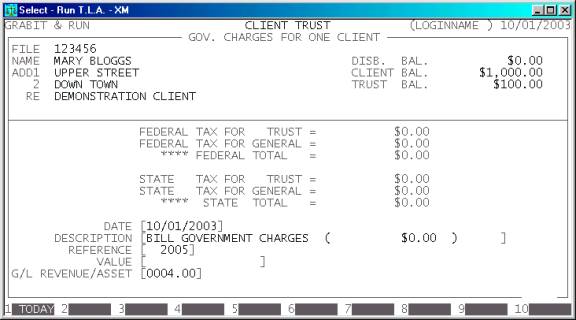
The file will be displayed with its corresponding
Name, Address and Matter Re. Also the current Disbursement, Client and Trust
balances are displayed on the left of the screen. The current computed charges
are shown. This display is similar to the one in CLIENT/TRUST ENQUIRIES.
Next you must enter the details of the transaction.
There are several fields to enter:
Name Comments
DATE This field
defaults to today’s date (as per the date at the top right-hand-corner of your screen).
You may change it to any valid date within the calendar (as defined in SECTION 7.1.6.).
DESCRIPTION Here you enter the details of the transaction. The
description defaults to BILL GOVERNMENT CHARGES and the calculated value
in brackets.
REFERENCE This field will default to
the last reference number you entered, plus one. Depending on your settings in SYSTEM
DEFAULTS (see SECTION 7.1.2) you may be able
to change it to a different, non-zero value. The largest value available is 999999.
VALUE This is the actual value of the Disbursement. This
amount can be negative if you are reversing a previously incorrect entry.
Normally you would enter the value as computed by the computer. However, if you
are about to close the file and you may wish to enter a larger value to cover
expected transactions. Also, you may wish to write-off the charges (up to date)
in this case you can leave the value as zero. This will insert a transaction
(an start the calculations from that date) without actually creating a value.
G/L REVENUE/ASSET Here you
must enter the General Ledger account you wish T.L.A. to post the VALUE to. It must be a Revenue or an Asset account.
At each point, you may cancel the GOVERNMENT
CHARGES by pressing <ESC>. However, it is possible to
return to a specific field by using <CsrUp> or <F8>.
At the end of the GOVERNMENT CHARGES you will
be asked to confirm the update. This is the point of no return. Once you answer
Y,
T.L.A. will update all the relevant files. Up to this point you can cancel or
modify the details. After you have updated the GOVERNMENT CHARGES, you
can only remove it by entering a negative GOVERNMENT CHARGES i.e. the same entry but with a negative
value. Note that this will not reverse the reset effect.
Files updated by the Disbursement program:
Client/Trust
master-file: The Client’s
Disbursement balance is updated with the value of the transaction.
Client/Trust
transaction file: A transaction is
entered with the details of the transaction.
General
Ledger master-file: The Asset/Revenue
account and the Disbursement Ledger will be updated with the value of the
transaction.
General
Ledger transaction file: A
transaction is entered with the details of the transaction for each General
Ledger account updated.
Audit
transaction-file: Each
transaction creates a line in the Audit file, which can then be printed in the AUDIT
TRAIL.