HiFinance
5
SECTION 7.2.3.5.2 - MODIFY A
CARRIER
USAGE: Modify the details of a
Carrier. This function is only used if you are using the Fuels option. You can
only use this program to change the list of Trucks used by this Carrier
DISCUSSION: When you start the MoDIFY
program, the computer will initially ask for a Carrier code. Insert the code
and press <Enter>. This must be the code of
an existing Carrier. To define a new Carrier, use the ADD function (see SECTION 7.2.3.5.1).
To return to the FUEL CARRIERS MENU, press <ESC>.
Having entered a Carrier code, the screen will
appear as follows:
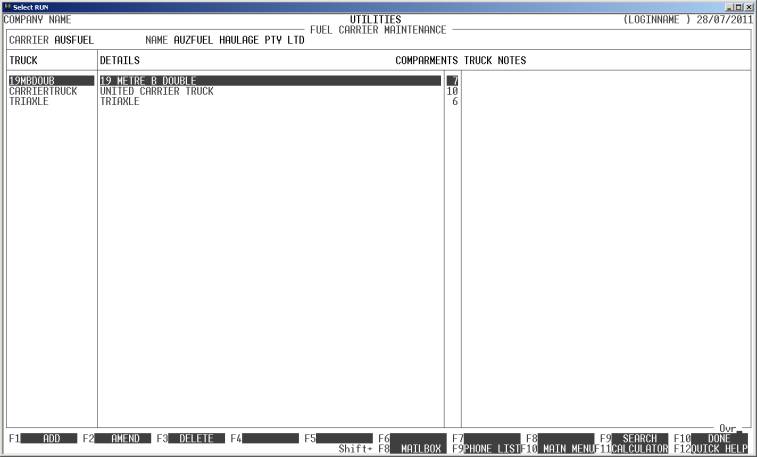
You will note that there are already 3 trucks
attached to this Carrier.
In this screen you have several options:
<F1> This option allows you to add a Truck. You will be
asked for the truck code. (Press <F9> if you wish to search for a Truck
code). The Truck code must not already be on the table.
<F2> This option allows you to change a Truck code. This
basically does the same as deleting the old code and creating a new entry.
<F3> Use this option to delete the current line from the
table.
<F9> If the table is very large, you may use this option
to search for a Truck code.
<Cursor
keys> Use the normal cursor controls to move
between lines.
<F10> This saves the changes you have made.
<ESC> This allows you to return without saving the
changes you have made.
When you update the table, you are returned to the
Carrier code entry screen. Here you can either enter another code to modify, or
press <ESC> to return to the menu.