HiFinance
5
SECTION
4.3.3 - TIME SHEET ENTRY
USAGE: To enter the time sheets. These are in the form of
an employee with a list of what was worked on for a day or a number of days.
Other formats are available in other options. Note that the employee must first
exist. Employees are added to the system via EMPLOYEE ADD routine, see SECTION 7.2.6.
DISCUSSION: When you start the TIME SHEET program,
the computer will initially ask for an Employee code. Insert the code and press
<Enter>.
To return to the TIME COST DATA ENTRY MENU, press <ESC>.
To search for an Employee, press <F9>. For further details on searches, see SECTION 1.2.
Having chosen an Employee, the screen will display
as follows:
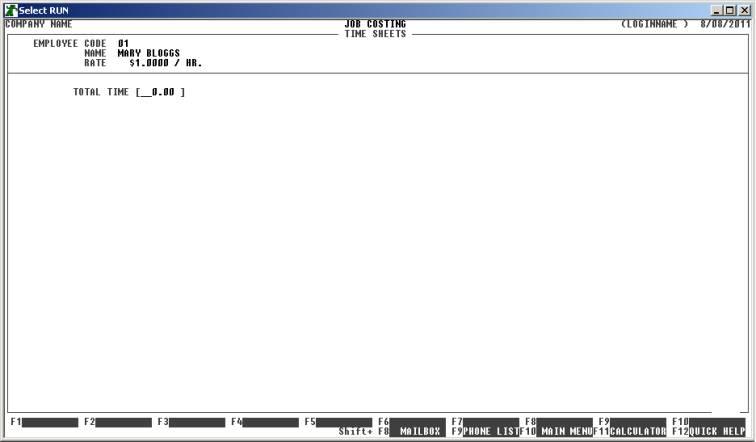
Enter the total time spent on all Jobs by the
employee for the total timesheet. Note that the total of the timesheet lines
must add up to this time. All times are entered as hours and fractions of
hours, eg 2 1/2 hours would be entered as 2.50 hours.
Next you are asked for a reference number. This is
normally the running number on the timesheet pad. It is sometimes a useful
number when you need to check an entry.
The screen now looks like this:
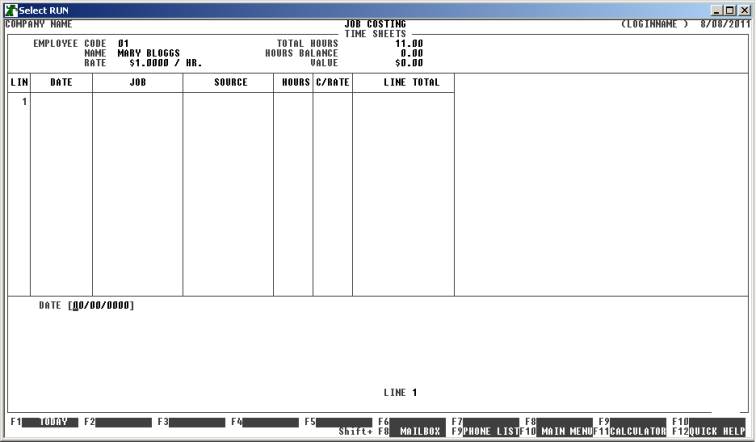
The following is a description of the fields
displayed:
Name Comments
DATE This field is the date the work was done. Often
there is only one date for the whole timesheet but this is not a requirement.
You can have HiFinance enter today’s date by pressing <F1>.
JOB CODE This is the code of the Job worked on. You cannot
post to a Job if it has Sub-Jobs attached. You can only post to the lowest
level Job. Eg you cannot post to job
123 or 123/ABC exists. In this case, you must post to 123/ABC. You may use <F9> to search for a Job.
SOURCE This is the code of the Source worked on. You may
use <F9> to search for a Source
code. The Source you choose must be attached to the Job.
DETAILS You must enter a description here. You may enter 2
lines of information here, detailing the nature of the job done.
HOURS Here you enter the time spent, in hours and
fractions of hours. You can enter up to 999 lines of timesheet but the total
hours must equal the TOTAL HOURS exactly before HiFinance
lets you update. Also, you may not enter a value that exceeds the TOTAL HOURS.
CHARGE RATE This field is picked up from the Employee
master-file record. You can override the value if, for instance, the employee
was working at double time. HiFinance will multiply the rate by the hours and
apply the product to transaction.
At each point, you may cancel the transaction by
pressing <ESC>. However, it is possible to
return to a specific field by using <CsrUp>. You can also finish the
screen by pressing <F10>.
When you have finished entering the required
information, HiFinance will vet the information. If no missing information is
detected, you will be asked to confirm the update and the computer will update
the relevant files. When this has completed, you will be returned to the
Employee code entry screen where you may either enter another transaction or
press <ESC> to return to the JOB COST DATA ENTRY MENU.
Files updated by the Time Sheet program:
Job
master-file The WIP balance is updated
with the value of each line.
Job
transaction file Each
update generated a transaction. This can be viewed in JOB ENQUIRIES and is used to create reports, such as JOB TRANSACTIONS.
General
Ledger master file The value or each line
is posted to the WIP account.
General
Ledger transaction file Each update
generated a transaction. This can be viewed in GENERAL LEDGER ENQUIRIES and is used to create reports, such as GENERAL LEDGER TRANSACTIONS.