HiFinance
5
SECTION
1.3.9I.3.3 - CANCEL SHIPMENT
USAGE: To delete existing Shipment. The Shipment you
choose must exist and be open. If the Shipment has been updated (closed), it
must be reversed first. (See SECTION 1.3.9I.3.4). This function is used to
delete individual Shipments. Eg you may started a Shipment and changed your mind.
The following day, the Shipment has the wrong date, so you cannot use it. To
delete Shipments in bulk (eg as part of an EOY cleanup) use UTILITIES COMPACT (see SECTION 7.3.1.7.1.)
DISCUSSION: When you start the CANCEL SHIPMENT
program, the computer will initially ask for a Shipment Number. You will be
presented with a screen displaying all the open Shipments. Typically, the
screen will appear as follows:
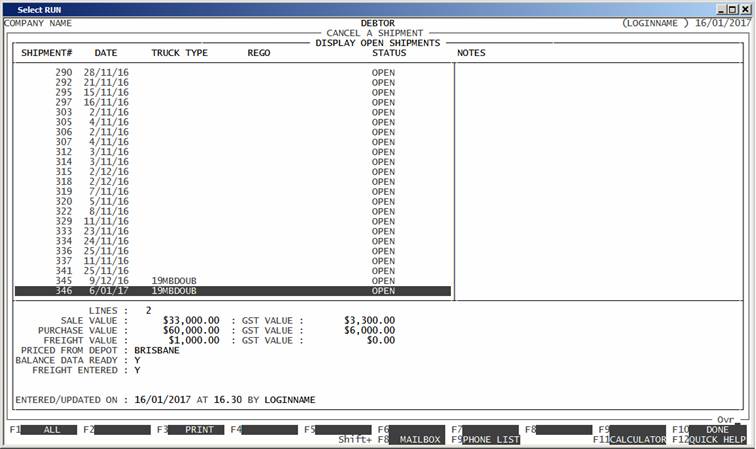
Note that only open Shipments are displayed. To
display all Shipments, press <F1>, however, you cannot choose
any line that is not labelled OPEN. Note also that you can use
<F3> to print the details of the
Shipment, in a tabular form. If this Shipment had been updated before, there
will be a transaction audit number. In this case, pressing <F8> will generate a RELATE report.
Scroll to the line you require and press <F10> or <Enter>. You will be asked to
confirm your choice. If you answer YES, HiFinance will permanently
delete the Shipment.