HiFinance
5
SECTION
1.3.8.3 - PRINT SALES ORDERS
USAGE: To print one or more Sales Orders that have
previously been entered and not printed and not updated.
DISCUSSION: For this function to have any effect you must have
answered Y or A to the BATCH UNPRINTED SALES
ORDERS question
in SYSTEM UTILITIES, see SECTION 6.1.2. If
you choose not to print an Order, HiFinance will post an entry into a special
file. This file is then picked up in the BATCH
PRINT program and you can choose to print the invoices in bulk. When an
Order is printed or updated (completely filled) it is removed from the list.
This function is completely independent of the reprint option in DEBTOR ENQUIRIES.
When you start the BATCH PRINT program, the screen will display a list of any
unprinted orders as follows:
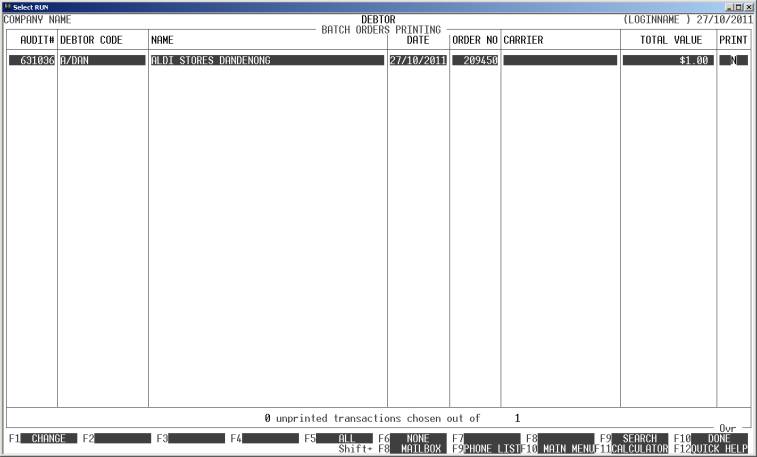
You may choose which orders you wish printed by
tagging them individually or by using the function keys. Movement of the
highlight bar is similar to the enquiry screens, see SECTION 1.1 for further details:
<F1> This will toggle the status of the highlighted line
between Y and N. You may also directly enter a Y or N on any line by moving the highlight bar down to that line and entering
a Y, y or + for Y, or N, n or - for N. A Y implies that the relevant order will be printed. A N implies that it will be skipped for now.
<F5> This will tag all orders for printing (i.e. put a Y on each line). If you wish to tag most lines, it is more efficient to
press <F5> and then change the others
to N, manually.
<F6> This will un-tag all order lines (i.e. put a Y on each line).
<F9> If you have a large number of orders in the print
file and wish to move to a specific point in the list, use this function. Note
that the screen displays the unprinted orders in transaction audit number
order.
<F10> To initiate the printing process, press <F10>. You must have chosen at least one order to print
before you can exit this way. HiFinance will then print the invoices in the
manner you have chosen utilities. as each invoice is printed, it is removed from the batch
print file. If you need to reprint an order after this, you will have to use
the DEBTOR ENQUIRY function.
<ESC> This allows you to abort the function without printing any orders.