HiFinance
5
SECTION
1.3.4.6 - DEBTOR RECEIPTS - SEND TO CREDIT-CARD
USAGE: This function is only available if you have the CREDIT-CARD
option enabled. The purpose of this function is to extract a list of all
invoices that can be paid by direct debit to credit-cards. This of course will
only work if you have the relationship with your clients where you are able to
directly extract payment from their accounts. The function allows you tag any
appropriate transaction, and will produce a report and a file suitable for
import to the bank EFT programs.
DISCUSSION: Before you can extract a report, you must tag at
least one Debtor as a credit type 4 (see SECTION 1 - DEBTORS).
You will also need to enter the bank details. When the SEND TO CREDIT-CARD
program starts, it will scan the Debtor transaction file. The program will
extract any debit transaction that is:
a)
attached
to a CREDIT-CARD Debtor,
b)
can
be paid on the current day, eg the correct day of the week or month,
c)
completely
un allocated,
d)
has
not been previously tagged as REJECTED,
e)
has
been around for long enough to pass the AFTER WAITING DAYS trigger.
When the scan has finished, you will be presented
with the following screen:
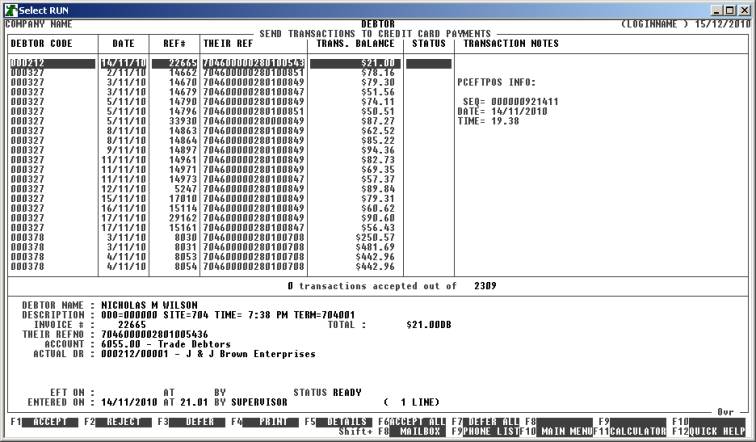
The following function keys are available:
<F1> This will tag the highlighted line as ACCEPTED. This will tell the program that the current
invoice may be paid via the bank interface. Most transactions will be tagged
this way.
<F2> This will tag the highlighted line as REJECTED. This will tell the program that the current invoice
should never be paid via the direct banking facility. The transaction
will be tagged as such and will never come up in this report again. You will
then have to manually deal with this transaction. You would use this facility
when the customer tells you not to extract a specific invoice from their
account because the might, for instance, be paying it by cheque. Also, if an
invoice is in dispute, you should tag it here, so that you cannot accidentally
extract the money automatically.
<F3> This will tag the highlighted line as DEFERRED. This will tell the program that the current
invoice should put back into the transaction file because you don’t wish to
extract the money today. The transaction will come back as a “payable” item
when you run the report next time (assuming that the date criteria match),
<F4> This will cause the program to print a list of the
list, as it currently stands. You can use this as an intermediate list, to tick
off your choices. You should print the report at least once. If you try to
update the file, and you have made changes since the last report print, you
will be reminded to print the report again. The report is suitable for manual
input to an on-line banking data entry screen. It can be thus also be used when
your on-line system fails to import the transfer file, see below.
<F5> This will display the details of the invoice in the
lower portion of the screen. The format of this display is similar to that in
the DEBTOR ENQUIRY function (see SECTION 1.1).
You can also print the details, if this is helpful.
<F6> This will set
all transactions to the ACCEPTED status.
<F7> This will set all transactions to the DEFERRED status.
<F10> This option will only become live when you have set
the status to every line to something other than blank. When you press <F10> you will be asked print the report, unless you have
just printed it. You must answer YES or NO to this question. After the report has been printed you will be asked
to confirm the update. There is no way back if you answer YES so it is important to make sure that all is completely correct before
you proceed.
The
program will export a file called XXX-ODP.ABA, where XXX is your company code as defined in SYSTEM PARAMETERS. Case is
not important. This file is in the main data directory, eg h:\hf5data\comp1\<reversed-todays-date>.csv. This file can then be
directly imported to the bank CREDIT-CARD programs. You will still need to
accept the transactions within this program. Note that <reversed-todays-date> is today’s date
backwards, without spaces, etc. eg.
20101231 for 31st
December 2010. This means that every day, a different file is created. It is
the user’s responsibility to delete competed files.
Files updated by the Send to
CREDIT-CARD program:
Debtor
transaction-file: Each transaction
will be tagged with either ACCEPTED, REJECTED or DEFFERED, and time stamped so that
the DEBTOR TRANSACTION ENQUIRY program can display the status. The
transactions are not tagged as paid. This is a separate function,
which you do, when the bank tells you that the moneys have been transferred
into your account.