HiFinance
4
SECTION
7.1.5 - CONFIGURE PRINTERS
USAGE: To display the current
printer drivers; to add new printer drives or modify the existing drivers.
DISCUSSION: Initially HiFinance is
delivered with some 30 different printer drivers. Each driver describes, to the
report programs, how to make each particular printer to engage functions such
as expanded print and condensed print. Printer definitions apply globally, that
is, an Epson FX80 definition by one user is seen by all users who use the printer.
Changes made here take effect immediately.
When the program starts a menu is displayed which
looks like this:
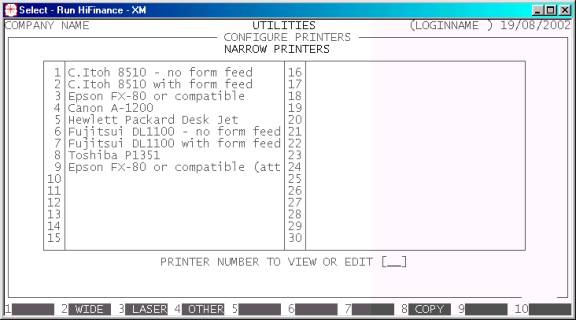
The screen displayed above shows the list of narrow
printers currently defined on your system. The exact list may vary with
different releases of the software. You may choose from the following
functions:
1-99 This will display the full definition for the
printer number you choose. From this screen, you may modify, or just view, the
printer’s defined parameters.
<F1> This will move you to the NARROW PRINTERS screen. There is space for 30 narrow printer
definitions. The term narrow printer refers
to printers that hold a maximum width paper of 10”. They print to a maximum
width of 8”, ie when printing 10 cpi (characters per inch) they can print 80
columns across the page. HiFinance will automatically force these printers to
17 cpi for wide reports (requiring 132 columns).
<F2> This will move you to the WIDE PRINTERS screen. There is space for 30 wide printer
definitions. The term wide printers refers
to printers which hold a maximum width paper of 15”. They print to a maximum
width of 13.2”, ie. when printing 10 cpi (characters per inch) they can print
132 columns across the page. As no report in HiFinance uses more than 132
columns, wide printers always print in 10 cpi characters.
<F3> This will move you to the LASER PRINTERS screen. There is space for 30 laser printer
definitions. Laser printers hold A4 paper only. They can only print to a
maximum width of 7.8” and some do not force the next page properly. HiFinance
can cope with most laser printers but there are usually restrictions. Laser
printers require more parameters than other printers do. Check with your dealer
before using a laser printer as your main reports printer. Laser printers are
better reserved for cheque printing and word processing functions.
<F4> This will move you to the OTHER PRINTERS screen. There is space for 19 printer definitions.
This screen is usually restricted to printers such as daisy wheel printers
and special printers that do not fit into the other three categories.
<F8> This option allows you to copy a printer setup to a
new number. This is useful when you wish to setup a special driver that is
similar to an existing printer. For instance, if you have a Laser printer that
normally prints on A4 sheets but you wish to print some reports on A5, you can
duplicate the existing driver to a new number and then just change the fields
that are different. When you choose this option you will be asked to enter the
“old” number, “new” number and a description of the new driver. After
confirmation, HiFinance will copy the fields to the new printer number and
redisplay the screen.
<ESC> This will return you to the PRINTERS & SCREENS MENU without further updating your control
files.
Modifying a printer set-up
When you choose to modify a printer, the screen
displays several fields. These are described below. For each printer function
there is a corresponding set of up to 10 numeric fields. Each field must be
filled with a number from zero to 255. These numbers define, in decimal, the
ASCII character to be sent to the printer. If there are more fields than
necessary, leave the extra ones as zero. Eg. expanded print is initiated on a
Canon A2 printer with the sequence of three characters, ›1m. To enter this use the decimal sequence: 155, 49, 109, 0, 0, 0, 0, 0, 0, 0.
The printer options are:
PRINTER NAME This field is documentary only,
but if left blank, the printer becomes undefined and will not be accepted ASSIGN LOCAL PRINTERS. The field is
used to identify the printer you are establishing. This name appears on the
main screen, above, and when defining local printers. See also SECTION 7.1.3.1 - ASSIGN
LOCAL PRINTERS, for further details.
START EXPANDED PRINT This defines the control sequence required to turn
the printer into 5 pitch or 5 character per inch (cpi). Often this is just
defined as shift-out however with some printers
it is necessary to completely define the sequence. This function is almost
exclusively used for making printing stand out. If you leave this function as
all zeros, heading will still print but will not be expanded. If your printer
cannot print 5 cpi, try inserting the sequence which turns-on bold printing. If
you do this, make sure you enter the corresponding sequence for cancel expanded
print, below.
CANCEL EXPANDED PRINT This defines the control sequence required to turn
off expanded
print. Often this is the same sequence as rESTORE normal print, but some printers need a specific
sequence.
START COMPRESSED PRINT This defines the control sequence required to turn
on compressed
print. This must be at least 16.6 cpi. This function is not required
for wide printers and can be left as all zeros. Most printers have an option to
shift-in, which changes them into 17
cpi. Note that laser printers are only capable of printing to 7.8 inches across
the page. This means that 17 cpi is not adequate. 20 cpi is acceptable but
might be hard to read. It is possible that your printer can be set to some
other value, eg. 18 cpi. In either case, you must be able to print 132
characters across the page for all reports to work correctly.
CANCEL COMPRESSED PRINT This defines the control sequence required to turn
off compressed
print. Often this is the same sequence as restore normal print,
but some printers need a specific sequence.
START 12PITCH PRINT This defines the control sequence required to turn
on 12 cpi printing. This function is rarely used in HiFinance and may be
ignored unless you have special printing requirements.
CANCEL 12PITCH PRINT This defines the control sequence required to turn
off compressed
print. Often this is the same sequence as restore normal print,
but some printers need a specific sequence. This function is only required if
you have defined the start 12pitch print sequence.
START REVERSE PRINT This defines the control
sequence required to tell the printer
to start scrolling the paper backwards. This function is rarely used in
HiFinance and may be ignored unless you have special printing requirements.
START FORWARD PRINT This defines the control sequence required to tell the printer to resume scrolling
forwards. This function is only required if you have defined the start
reverse print sequence.
RESTORE NORMAL PRINT This defines the control sequence required to turn
the printer back to 10 cpi without any special printing attributes, eg. bold,
underline, etc. Sometimes this is just a single sequence. With other printers
it might have to be a combination of the other cancel functions from above.
LINES ON STANDARD REPORT This tells the
report programs how long your report page is. Usually this should be set to 66
but for true A4 paper, use 70. Some laser printers require other odd numbers of
lines, eg. Canon A1 require 67, HP LaserJet 6L requires 64. Experiment with
this number until you get each report starting its print at the same line on
the each page. This number only refers to standard reports, such as DEBTOR
Reports, Trial Balances, etc. It has no effect on Receipts, Cheques,
but has an affect on some INVOICE
formats. Check with your dealer for details.
START LANDSCAPE PRINT This defines the control sequence required to turn
laser printer into landscape printing.
This field is only relevant to laser printers.
CANCEL LANDSCAPE PRINT This defines the control sequence required to reset landscape
printing back to portrait printing. This sequence is
only needed if you have defined the landscape PRINTING sequence.
LINES ON LANDSCAPE REPORT This tells
the report program how long your report page is when printing in landscape.
This field is only relevant for laser printers. Usually this should
be set to 44 or 48 depending on your laser printer. Experiment with
this number until you get each report to start printing at the same line on the
each page. This number only refers to standard reports, such as DEBTOR
Reports, Trial Balances, etc. It has no effect on Receipts,
Cheques, etc.
The screen also offers the following function keys:
<F5> This will allow you to test your entries by printing
to the printer. You will be asked to enter a printer-port (eg. PRN or prin1) to print to, as at this
point, HiFinance does not know where you intend to connect your printer. This
must be entered the same way as you enter the port name in SECTION 7.1.3.1- ASSIGN LOCAL PRINTERS. It
is not necessary to save your changes before printing, but it is recommended as
printing to a non-existent port may cause the program to abort.
<F10> Press <F10> when you wish to save the changes
you have made. You will be required to confirm your selection.
<ESC> This will return you to the previous screen without
updating your control files.