HiFinance
4
SECTION
6.3.3.3.1 - ADD A GENERAL LEDGER STANDING JOURNAL
USAGE: To construct new templates for entering NORMAL
JOURNALS (see SECTION 6.3.3.1).
DISCUSSION: When you start this function, you will initially
be asked to enter a name for the STANDING JOURNAL. This is a compulsory
field, but can be changed later. The name must be unique, i.e. no two STANDING
JOURNALS may have the same name. The screen looks like the following:
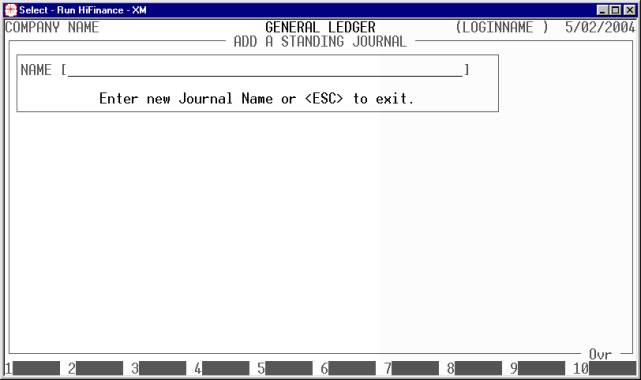
Once you have chosen a name, HiFinance will create
an empty template. This can only be removed by using the delete function (see SECTION 6.3.3.3.3).
Having entered the new name, you may enter the
lines. The screen displays as follows:
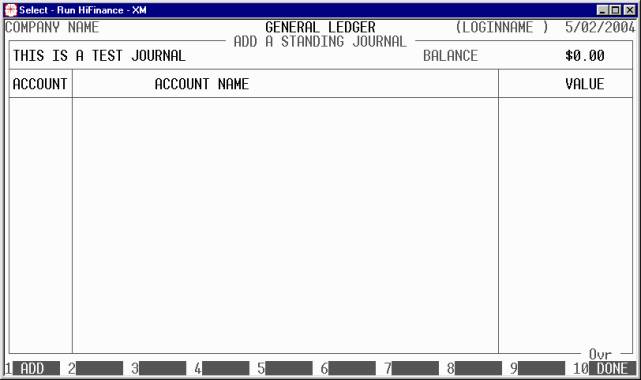
Your only option here is to either press <ESC> to stop the entries, <F10>
to complete the sequence or <F1> to add a new line. Normally
you would choose <F1>.
The screen now looks, as follows:
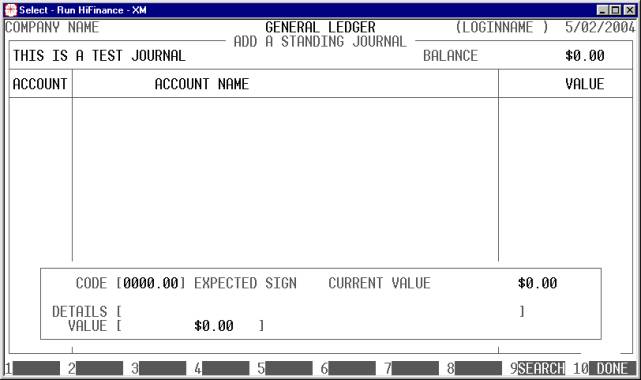
You will notice that there is no provision for
entering dates. The date is only relevant when the STANDING JOURNAL is
converted to a NORMAL JOURNAL.
There are several fields you will need to enter for
each line:
CODE This is the General Ledger account you wish to post
to. It may be any valid existing account. If you do not remember the account
code, <F9> is available for searching
the General Ledger master-file. After choosing an account, HiFinance will also
display the Expected Sign and Current Value of the account, as a reference.
This value is read once and is not updated until you post your transactions.
From the second line onwards, <F1> is available to repeat the
account number. This can save time if you are entering a series of dissections
that post to the same account but with different descriptions and amounts.
DETAILS Here you enter the details of the journal. This
field must not be left blank. From the second line onwards, <F1> is available to repeat the description from the
previous line. This can save time if you are entering a series of dissections
that have similar descriptions.
VALUE Here you enter the value of the line. The value must
not be zero. You must always enter the value as a positive amount. The sign of
the transaction can be DB or CR. By default HiFinance will choose the sign based on the expected sign
of the account. If you need to change the sign, make sure that the value is
zero and then press <Enter>.
At each point you may press <ESC> to abort the line.
To complete the line, you must confirm the entry,
after you have entered past the VALUE prompt. If you have entered
at least one line, you have 2 extra options. These are MODIFY and DELETE. These allow you to change
an existing line or delete it completely. Before you press one of these
options, you must move the cursor up or down to highlight the desired line.
To finally update your template, press <F10>. You will be warned if the balance is not zero,
however you will still be able to save a partial template.