HiFinance
4
SECTION
6.3.3.1 - GENERAL LEDGER JOURNALS (NORMAL)
USAGE: To enter ad hoc debits and credits into the
General Ledger. This is useful for shifting balances between accounts, and for making
entries that do not affect the bank. This program will only allow normal
Journals to be entered. These must all be within the same accounting period. If
you wish to shift balances from one period to another, you must use the REVERSING
JOURNALS option (see SECTION 6.3.3.2).
DISCUSSION: When you start the JOURNALS program, the computer will initially ask:
ENTER PERIOD [_7] JANUARY 1999
Journals can only be entered one accounting period
at a time. Otherwise period based reports would not balance. By default, the
current period is offered, however you may change the period to any number from
1 to 15. If you need to shift a
balance from period to another, it will have to be made via a pair of
transactions using an intermediate account such as a suspense account.
Enter the period number that pertains to the entries
you wish to make and press <Enter>.
If you have any STANDING JOURNALS on file
(see SECTION 6.3.3.3) you will now be asked:
PROCESS STANDING JOURNALS? (Y+/N-) [Y]
The default answer is Y. If
you answer Y, you will be able to search
for the Standing Journal
you require. If you escape out of this search (rather than choosing a STANDING
JOURNAL) you will be returned to the period entry question, above. The STANDING
JOURNALS file only contains the account name, the description and the
initial value. Because of this, HiFinance only preloads the screen for each
line and then you are required to complete or modify the rest. During this
sequence, you can press <ESC> at any time and the
functionality will be the same as it would have been for normal line. Note that
after you have accepted all the STANDING JOURNAL lines, you can still
add more normal lines. This gives you the flexibility to use the STANDING
JOURNALS as a partial template to be completed whenever the full JOURNAL
is entered. It should also be noted that <F5> for REVIEW is not available until you have completely used up
all lines on the STANDING JOURNAL.
The screen will now change and ask for the journal
lines. The period you are working in is displayed near the top-left-hand corner
of the screen. Also, the net value of the journal you are creating is displayed
near the top-right-hand-corner of the screen. Some of the other fields may be shown
if you are entering via a STANDING JOURNAL. Note that you will not be
able to update the journal until the net value (balance) is zero.
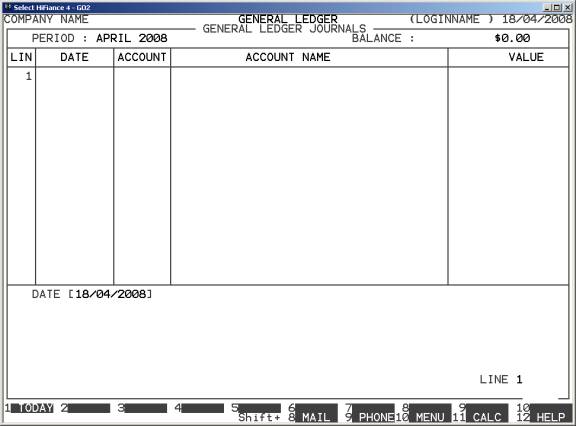
There are several fields you will need to enter for
each line:
DATE This is the transaction date. It must be within the
accounting period you have defined, above. By default, HiFinance will offer
today’s date or the last date you used. You can use <F1> to specifically enter today’s date.
ACCOUNT This is the General Ledger account you wish to post
to. It may be any valid existing account. If you do not remember the account
code, <F9> is available for searching
the General Ledger master-file. After choosing an account, HiFinance will also
display the Expected Sign and Current Value of the account, as a reference.
This value is read once and is not updated until you post your transactions.
From the second line onwards, <F1> is available to repeat the
account number. This can save time if you are entering a series of dissections
that post to the same account but with different descriptions and amounts.
DETAILS Here you enter the details of the journal. This
field must not be left blank. From the second line onwards, <F1> is available to repeat the description from the
previous line. This can save time if you are entering a series of dissections
that have similar descriptions. Also, if you have used this account before (and
have updated the transaction) you may press <F9> to bring up the history of
details you have used before. There are up to 20 unique lines saved. Scroll
down to the one you want and press <F10> or <Enter>. The description will be automatically loaded and
you can the changed it if you wish. The new details line will be saved back to
the history file, when the transaction is updated.
VALUE Here you enter the value of the line. The value must
not be zero. You must always enter the value as a positive amount. The sign of
the transaction can be DB or CR. By default HiFinance will choose the sign based on the expected sign
of the account. If you need to change the sign, make sure that the value is
zero and then press <Enter>.
At each point you may press <ESC> to abort the line or the whole transaction.
If you have entered at least one line (and you are
have finished loading from any STANDING JOURNAL) you may press <F5> (at the DATE field) to enter the REVIEW function. This function allows you to view your
entries, and if necessary change or delete a line. To move between lines use <CsrUp>, <CsrDn>, <PgUp>, <PageDn>, <Home> and <End>. If there are a
particularly large number of lines, you can also use <F9> to go to a specific line number. To modify a line,
make sure it is displayed in full in the bottom window and press <F3>. You can then re-enter any of the details. To leave
the REVIEW function, press <ESC> or <F10>, once.
To finally update your transaction, press <F10>. <F10> will not be available
unless there is at least one line entered and the BALANCE is zero.
Files updated by the General Ledger Journal program:
General
Ledger master-file: Each account balance
is updated in the chosen period with the value of each line.
General
Ledger transaction-file: A
transaction is posted for each transaction line.