HiFinance
4
SECTION 3.5.1 - SPECIAL
PRICING MENU
Special pricing is a feature of HiFinance that
allows you to attach a price to individual Debtor/Inventory combinations. This
price can be made to stay live for a short period (temporary price reductions)
or can be permanent.
The SPECIAL
PRICING MENU is accessed as item 1 on the INVENTORY UTILITIES MENU. On selecting this menu the following
screen will be displayed:
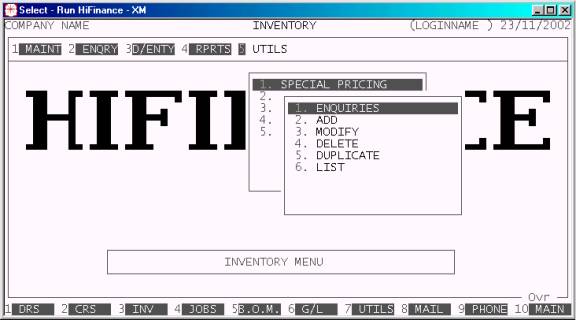
To return to the INVENTORY UTILITIES MENU, press <ESC>.
Fields available on the SPECIAL PRICES MASTER file.
Name Comments
INVENTORY CODE This must refer to an existing Inventory item. All
items are available.
DEBTOR CODE This must refer to an existing Debtor. There is a
special case where you can attach a special price for an Inventory item to all
Debtors. This option is accessible by pressing <F1>, where appropriate. Note that if you have chosen to
make a special price available to all Debtors you can still select that a
particular Debtor is not to get any special prices (see SECTION 1 - DEBTOR MAINENTANCE).
SPECIAL PRICE This is the actual special price you wish to apply. When the
Invoice program detects that a special price exists, you will be warned.
START/STOP ON If the price you have entered is to only apply for a
specific time, enter the date limits here. These dates are inclusive. The start
date must not be later than the stop date. This option is commonly known as a
Temporary Price Reduction (TPR) because the price is normally reduced during
the selected period.
NORMAL PRICE If you have entered a TPR, you have two choices. A) if the
price should revert to the normal price (from the Inventory master-file)
outside the date limits, leave the current field zero. Sometimes, however, you
might wish to setup a normal special price for a Debtor and still offer a TPR
for a period. If this is the case, enter the normal price here. The Invoice
program will automatically revert to this price when the TPR ends.
LAST MODIFIED ON/AT/BY This field is automatically updated every time
someone changes the information on the record.