HiFinance
4
SECTION 1 - DEBTOR MENU
The Debtor sub-system is designed to maintain
current customer information is respect of the value of sales and outstanding
amounts receivable, together with orders on-hand. Account transaction details
are maintained in an open-item format. In this format, transactions are kept
until fully matched by a balancing contra-entry, usually a receipt.
Transactions are kept for at least 2 years or until
they are fully matched, which ever comes last. Balances are also maintained for
each of 12 last-year periods, 12 this-year periods and 3 next-year periods. In
this way, comparisons for sales, etc. can be made between this year and next
year. The 3 next-year periods allow you to keep processing without forcing an
end-of-year, for at least 3 months after the end of the current financial year.
When goods are sent to customers, a service rendered
or a job performed, an invoice will be prepared on the computer. HiFinance
automatically post the relevant information to the appropriate Debtor account
and the sales statistics, account status, salesman commission details and, in
the case of sale of goods, the relevant Inventory accounts. These files are
updated without further intervention of the operator.
The Debtors sub-system has the ability to calculate
tax from sales to exempt Debtors, as well as to produce a Monthly Sales-Tax
Report.
A Debtor-by-Product Sales Analysis allows the user
to analyse the quantity and value of each product sold to each Debtor over the
current month, or any other period.
The Order Analysis displays details of all forward
and back orders by customer or by product, in order date or due date sequence.
These are kept on file until the order is labelled as complete.
Receipts and adjustments can be aged to any balance.
It is recommended that the take-on of the Debtor
sub-system be commenced at the start of a financial month, not partway through
a month. This will facilitate audit control and balancing.
The DEBTOR
MENU is accessed as item 1 or <F1> from the MAIN
MENU. On selecting this menu the following menu will be displayed:
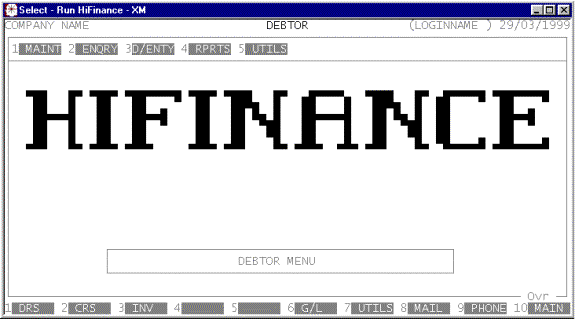
To return to the MAIN MENU, press <ESC>.
Fields
available on the DEBTOR MASTER file.
Name Comments
DEBTOR CODE This is the Debtor’s code. This is the code by which
the Debtor will be referenced throughout HiFinance. It is an alphanumeric
string from 1 to 15 characters long, without any leading or imbedded spaces.
Please refer to APPENDIX
A for a discussion of the ASCII collating sequence. If you embed a /, the Debtor is said to be a Sub-Debtor (sometimes referred to as a
Sub-Account, Daughter or Son Debtor). The portion of the code before the / must be the same as an existing Debtor and the portion after the / must be unique in the group. There must be only one / and it must not be the first or last character. A Sub-Debtor is
similar to a normal Debtor except that all outstanding balances will be on the
Main Debtor (sales will still be posted to the Sub-Debtor). This facility is
used when your customer is a large chain of shops and they require that orders
and deliveries be made to individual shops, but that the statement should go to
the head-office. Do not use this option if the individual shops pay their own
bills.
NAME The name of the Debtor. It may be up to 50
characters long. This field must not be left blank.
PERIOD BALANCES These are the account balances for each by period
for this Debtor. They are the amounts still outstanding in each period.
SALES TOTALS HiFinance maintains a total of sales for each
accounting period. These are not normally displayed on the screen but may be
viewed in reports. A quick way of viewing these totals for a single Debtor is
to print the Debtor’s details in DEBTOR
ENQUIRIES.
ADDRESS This is a group of 4 fields (including post-code) that
allow you to insert the Debtor’s billing address. Use the third line for suburb
or county. HiFinance will print these fields on INVOICES and STATEMENTS.
CONTACT Insert the main contact’s name here. This field is never
printed on INVOICES, etc. It is,
however, printed on the AGED ANALYSIS
report as a quick reference.
PHONE NUMBERS Here you may enter the work, home, Fax and Mobile phone numbers
of the contact person. This is useful, quick reference information. This
information is not included on any standard external reports.
EMAIL Here you may enter the Debtor’s email address.
DISCOUNT This is the standard discount offered to the Debtor. It is
used in INVOICING.
CREDIT DAYS & DOLLAR These two fields are used in INVOICING to warn you of impending bad debts.
CALC.CREDIT/PERIOD This field is only useful if you have set the option COMPUTE DAYS CREDIT ON PERIOD BASIS? in UTILITIES (see SECTION
7.1.2) to A. If you have set the UTILITIES
to Y or N, the current field will be
ignored. The current field serves the same function as the one in UTILITIES,
except that it can be set Debtor by Debtor. Sub-debtors can either have their
own setting, or they can inherit the setting of the parent depending on how you
set the option SHOW CONSOLIDATED BALANCE
IN INVOICING?
CREDIT STATUS You may set the CREDIT STATUS to either 0 for APPROVED; 1 for COD, 2 for STOP CREDIT, 3 for CREDIT CARDS or 4 for EFT. If the Debtor is flagged
as COD or CREDIT CARDS, a warning will be
displayed during INVOICING. If a
Debtor is flagged as STOP CREDIT, no further invoices may be
produced unless over-ridden by a SUPERVISOR’s
code. Code 4 for EFT is only available if the EFT option is enabled. Also,
you cannot set a sub-account to EFT. (See also below.)
DORMANT You may set this field to Y or N. The field can only be changed (or set to Y) if you are in the SUPERVISOR
mode. When this field is set to Y, no more Invoices or Orders
may be entered. The purpose of this field is to effectively archive the Debtor
without removing it from the Debtor master-file, so that it can be excluded
from normal transaction entry, but still used in mail-outs, etc. Unlike the CREDIT STATUS field, this field cannot be overridden during
transaction entry. If you set the option in SYSTEM DEFAULTS, see SECTION 7.1.2, dormant Debtors will not appear in Debtor
searches.
SALES TAX CODE This field allows you to enter the Debtor’s Sales-tax number. If you
enter a value here, HiFinance will not charge the Debtor tax on INVOICES. Exempt Debtors should not be
tagged here. They need to supply you with proof, each time they order goods.
Provision for this is made in INVOCING.
This field is to be phased out after 1/7/2000 in lieu of the GST.
ABN This field allows you to enter the Debtor’s
Australian Business Number. This field prints on INVOICES after 30/6/2000 in place of the Sale-tax number.
PRICE CODE Here you may enter a number from 1 to 8 corresponding to prices 1 to 8 on the Inventory master-file. HiFinance will automatically adjust the
sale price on INVOICES, etc to that
price level. See also SECTION
3 - INVENTORY.
GROUP This allows you to insert the Debtor into a Debtor Group.
Many Debtor reports may be sorted and totalled by Debtor Group. See also SECTION 7.2.1 - DEBTOR
GROUP MAINTENANCE.
SALESMAN This allows you to attach a Salesman to the Debtor. Many
Debtor reports may be sorted and totalled by Salesman. See also SECTION 7.2.2 - SALESMAN
MAINTENANCE. Any commissions will be posted to this Salesman.
OTHER KEY1, 2 & 3 This allows you to insert the Inventory item into
any of 3 user-definable groups. Many reports can be sorted and totalled by
these fields. These field will allow any code to be entered in upper or lower
case. Care should be taken because searches and sorts will place the lower case
entries after the upper case ones, eg a will come after Z. The name of this field may be changed in SYSTEM DEFAULTS, see SECTION 7.2.
SPECIAL PRICING This field allows you to specifically lock this Debtor
from having special prices. It is possible to tag a special price for all
Debtors. There may be, however, specific Debtors who get their own prices,
independent of the special pricing system. In this case, enter N here. See also SECTION
3.5.1.
FREIGHT CATEGORY This field may be any 2 characters or may be left blank. It
is only used in certain implementations where freight is automatically charged
on Invoices. For other implementations, it is purely documentary.
PRINT STATEMENT or STATEMENT TYPE This field
may have one of two headings. If you are not using the Report Server software,
you only have the option of answering Y or N to PRINT STATEMENT. The normal answer is Y but if you have a Debtor who should never receive statements,
enter N here. If you are using the
Report Server software you have more choices. You may still enter N for Debtors who never should receive a statement, but you can also
specify how the statement should be generated. You may enter P for by-printer, F for by-fax, E for by-email or A if you wish to be asked
when the statement program is run. (Note that Y is not
an option.) The last option is used for customers who might sometimes require
faxes, sometimes emails, etc but for whom you cannot specify absolute values
until the statement is actually run. The last option can make printing of
statements very slow because HiFinance will stop and ask you for each customer
tagged in this way. However, the option is very flexible.
SORT INVOICE LINES This field is not used by most sites and can safely be ignored by
most users except that the response must be Y or N. The field specifies that a customer requires their Invoices sorted by
OTHER-KEY.
MODIFIED ON/AT/BY This displays the last time this Debtor record was
modified (eg description). It is stamped with the date, time and the usercode of person who did the modification.
LAST SALE/RECEIPT ON /
FOR These are quick reference fields. They
are displayed during ENQUIRIES.
HiFinance automatically maintains them when transactions are entered. You
cannot change these fields manually.
NOTE This is a field that allows you to attach a comment
to the account. For instance, you might use this to store specific requests
from this customer This field displays on the INVOICE (just on the screen) and might also warn the operator that
this customer should get the best price or should be called before continuing,
etc.
DELIVERY ADDRESS This allows you to enter a Delivery address that is different
to the Billing address. This address is printed on INVOICES. Note that this field is 500 characters long. Not all
Invoice formats can handle such a large field and, if this is the case, the
information might be truncated.
DELIVERY INSTRUCTIONS This allows you to enter any special Delivery Instructions.
These instructions will be printed on INVOICES.
Note that this field is 500 characters long. Not all Invoice formats can handle
such a large field and, if this is the case, the information might be
truncated.
EXTRA SALES ORDER LINES This is a collection of 8 flags. This only appears if you have
enabled to option in SYSTEM UTILITITES (see SECTION
7.1.2). Each line that is enabled will cause Sales Orders and Picking
Slips to add the appropriate Inventory line to end of the printed document. For
more information, see SECTION 7.2.1.7.
The following fields are specific to certain
installations:
BPAY REFERENCE This field is generated automatically, if you have the BPAY option
enabled. The length of the number generated depends on how the option is setup
at your installation. This number is only assigned to main Debtors and is only
viewable in ENQUIRIES. Any subsidiary Debtor will display the BPAY
reference number of its parent.
USER PASSWORD This field is generated automatically, if you have the WEB
INTERFACE option enabled. The number is always a 6 character filed and can be
updated using a special program available from the SYSTEM UTILITIES
menu.
The
following fields relate to using the EFT option and then only if you
have set the Debtor’s CREDIT STATUS field to 4.
BSB You must enter this field. It must be a 6 digit
numeric field. The field represents the Debtor’s Bank. HiFinance automatically
inserts the hyphen, required by the banks.
ACCOUNT NUMBER You must enter this field. The field represents the Debtor’s Account
number. The field should be left justified and not contain any imbedded spaces.
Hyphens are allowed.
EXPORT ON ANY DAY If you are able to EFT to the Debtor’s account on any
day, enter Y here, otherwise enter N.
EXPORT ON DAY If you have entered N for the EXPORT ON ANY DAY field, you may enter one or two day numbers
here. The numbers represent the day of the week you are able to EFT to
the Debtor’s account. Numbers start from 1 being Monday to 7 being Sunday. 0 means, not used. You must
not enter the same number in both fields (except 0). If
you only wish to use one day, make the second one 0 (not the other way around). If you have entered Y for the EXPORT ON ANY DAY field, both fields must be
set to 0.
DAY OF MONTH If you have entered N for the EXPORT ON ANY DAY field, and you have left both EXPORT ON DAY fields 0, you must enter a number
here. This represents the Day of the Month you are able to EFT to the
Debtor’s account. The number must be 1 through 31. If you choose a number such as 31 and there are not that many
days in a particular month, the EFT will occur on the 1st day
of the next month. This may be confusing, so it is best to enter numbers no
larger than 30. If you have entered Y for the EXPORT ON ANY DAY, or you have entered any non-zero values in
the EXPORT ON DAY fields, DAY OF MONTH field must be set to 0. In
summary, you can either export every day, 1 or 2 specific days of the week, or
on a specific day of the month.
AFTER WAITING This field if independent of the day the EFT is generated.
HiFinance will look at the date of the transaction and only create an EFT
if the number of days entered have passed. For instance, if you create an INVOICE
on the 3rd of the month and the AFTER
WAITING field
is set to 2, HiFinance will not generate
an EFT until the 5th of the month. If you do not run an export on the
5th, the EFT will still be generated on the 6th, or whenever the next
export is run. If you set this field to zero, an EFT could be created at any
time. This means that an INVOICE entered in the morning could be EFT’d
in the afternoon (assuming the other parameters allow it).
The
following fields relate to using the FUELS option.
BANK-GUARANTEE This field contains the value of any Bank Guarantee you have from
the Debtor. Normally, this is only relevant for the main Debtor. This field may
not be the same as the value of any credit limit you choose to give the
customer.
CONTRACT DISCOUNT If you have established a Contract Discount with this customer,
enter Y, otherwise enter N.
EXPIRES ON If you have entered Y in the CONTRACT DISCOUNT field, you must enter a non-zero, valid date
here. This is the date the contract expires on.
STATE This field contains a state number. It is a number
from 2 to 8, where:
2 = NSW (inc ACT)
3 = Victoria
4 = Queensland
5 = South Australia
6 = Western Australia
7 = Tasmania
8 = Northern Territory
ZONE This field states which Zone the Debtor is in,
within the state. Each Zone contains a list of Government Rebate values (which
might be zero).
DO DISCOUNTS INCLUDE
FREIGHT If you have entered N here, the DELIVERIES program will add Freight onto the sales
price.
ARE PURCHASES EX-GATE If you enter Y here, the DELIVERIES
program will only allow one Debtor per delivery and will not require Freight to
entered.
FUEL TYPE This heads up a column of up to 20 fuel types, as defined in FUEL
MAINTENANCE.
ACCEPTED You may specify here, which Fuels can be sold to this
customer.
DISC cpl For each accepted Fuel, you can specify a Discount from Gate Price.
Enter Discounts as a negative number. A positive number will add to the price.
SOURCE DEPOT This field is documentary. It states the Depot the fuel is
normally picked up from, for this customer.