HiFinance
5
SECTION 5.2 - BILL-OF-MATERIALS ENQUIRIES
USAGE: To enquire on the Bill-of-Materials file. No
information may be changed using this function but the information may be
printed and certain reports are available.
DISCUSSION: When you start the ENQUIRY
program, the computer will initially ask for an Inventory code. This is the
Assembly code. Insert the code and press <Enter>.
To return to the BILL-OF-MATERIALS MENU, press <ESC>.
To search for an Assembly, press <F9>. This will display a list of all Assemblies on
file. The screen will display the Inventory code, Description and the number of
Components in each Assembly. An example of this type of screen is as follows:
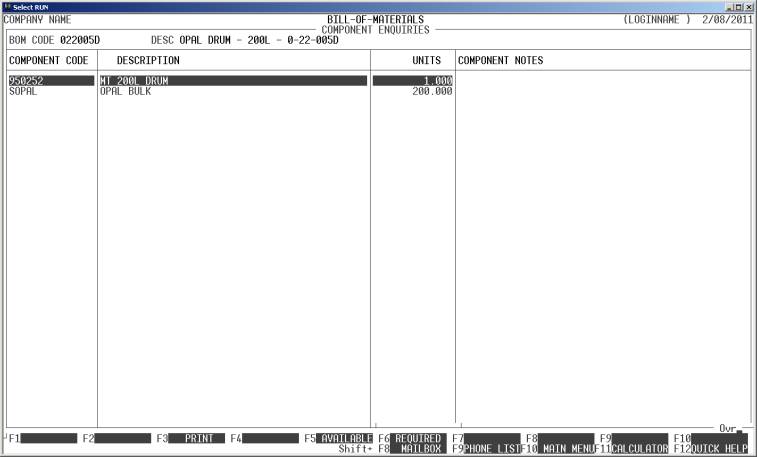
For further details on searches, see SECTION 1.2.
Once you have chosen an Assembly, the screen will
display a list of Components for the selected Assembly. You can move around the
screen in the same way as when searching for a Debtor.
You will have several options available via the
function keys:
<F3> will print the information currently on the screen.
Before printing the computer will ask, START
REPORT? To
start the report, answer Y. If you do not wish to
print, answer N. More information is
printed on this report than appears on the screen.
<F4> This option is only available if there is a note
attached to this BOM item, or you have the right to modify
notes-though-enquiries (see PASSWORDS - SECTION 7.1.4).
Here you can view/amend/enter a note. This note is printed on certain picking
slip formats.
<F5> This will start a report of available stock.
HiFinance will scan the list of components and produce a report detailing the
maximum number of Assemblies you can produce with the stock you currently have
on-hand.
<F6> This will start a report of required stock.
HiFinance will ask you for a number of Assemblies and then will produce a
report detailing the number of Components you need to fulfil the request. The
current number of units-on-hand and leftover will also be printed.
<ESC> will return to Inventory code entry routine. From
there, another <ESC> will exit the program and
return you to the BILL-OF-MATERIALS enquiry MENU.