HiFinance
5
SECTION
4.4.6 - JOB TRANSACTION LIST
USAGE: To print a list of Jobs transactions.
DISCUSSION: When you choose this option, the screen will
appear as follows:
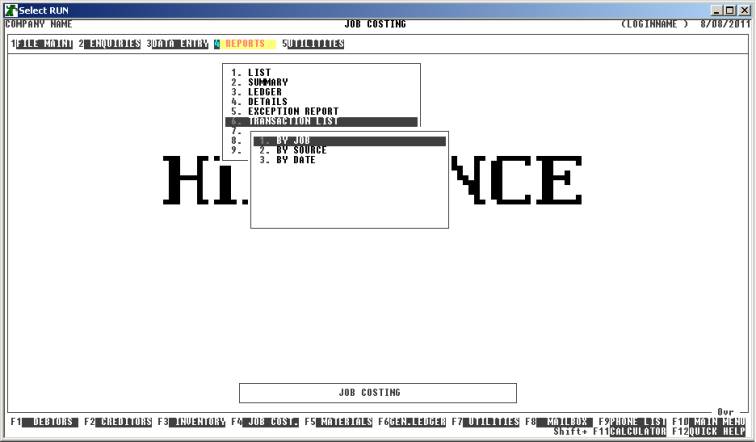
Here you can choose the order in which you wish to
print the report.
Hint: If you intend to limit the report to a range of
Jobs, it is most efficient to print the report in the same order. Eg if you
wish to limit the report to a range of dates, the report will scan the job-file
faster if you also print the report in date order.
Having chosen from the options, the following
questions will appear:
USE LONG FORMAT REPORT If you are using wide stationery, reply Y, otherwise reply N. This question will only be
displayed if the relevant option is set to A, see SECTION 7.1.2.
START A NEW PAGE ON
CHANGE OF KEY If you have chosen to print
the report in Job or Source order, you will be offered this option. If you
reply Y, HiFinance will start a new
page each time the major key changes. A sub-total will also be printed for each
group of Jobs. If you reply N, the report will be printed
continuously.
INCLUDE OPEN JOBS If you answer N here, Open Jobs will be
ignored by the report.
INCLUDE COMPLETED JOBS If you answer N here, Completed Jobs will
be ignored by the report.
The following question asks you to enter both a
lower and upper limit. The upper limit must not be less than the lower limit.
The default answers define the extreme limits of the field. You do not have to
change all of these limits. Only change the ones you wish to, and tab past the
others.
CODE JOB RANGE This is the Job code.
JOB GROUP RANGE This is the Job Group code.
SOURCE CODE RANGE This is the Source Code.
TRANSACTION DATE RANGE This allows you to limit the report to a range of due dates.
REFERENCE RANGE This allows you to limit the report to a range of
reference numbers. Remember that reference numbers can mean different things
depending on the transaction type.
VALUE RANGE This allows you to limit the report to a range of transaction
values.
QUANTITY RANGE This allows you to limit the report to a range of transaction
quantities. This is only relevant to certain transaction types.
AUDIT RANGE This allows you to limit the report to a range of transaction audit
numbers. This is useful if you wish to print a range of transactions but you
have entered them in a mixed date range. The transaction audit number is always
consecutive.
INCLUDE ALL TRANSACTION
TYPES This allows you to limit the report
specific transaction types. If you answer Y, all transaction types will
be printed. If you answer N, you will be able to choose
which transaction types to include and exclude.
To start the report, press <Enter> through each field or simply press <F10>.
The report itself will detail the Transaction Date,
Transaction Audit Number, your Reference number, the Transaction Type, the Job
Code, and description, the Job Group, the Source Code and description, The
Units, Value and any other details. If you are printing the narrow form of the
report, some columns are left out, eg the Job and Source descriptions. At the
end of the report, all numeric fields are totalled.