HiFinance
5
SECTION
2.3.4.2.2 - EDIT CREDITOR PAYMENTS BATCH
USAGE: To edit the batch of Creditors’ payments,
previously created in the CREATE BATCH
function.
DISCUSSION: When you start the EDIT CREDITOR PaYMENTS BATCH you
will first be asked to enter a batch number. If you do not know the batch
number, press <F9> to search.
Having chosen a batch, the screen will display a
screen similar to the following:
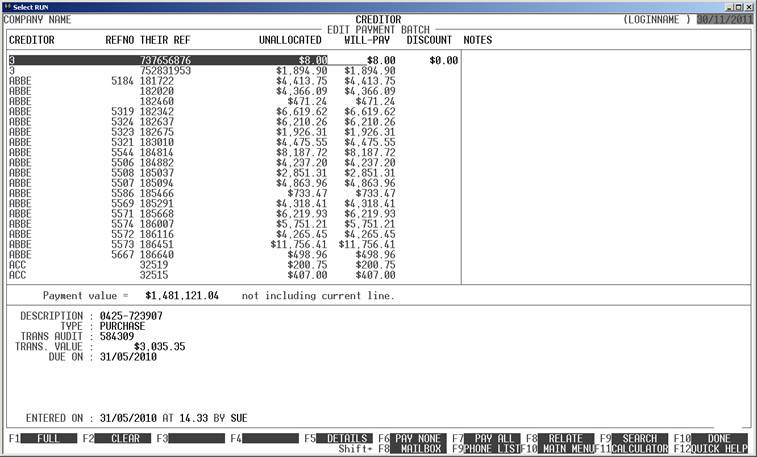
This screen displays all the items in the batch.
Each line displays the Creditor’s code, the reference number (usually the
Purchase number), the supplier’s reference number, the unallocated portion of
the transaction, the value you intent to pay and any discount you wish to take.
The full details of the transaction is displayed at the bottom of the screen,
similarly to the way it is displayed in ENQUIRIES.
You can enter or change any WILL-PAY and DISCOUNT field. If you set the WILL-PAY field to zero, no cheque will be generated.
Apart from being able to set the entries manually,
you have the choice of several function keys:
<F1> This will apply the full outstanding value to the WILL-PAY field, on the highlighted line. It will also set
the DISCOUNT field to zero.
<F2> This
will set both the WILL-PAY and DISCOUNT fields, on the current line, to zero.
<F3> This
will allow you to set a THEIR REF
mask. This function is independent of searching for Creditor, see below. You
can enter the beginning of a reference number and HiFinance will find any line
beginning with this value. To clear the mask, press <F3> again. Note that masking only limits the display.
Lines that are not displayed are still included in the update.
<F4> This option allows you to move a transaction from the
current batch to another (open) batch. This function is used when you have
multiple batches open, waiting for approval and one or more lines need to be
moved to a batch for another manager. (Perhaps because it is too high a value
for the current manager or someone wishes to move a particular payment to a
different period, eg and EOM batch.)
<F5> This option is only live for Purchases and Returns.
It displays the lines details of the transaction, in a similar way to
Enquiries. It is used to give more details of the transaction, when it is
required, than just the first line. It can also be used to print the
transaction details. See also <F8>, below.
<F6> This will set both the WILL-PAY and DISCOUNT fields, for all lines, to
zero.
<F7> This will apply the full outstanding value to the WILL-PAY field, on all lines. It will also set the DISCOUNT field to zero.
<F8> This start the same report available in TRANSACTION
ENQUIRIES, which details all transactions that updated on the same
transaction audit number. In some instances, this gives you more information
than just displaying the transaction details using <F5>, see above.
<F9> If you have several pages of transactions, you can
move through them using the cursor keys, however, if you wish to directly to the
start of a particular Creditor, use this option.
<F10> This will apply the changes you have made. Normally,
you would then move to the LIST BATCH
function. When you update the batch, HiFinance will ask you if you wish to remove
any lines that have zero in the WILL-PAY field. This is useful in 2
ways. A) it cleans up the report and b) if a transaction is removed from the
batch, it can be picked up in another batch.
<ESC> This will abort the current function and return you to
the CREDITOR BATCH PAYMENTS MENU
without changing the batch file.