HiFinance
5
SECTION 1.4.5.1 -. DEBTOR STATEMENTS - BY PERIOD
USAGE: These Statements are sent to your customers as a
record of the month’s activities. Statements can either be a list of
outstanding transactions or a full list of current transactions. Current
business practices normally only require the first option because this creates
fewer Statements and less paperwork.
DISCUSSION: This function always prints in Debtor Code order.
When you enter this program, the following questions
will appear:
STATEMENTS FOR:
YEAR [ ] (L)ast, (T)his or
(N)next year. PERIOD [..] Statements
are generated up to a period. By default, this is the current period but you
can change the period if you wish. Backdating does not undo the balances to the
status as it was at the end of that period. Eg if you
are currently half way through March and you have entered a number of receipts
that affect February, running statements for February will not give you the
balance at the end of February, rather it will give you the remaining
balance up to February. You may legitimately backdate statements if, for
instance, you are running the report at the beginning of March but have
not yet started posting receipts and you wish to see the report expanded up
to February.
Enter
a year, eg L for last year, T for this year or N for next year. Then enter
the period number, 1 - 12, within that year. Note that next year can only have periods 1 - 3.
PRINT PRIOR
TRANSACTIONS AS AN OPENING BALANCE This
option is for companies that are used to running Balance Forward accounts.
Although this is an out-of-date method, HiFinance offers the option for
backward compatibility. If you answer Y here, HiFinance will not
print any transactions prior to the chosen statement period but will instead
add up any balance still outstanding and print it as a single figure.
The default answer is N. If you have chosen the
option to SIMULATE BALANCE FORWARD
STATEMENTS (see
SECTION 7.1.2, SYSTEM ULTILITIES) this option is
forced on.
PRINT CURRENT
TRANSACTIONS IN FULL This option is normally
used in conjunction with the previous one. This option will force HiFinance to
print all transaction within the chosen statement period, even if they have
been paid. This can give some interesting results if not used correctly. If you
answer N here, HiFinance will only
print a current transaction if there is still an outstanding balance on that
transaction. The default answer is N. If you have chosen the
option to SIMULATE BALANCE FORWARD
STATEMENTS (see
SECTION 7.1.2, SYSTEM ULTILITIES) this option is
forced on.
PRINT FUTURE
TRANSACTIONS AS FORWARD ORDERS This option only relevant if you
forward date invoices. You can either choose to ignore these transactions or
have them print. If you choose Y, HiFinance will print the
transactions without adding their value into the outstanding balance. The
transactions will be tagged as * FORWARD
TRANSACTIONS - NOT YET DUE. The default answer is N.
PRINT PURCHASE
SUMMARY ON STATEMENTS If you reply Y here, HiFinance will add up the Invoices and Credit Notes, the
Receipts and the Adjustments in the current accounting period and print
a summary of at the end of each statement. This is can sometimes reduce
enquiries from your clients.
PRINT SUNDRY
DEBTOR The special Debtor called SUNDRY can be excluded from Statements by entering a N here. This is particularly
useful if you have chosen to print the current transactions in full.
INCLUDE DEBTORS
THAT HAVE A ZERO BALANCE If you answer N here, HiFinance will ignore any Debtor that has a zero balance, even if there have been current transactions. This
option can also be simulated by choosing the appropriate TOTAL BALANCE RANGE as discussed below. This should not be used
as substitute for allocating receipts as un-allocated transactions are not
removed at the end of year. The default answer depends on how you have answered
the preceding questions.
INCLUDE ALL
DEBTORS If you do not wish to set any limits on the
report, enter Y otherwise enter N. If you enter N, you will be asked a list
of further questions. HiFinance will always exclude any Statements that do
would print without a balance or transactions.
The following question asks you to enter both a
lower and upper limit. The upper limit must not be less than the lower limit.
The default answers define the extreme limits of the field. You do not have to
change all of these limits. Only change the ones you wish to, and tab past the
others.
CODE RANGE This is the Debtor’s code. If you press <F9> you will be able to search for a Debtor. If you
choose a Debtor, the code will be entered into both the upper and lower limits
of this range. This is a quick way to print a statement for one Debtor.
GROUP RANGE This is the Debtor Group.
NAME RANGE This is the first 10 characters of the
Debtor’s name.
POSTCODE RANGE This is the postcode. For this to work, you
must use the postcode field on the Debtor’s master-file.
OTHER KEY RANGE This may appear as a different literal depending on how
you have defined the field in SYSTEM
PARAMETERS.
SALESMAN RANGE This is the salesman code as it appears on
the Debtor master-file (not the transaction file).
TOTAL BALANCE
RANGE This is the range of
Debtor balances you wish to include. You can specify that only customers who
owe you money be included by entering limits of $0.01 to
$999,999,999,99. Alternatively, you may
wish to exclude customers below a higher dollar range.
To start the report, press <Enter> through each field or simply press <F10>.
Special End-Of-Month Extension for Cards
The following is a description of the procedure used
in Cards system. The following screens, etc do not
appear unless the cards option is enabled at your site.
Before beginning the process, ensure that
- All $25 Dishonour Journals for the month are
entered (Mario).
- All Manual Vouchers submitted from sire are
process by 11AM on the 1st business day of the month.
- Once the Manual Vouchers are entered, check
that the Unmanned Transactions are updated and that there is a full
reconciliation of Unmanned and Inventory. Aim for 4PM on the 1st
business day of the month.
Once this is complete, use the END-OF-MONTHS DISCOUNTS MENU (see SECTION 1.3.8.U6), to adjust the discounts
for each customer; apply volume and promo discounts; and apply transaction
fees. To reach this option, press <F1>, then 3, 8 and 7.
Most charges are computed at end-of-month, once all the transactions have been
up-loaded and applied, so these functions must be run after the last day of the
month and before the STATEMENTS are
run.
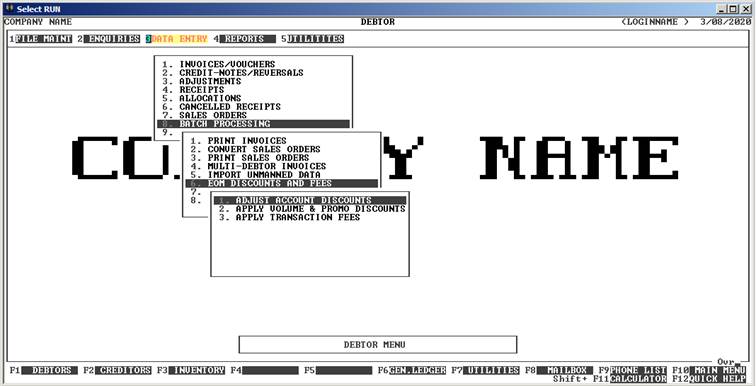
The functions on this menu must be run in
sequence and once, only. The running of these functions is covered in their
respective menu pages. See SECTION 1.3.8U.6.1, SECTION 1.3.8U.6.2 and SECTION 1.3.8U.6.3.
Once this is done, you can run the Statements,
proper. Note that, if you have forgotten to run the two programs, as above,
HiFinance will probably detect this and ask you to run them. The procedure for
EOM is as described above, for normal STATEMENT BY PERIOD. However,
there are a few extra questions that will appear:
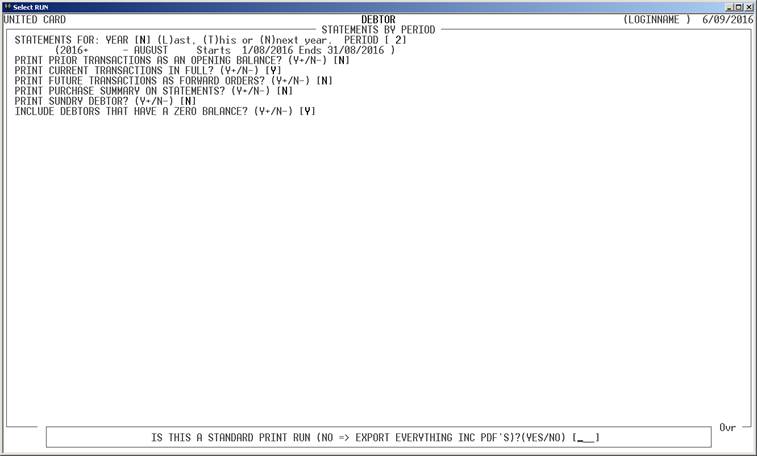
Note that the year and period are for the month just
closed. If you run the statements before the 10th of the month,
HiFinance will automatically enter the correct values. The values for the other
fields can be taken as correct, ie just accept the
default values.
The last question on this screen is:
IS THIS A STANDARD PRINT RUN (NO => EXPORT EVERYTHING INC PDF'S)
If you are running an EOM, you must answer NO. This is very important because answering YES will cause HiFinance to assume that you are printing one or more INVOICES for non-EOM purposes. No updates will be made to the Web Site. So, for EOM, answer NO. If you did not answer correctly, none of the following will happen.
You will be asked:
RUN THE FUELTRAC EXPORT PROGRAMS NOW
If you have not run the FUELTRAC export, you can run
it now. The default answer is Y. The only time you should
answer N is if you have already run
this report or are restarting the statements and have already answered Y before. It is important that the FUELTRAC export is run at the same
time as the statements, so that the totals presented in this file exactly match
the Statement. The export file is downloaded and manually sent to the relevant
customers. (Mario). The FuelTrac export can take a
while to run, depending on the number of customers on the list and their
activity. While it is running, a counter will appear on the screen. If you
accidentally bypass this function, you can still run the export manually (see SECTION 1.5.9U.3), however you must make sure that no
transaction are entered into the closed month or the totals will not match and
you will have to reconcile the exports to the Customer.
Finally, you will be asked if you wish to start the STATEMENT RUN. Reply Y.
HiFinance will write 2 files to the directory h:\ftp_scripts.
(This directory is setup in the SPECIAL DIRECTORIES function See SECTION – 7.5.5) but should not be changed without
consultation with IT.) Writing these 2 files will cause the Scheduler and
Report Server to pause. HiFinance will display the following warning: SCHEDULER AND REPORT SERVER HAVE BEEN PAUSED. This is to remind you that
while the statements are being generated, all printing is paused and no
transactions will be imported from anywhere (eg PCE,
Q/Fuel, etc.) If the statement program is cancelled before it completes, you
must advise IT to delete these 2 files. Otherwise the two functions will remain
disabled.
HiFinance will now scan through the debtor file and
generate an invoice for every customer that needs one. This means that
customers that have a non-zero balance, or have had transactions in the
relevant month will have a statement/invoice generated. HiFinance will
automatically determine if this invoice is printed, faxed or emailed, unless
the STATEMENT TYPE field is set to A. In this case, the program
will pause and require you to tell it how to proceed. It is recommended that
none of your customers be set this way. Also, a statement is produced (in PDF
format) for every live customer even if the totals are zero.
Once HiFinance has finished generating all the
relevant files, the message THE SCHEDULER
SHOULD NOW BE RUNNING will appear. This is to remind you that the transaction import
programs have been reactivated. You will then be asked you will be asked:
ARE YOU READY TO START PRINTING INVOICES
You must answer Y to proceed. The screen will
display the message THE REPORT SERVER
SHOULD NOW BE RUNNING and printing should start. (Please note that, as there is a bug in the
Report Server, printing may start immediately. The only downside of this is
that someone has to be around the whole time to make sure that the printer does
not jam.)
The next function refers to the placement of the PDF
files into the Web Site. You must enter the correct month and year so that
HiFinance can transfer the files to the correct directory in the Web server.
The screen appears as follows.
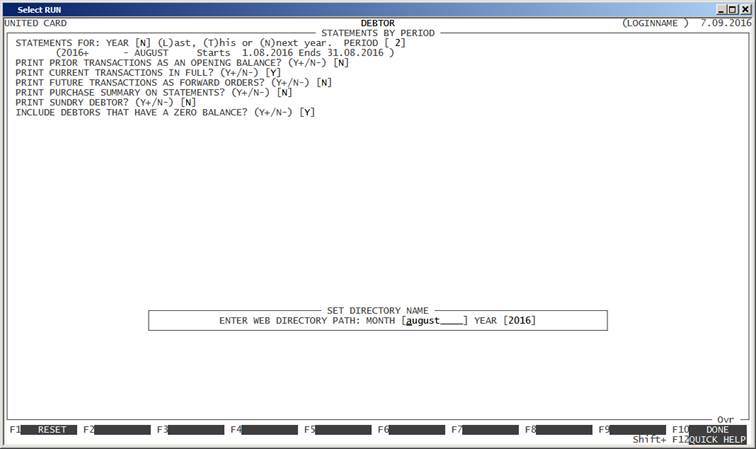
There are 2 fields you need to enter. The first is
the name of the month you are running the statements for and the second is the
year. By default, HiFinance should compute the correct values, so you should
just be able to press <Enter> twice, or <F10> to continue. The month should be in lower case and
the year is in 4–digit format. HiFinance combines this information to determine
the exact directory it will send the PDF’s to when transferring to the ISIS
server. If you have messed up the values, press <F1>
to reset to the default.
Having entered this last piece of information,
HiFinance will return you to the MAIN
MENU. In the background, the PDF’s are created and transferred to the ISIS
server. This can take many hours. So the Web pages will not become live
immediately. If the Statements are run at the end of the day, for instance, the
Web will be updated overnight. If you run the Statements in the morning, the
Web will probably not be completely updated till that evening.