HiFinance
5
SECTION
1.4.4.5U - LIST SHOPPER DOCKET TRANSACTIONS
USAGE: To print a list of Shopper Docket Transactions.
This is used in cases where you wish to check the entries on Shopper Docket
transactions. This option will only be available for Sites that use the Card
option.
DISCUSSION: When you choose this option, the screen will
appear as follows:
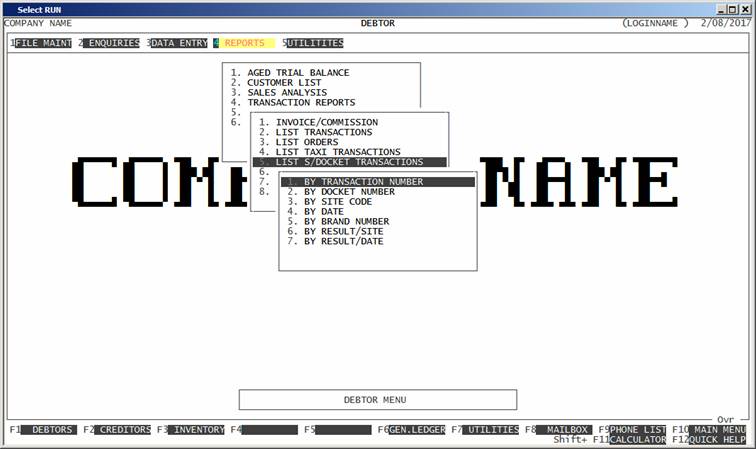
Here you can choose the order in which you wish to
print the report. Choose the order you wish to print the report in by pressing
the number next to the option.
Hint: If you intend to limit the report to a range of
transactions, it is most efficient to print the report in the same order. Eg if
you wish to limit the report to a range of date, the report will scan the
transaction-file faster if you also print the report in date order.
Having chosen from the options, the following
questions will appear:
USE LONG FORMAT REPORT†††† If you are using wide stationery, reply Y, otherwise reply N. This question will only be
displayed if the relevant option is set to A, see SECTION 7.1.2.
START A NEW PAGE ON
CHANGE OF KEY If you have chosen to print
the report in Site Code, Date, etc, you will be offered this option. If you
reply Y, HiFinance will start a new
page each time the major key changes. A sub-total will also be printed for each
group of transactions. If you reply N, the transactions will be
printed continuously.
INCLUDE ALL SHOPPER
DOCKET TRANSACTIONS†††††††††† If you enter Y here, all transactions will be printed and you will not be asked any
further filter questions.
The following question asks you to enter both a
lower and upper limit. The upper limit must not be less than the lower limit.
The default answers define the extreme limits of the field. You do not have to
change all of these limits. Only change the ones you wish to, and tab past the
others.
RESULT CODE RANGE††††† This is the result code, as returned
by the scanned data, eg to only include successful transaction, limit the
report from 0 to 1.
TRANSACTION REFERENCE
NUMBER RANGE†††††††††† This is the 6
digit number representing the scannerís reference number.
SITE CODE††††† This is the 3 Digit code of the site.
DOCKET NUMBER RANGE This is the 5 digit number representing the
docketís reference number. This can be useful when looking for a specific
docket.
REDEMPTION DATE RANGE††††††† This allows you to limit the report
to a range of dates of redemption of the docket.
SIGHTED DATE RANGE†† This allows you to limit the report to a range of dates sighted.
This can be used to find a transaction that was manually sighted on a specific
date, or you can put in an upper limit of zero and only include un-sighted
transactions.
BILLED DATE RANGE††††† This allows you to limit the report to a range of dates billed.
This can be used to find a transaction that was manually billed on a specific
date, or you can put in an upper limit of zero and only include un-billed
transactions.
BRAND NUMBER RANGE†† This allows you to limit the report to a
range of brands. This can be used to find a transaction within a specific
Brand, etc Coles.
LITRES PURCHASED RANGE†††† This allows you to limit the report to a range of litres purchased.
The can be useful for finding very small or large transactions, etc.
DISCOUNT VALUE RANGES††††††† This allows you to limit the report
to a range of discount values. The can be useful for finding very small or
large transactions, etc..
To start the report, press <Enter> through each field or simply press <F10>.
The report will scan the transaction file and
extract all records that fit within your chosen parameters. The report itself
will detail the Result Code, Transaction Reference Number, Site Code, Site
Name, Redeption Date, Brand Code, Docket Number, Receipt
Number, CPL, Expiry Date, Discount Litres and Value, Paid Date and Billed Date.
Totals are printed at the end of the report and at the end of each sort field,
if the report is printed in that order.