HiFinance
5
SECTION
1.4.4.4.B - DEBTOR REPORTS - CALL SHEETS
USAGE: This function will only appear if you have the
Telemarketing option enabled. The report is designed to scan the Debtor sales
order file, looking for Inventory items that have been purchased in a specific
period and have not been re-ordered. It is used as a guide for Telemarketers
for identifying and contacting clients who potentially should re-order stock.
DISCUSSION: When you choose this option, the screen will
appear as follows:
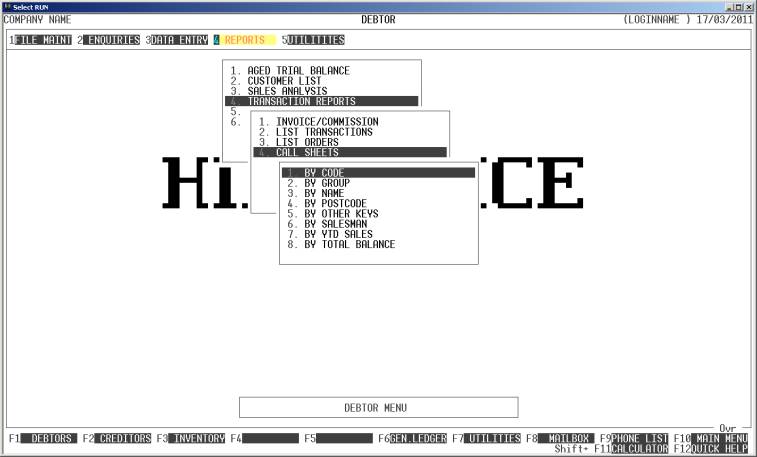
Here you can choose the order in which you wish to
print the report. Choose the order you wish to print the report in by pressing the
number next to the option. If you choose to print BY OTHER KEYS, another menu will open to allow you to specify
which of the three OTHER KEYS you actually require.
Having chosen from the options, the following
questions will appear:
USE LONG FORMAT REPORT If you are using wide stationery, reply Y, otherwise reply N. This question will only be
displayed if the relevant option is set to A, see SECTION 7.1.2.
START A NEW PAGE ON
CHANGE OF KEY If you have chosen to print
the report in Debtor, date or Salesman order, you will be offered this option.
If you reply Y, HiFinance will start a new
page each time the major key changes. A sub-total will also be printed for each
group of transactions. If you reply N, the transactions will be
printed continuously.
ONLY INCLUDE LINES IF
THERE ARE SALES ON, OR AFTER This is a critical field to
enter. The date you enter here represents a cut-off-date. If an Inventory item
has not been purchased for say 6 months, it might be considered irrelevant to
call the client. This is, of course, dependent on your company structure and
what kind of goods you sell. Here you enter an actual date. HiFinance will save
the number of days between today and the date you enter. When you run the report
again, say after a week, the date will be automatically recalculated
maintaining that number of days.
INCLUDE ALL INVENTORY
TRANSACTIONS If you do not wish to set any other
limits on the report, enter Y otherwise enter N. If you enter N, you will be asked a list
of further questions.
The following question asks you to enter both a
lower and upper limit. The upper limit must not be less than the lower limit.
The default answers define the extreme limits of the field. You do not have to
change all of these limits. Only change the ones you wish to, and tab past the
others.
DEBTOR CODE RANGE This is the Bill-to Debtor’s code.
DEBTOR GROUP CODE RANGE This is the Debtor’s Group code.
NAME RANGE This is the Bill-to Debtor’s name (first 10 characters)
POSTCODE RANGE This is the Bill-to Debtor’s Postcode.
OTHER KEY RANGES These are the DEBTOR OTHER KEYS. These may appear as a
different literal depending on how you have defined the fields in SYSTEM PARAMETERS.
SALESMAN RANGE This is the salesman code as it appears on the transaction-file (not
the Debtor master-file).
YTD SALES RANGE This is the year-to-date sales for the Bill-to Debtor.
TOTAL BALANCE RANGE This is the total outstanding balance for the main Debtor.
INVENTORY CODE RANGE This is the Stock code.
INVENTORY GRP RANGE This is the Stock Group code.
OTHER KEY RANGES These are the INVENTORY OTHER KEYS. These may appear
as a different literal depending on how you have defined the fields in SYSTEM PARAMETERS.
In all cases, the default answers are the extreme
limits of each range. So if you do not wish to limit the report on a particular
field, just bypass it.
To start the report, press <Enter> through each field or simply press <F10>.
The report will scan the Inventory transaction file
and extract all records that fit within your chosen parameters. The information
for each Debtor/Inventory will be examined. Only relevant lines will be
printed. The report itself will detail the Debtor’s code/name/Group/Salesman.
Under this, each Inventory code will be detailed. On each line will appear the
Inventory code, the Inventory name and up to 5 lines detailing the last 5 times
the item was purchased by this Debtor. Note that this might be before the
cut-off-date entered above. Each line will print the date of the sale, the
number of units sold and the unit price charged (ex-GST). Also, if there are at
least 2 lines, HiFinance will compute the average days between sales and also
print a suggested call date.