HiFinance
5
SECTION 1.4.4.2
- LIST DEBTOR TRANSACTIONS
USAGE: To print a list of Debtor Transactions.
DISCUSSION: When you choose this option, the screen will
appear as follows:
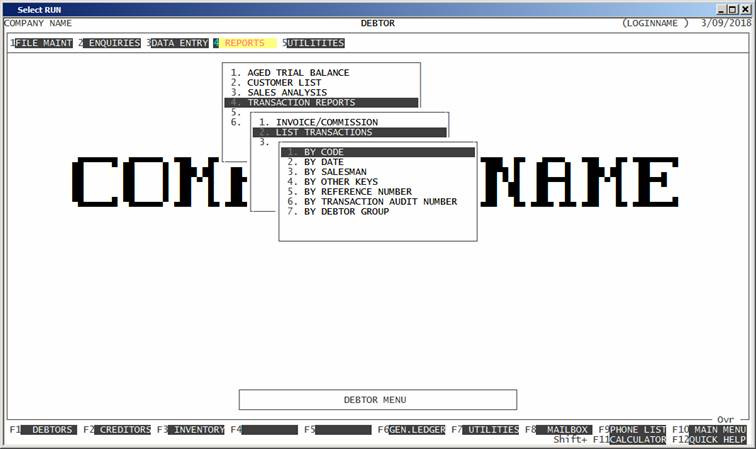
Here you can choose the order in which you wish to
print the report. Choose the order you wish to print the report in by pressing
the number next to the option. If you choose to print BY OTHER KEYS, another menu will open to allow you to specify
which of the three OTHER KEYS you actually require.
Hint: If you intend to limit the report to a range of
transactions, it is most efficient to print the report in the same order. Eg if
you wish to limit the report to a range of salesmen, the report will scan the
transaction-file faster if you also print the report in salesman order.
Having chosen from the options, the following
questions will appear:
USE LONG FORMAT REPORT If you are using wide stationery, reply Y, otherwise reply N. This question will only be
displayed if the relevant option is set to A, see SECTION 7.1.2.
START A NEW PAGE ON
CHANGE OF KEY If you have chosen to print
the report in certain orders, eg Debtor, date or Salesman order, you will be
offered this option. If you reply Y, HiFinance will start a new
page each time the major key changes. A sub-total will also be printed for each
group of transactions. If you reply N, the transactions will be
printed continuously.
UNALLOCATED TRANSACTIONS
ONLY This option is particularly useful
for picking up unpaid Invoices. If you answer Y,
HiFinance will mask any full paid transactions.
INCLUDE ALL DEBTOR
TRANSACTIONS If you do not wish to set any limits on
the report, enter Y otherwise enter N. If you enter N, you will be asked a list
of further questions.
The following question asks you to enter both a lower
and upper limit. The upper limit must not be less than the lower limit. The
default answers define the extreme limits of the field. You do not have to
change all of these limits. Only change the ones you wish to, and tab past the
others.
DEBTOR CODE RANGE This is the Debtor’s code.
SALESMAN RANGE This is the salesman code as it appears on the transaction-file (not
the Debtor master-file).
OTHER KEY RANGES These may appear as a different literal depending on how you
have defined the fields in SYSTEM
PARAMETERS.
GROUP RANGE This is the Debtor Group.
TRANSACTION DATE RANGE This is the transaction date.
TRANSACTION VALUE RANGE This is the total value of the transaction.
REFERENCE RANGE This reference number, eg Invoice number.
AUDIT NUMBER RANGE This Transaction Audit Number. Printing in this order will sort
the report in the order the transactions were entered into the system
irrespective of whether a transaction was forward or backdated.
In all cases, the default answers are the extreme
limits of each range, so if you do not wish to limit the report on a particular
field, just bypass it.
INCLUDE ALL TRANSACTION
TYPES If you wish to print exclude any
transaction types, enter N here and you will be
presented with a complete list of Debtor transaction types to choose from. If
you wish to include all transaction types, simply enter Y.
To start the report, press <Enter> through each field or simply press <F10>.
The report will scan the transaction file and extract
all records that fit within your chosen parameters. The report itself will
detail the Salesman code, Debtor code, Audit Number, Transaction Date,
Transaction Type, Debit or Credit Value, reference number and the transaction
details. If you have chosen to print only unallocated transactions, the Debit
and Credit columns are replaced with Transaction Value and Unallocated Value.
At the end of the report, the monetary columns are totalled.