HiFinance
5
SECTION
1.4.1.1 - DEBTOR AGED TRIAL BALANCE BY PERIOD
USAGE: To print a list of Debtors with their outstanding
balance and a breakdown of those balances by period. This is the format of the DEBTOR AGED TRIAL BALANCE most companies
use because their accounts are normally period based.
DISCUSSION: When you choose this report, HiFinance will
firstly ask you in which order you wish to print the balances. The screen will
appear as follows:
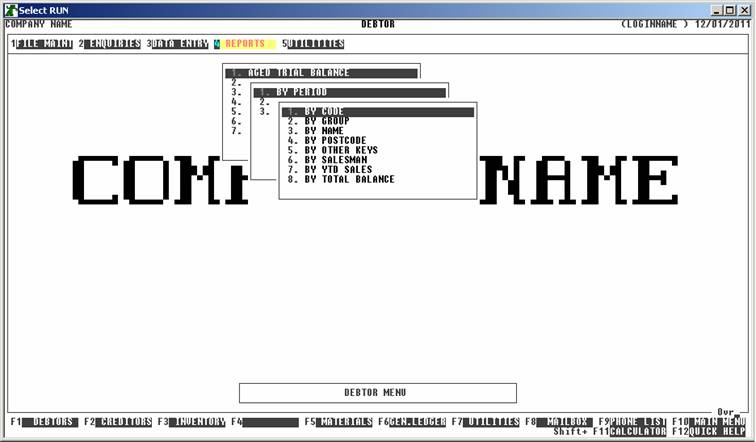
Choose the order you wish to print the report in by
pressing the number next to the option. If you choose to print BY OTHER KEYS, another menu will open to allow you to specify
which of the three OTHER KEYS you actually require.
The report is similar irrespective of report order,
however certain sort orders allow sub-totals to be printed (eg by GROUP). Also if you intend to limit the
report to a range of Debtors, it is more efficient to print the report in
that order, because HiFinance can then optimise the search pattern.
When you enter this program, the following questions
will appear:
USE LONG FORMAT REPORT If you are using wide stationery, reply Y, otherwise reply N. This question will only be
displayed if the relevant option is set to A, see SECTION 7.1.2.
START A NEW PAGE ON CHANGE
OF KEY Certain sort options will sub-total at the end of
each group, eg SALESMAN. If you wish
HiFinance to insert a page break at the end of each group, reply Y. Otherwise the report will flow on continuously after printing the
sub-total.
UP TO YEAR [ ] (L)ast, (T)his or (N)next year. PERIOD [..] This report is generated up to a period. By default, this is
the current period but you can change the period if you wish. Backdating does
not undo the report to the status as it was at the end of that period. Eg if
you are currently half way through March and you have entered a number of
receipts that affect February, running the report for February will not give
you the balance at the end of February, rather it will give you the remaining
balance up to February. You may legitimately backdate a report if, for
instance, you are running the report at the beginning of March but have
not yet started posting receipts and you wish to see the report expanded up
to February.
Enter a year, eg L for last year, T for this year or N for next year. Then enter the period number, 1 - 12, within that year. Note
that next year can only have periods 1
- 3.
INCLUDE ALL DEBTORS If you do not wish to set any limits on the report, enter Y otherwise enter N. If you enter N, you will be asked a list of further questions.
INCLUDE ACTIVE DEBTORS Active Debtors are defined as those that have a balance.
INCLUDE NON-ACTIVE
DEBTORS Non-active Debtors are defined as not
having a balance. If you wish to print sub-accounts, you must answer Y here.
INCLUDE BILL-TO DEBTORS
ONLY If you do not use the sub-account facility,
this question is irrelevant. If you have sub-accounts and wish to only print
the main accounts, enter Y. To show the sales
breakdown of each sub-account, enter N.
INCLUDE DORMANT DEBTORS Normally, dormant Debtors are not included in this report. If you
wish to included them, enter Y.
INCLUDE WITH LEGAL If you do not wish to include Accounts that are with legal, enter N here. If you are using the Cards option, this flag will only be set
correctly for Main Accounts.
INCLUDE NOT WITH LEGAL If you do not wish to include Accounts that are not with legal,
enter N here. If you are using the
Cards option, this flag will only be set correctly for Main Accounts. Note that
you must answer Y to at least one of the WITH LEGAL questions.
The following questions ask you to enter both a
lower and upper limit. The upper limit must not be less than the lower limit. The
default answers define the extreme limits of the field. You do not have to
change all of these limits. Only change the ones you wish to, and tab past the
others.
CODE RANGE This is the Debtor’s code.
GROUP RANGE This is the Debtor Group.
NAME RANGE This is the first 10 characters of the Debtor’s name.
POSTCODE RANGE This is the postcode. For this to work, you must use the postcode
field on the Debtor’s master-file.
OTHER KEY RANGE This may appear as a different literal depending on how
you have defined the field in SYSTEM
PARAMETERS.
SALESMAN RANGE This is the salesman code as it appears on the Debtor master-file
(not the transaction file).
YTD SALES RANGE This is the total sales for this year and next year,
irrespective of the period you are running the report for.
TOTAL BALANCE RANGE This is the total balance, irrespective of the period you are
running the report for.
If you have chosen to print the short form of this
report, when you have finished entering the filter section, or if you have chosen
to print all Debtors, the following list of questions will appear. These
questions relate to other information you might wish to include in the report.
The report normally prints the Name, Address and some other fields. You can
choose to include contact information as well. The options you choose here will
be remembered by HiFinance and will be preloaded when you next run the report.
Be aware that answering Y to all of these options
will potentially make the report very long.
PRINT CONTACT NAME? This will force the contact name to be printed.
PHONE NUMBERS? This will cause the report to include the phone numbers (as per the
Debtor record). In the Short Format report, each phone number will appear on a
separate line. In the Long Format report, all 4 phone numbers will appear on
the same line.
EMAIL ADDRESS? This will cause the email address to print (on a separate line).
NOTES? If there are any notes for the Debtor, they will be
printed. To save report space, HiFinance will only print lines that actually
have information on them. Any blank line will be ignored, unless they are in
the middle of a group of text lines. However, multiple blank lines will be
printed as one blank line, only.
DELIVERY ADDRESS? If there is a delivery address for the Debtor, they will be
printed. To save report space, HiFinance will only print lines that actually
have information on them. Any blank line will be ignored, unless they are in
the middle of a group of text lines. However, multiple blank lines will be
printed as one blank line, only.
DELIVERY INSTRUCTIONS? If there is a delivery instruction note for the Debtor, they
will be printed. To save report space, HiFinance will only print lines that
actually have information on them. Any blank line will be ignored, unless they
are in the middle of a group of text lines. However, multiple blank lines will
be printed as one blank line, only.
To start the report, press <Enter> through each field or simply press <F10>.
The
report itself will detail the Salesman, Debtor Group, Debtor Code, Debtor name,
3 period balance and the total balance up to the chosen period. The Long Format
will also print sales and credit information and the contact name and number.
At the end of the report, the total of each period is printed along with the
percentage of the total balance this represents.