HiFinance
5
SECTION
1.3.6 - CANCELLED RECEIPTS
USAGE: To undo a receipt that has already been entered.
There are several uses for this function. A) a cheque can bounce. B) a receipt
may have been applied to the wrong Debtor.
DISCUSSION: When you start the CANCELLED RECEIPT program,
the computer will initially ask for a Debtor code. Insert the code and press <Enter>.
To return to the DEBTOR DATA ENTRY MENU, press <ESC>.
To search for a Debtor, press <F9>. For further details on searches, see SECTION 1.2.
Having chosen a Debtor, the screen will display the
name and address and recent balances, in full at the top of the screen. You
will be asked to verify that this is the Debtor you wish and then the screen
will display any unallocated credit transactions.
The screen will appear as
follows:
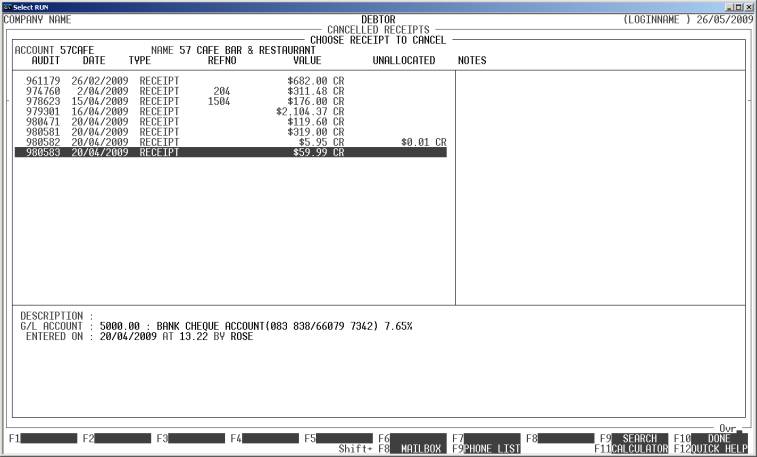
The screen displays all the receipt transactions for
the chosen Debtor with the original value of the transaction and the proportion
still unallocated.
You can move around this screen the same way as when
searching for a Debtor (see SECTION 1.1). To choose a transaction, press <F10> or <Enter>. You will then be asked to
confirm your choice. Cancellation is the automatic.
Files updated by the Cancel Receipts program:
Debtor
master-file: The value of the receipt
will be added back to the outstanding balance of the Debtor.
Debtor
transaction-file: There are
several possible results. HiFinance will create a CANCELLED RECEIPT transaction
for the value of the original transaction. It will pay-off the original
transaction, I.e. the original receipt will be fully allocated. If the original
receipt was not allocated to anything, both the original and new transactions
will be fully allocated. If the original receipt was fully allocated, the new
transaction will be fully unallocated. If the original transaction was
partially allocated, the result will be a mixture of these two extremes.
General
Ledger master-file: The Trade Debtors,
Cash-at-Bank accounts are updated. If the original transaction included a
discount and/or GST component, these will be unwound in their respective
accounts.
General
Ledger transaction-file: A
transaction is posted for each transaction line.
Note: The Bank Deposit Slip file is not updated by
this program. This is because HiFinance has no way of knowing if it has been
printed yet. This means that if you have entered a cheque and then immediately
cancel it, you will have to manually adjust the Deposit Slip before you deposit
the remaining receipts. Normally this is not an issue because cancelling
cheques usually occurs several days after the cheque is posted and banked.