HiFinance
4
SECTION 4.2 - JOB COSTING ENQUIRIES
USAGE: To enquire on the Job-Costing file. No information
may be changed using this function but the information may be printed and
certain reports are available. There is a facility to move transactions within
this function, also.
DISCUSSION: When you start the ENQUIRY
program, the computer will initially ask for a Job code. Insert the code and
press <Enter>.
To return to the JOB COSTING MENU, press <ESC>.
Having entered a valid code, the computer will
display the current information pertaining to that Job. The information is on
several pages. The first page appears as follows:
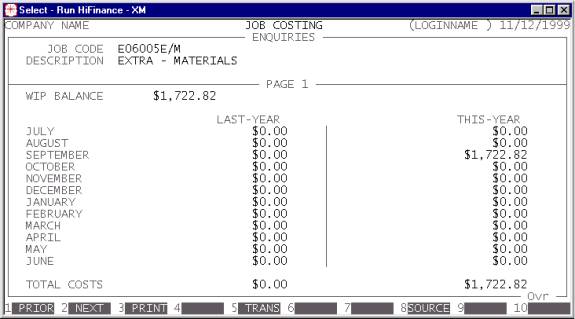
You will have several options available via the
function keys:
<F1> or <CsrLeft> This
will cause HiFinance attempt to read the previous record. If there is one, it
will be displayed.
<F2> or <CsrRight> This
will cause HiFinance attempt to read the next record. If there is one, it will
be displayed.
<F3> will print the information currently on the screen.
Before printing the computer will ask, START
REPORT? To
start the report, answer Y. If you do not wish to
print, answer N. More information is
printed on this report than appears on the screen.
<F4> This overlays a window that displays the note attached
to this Job. If there is no note, the function key is not active.
<F5> will allow you to display transactions for this
account. The screen will highlight the current balance. See SECTION 1.2 for a full
description of this function. A special option is also available for moving
transactions from one Job to another. This function is used when you have
incorrectly assigned a transaction to a Job. Rather than having to reverse and
re-enter the transaction HiFinance allows you to tag the transaction and move
it automatically. When you use <F5> to display the
transactions, <F7> is available for you to CHANGE Jobs. Pressing <F7> will cause HiFinance to
(after asking for the SUPERVISOR’s password) ask you for the new Job
number. If moving the transaction would cause the WIP balance to be non-zero
when the Job is “completed” or zero when the Job is “open”, you will be
prompted to also open or complete the Job as required.
<F8> This will display a list of Source Codes attached
to the current Job. This is a convenient way of checking which codes are
attached, if you have problems with Purchasing.
<ESC> will return to Job code entry routine. From there,
another <ESC> will exit the program and
return you to the JOB COSTING MENU.