HiFinance
4
SECTION
2.3.8.1.1 - CREATE PURCHASE ORDER BATCH
USAGE: To apply create a batch of Purchase Orders.
DISCUSSION: When you start the CREATE PURCHASE ORDER BATCH
program, the computer will initially check to see that the last batch was
updated. If not, the following screen will appear.
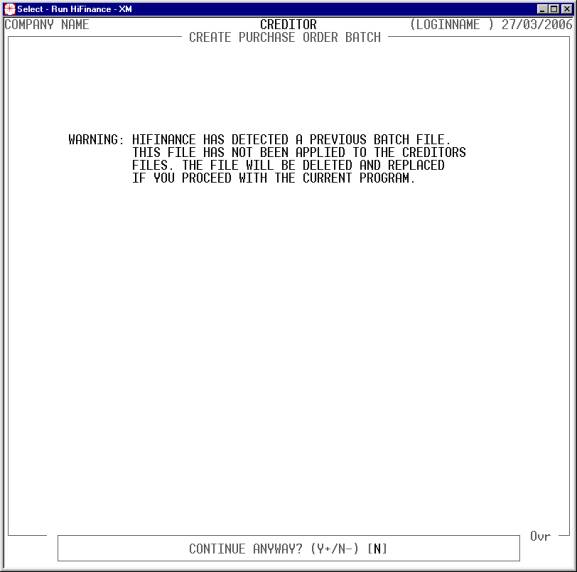
This message comes up because the previous batch
file was not deleted. This might not be a problem. For instance, you may have
created a batch of Purchase Order for the wrong Creditors. If you answer N, you will be returned to the BATCH
PURCHASE ORDER MENU. Otherwise, if you answer Y, the old batch file will be deleted and the program will proceed.
If you choose to proceed, you will be asked the
following questions:
INCLUDE ALL INVENTORY
CODES If you answer Y here, HiFinance will search through the entire Inventory master-file
for possible low-stock items, irrespective of code/group, etc. You might wish
to choose this option and then edit the resulting file manually. If you answer Y, go directly to the CREATE BATCH question.
INVENTORY CODE Here you may limit the extraction for a range of Inventory codes.
GROUP If you wish to limit extraction to a specific range
of Inventory Groups, enter the range here.
OTHER KEY If you wish to limit payments to a specific range of Other
Keys, enter the range here. (All three OTHER
KEYS care
represented.)
LAST SUPPLIER If you wish to limit the extraction to one or a range of
Last-Suppliers, enter the range here. The main use here is to create a Purchase
Order for one or two Suppliers.
If you press <ESC> at any time, you will be
returned to the CREDITOR BATCH ORDERS
MENU.
When you finish entering the above information, you
will be asked, OK TO CREATE BATCH? To proceed, answer Y. If you answer N, you will be returned to
the CREDITOR BATCH ORDERS MENU
without any updates being made.
If you have chosen to proceed, HiFinance will scan
the Inventory master-file within the criteria you have chosen extracting a list
items within the criteria that you have chosen will be extracted. Only items
that are below their reorder point will be considered as long as the reorder
point is not zero. The suggested reorder quantity will take into consideration
the quantity or Sales Order and On Purchase Order and suggest a reorder
quantity that will take the available quantity-on-hand to the maximum stock
level. (This is a similar calculation to the REORDER COMPARISON REPORT -
see SECTION 3.4.6.3.)
Any item that is flagged as Deleted or Obsolete will
be rejected from the list. Items that are flagged as Non-stocked will also be
rejected unless there is any quantity on sales-order.
No actual update of the Inventory master-file or
transaction-files, or any actual Purchase Orders will have been made. The next
step is normally to proceed to EDIT
BATCH (see SECTION
2.3.8.1.2) or PRINT BATCH (see SECTION 2.3.8.1.3).