HiFinance
4
SECTION 1.5.9.1- ENTER
DOCKET NUMBERS
USAGE: To tag invoices as having
been delivered.
DISCUSSION: When a delivery is made, the
delivery copy (usually signed by the customer) is brought back by the driver. This
still has the original invoice number printed on it. This should be unique. The
current function allows you to quickly tag each invoice as having been
delivered. The screen appears as follows:
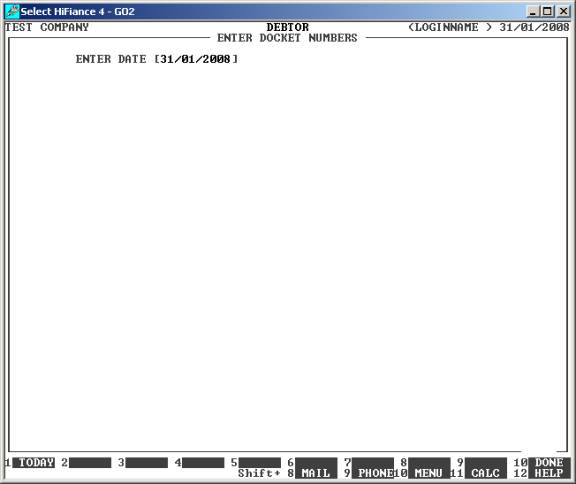
Enter the date you received the packet of Delivery
Dockets. Usually this is today (or last working day). Manually enter the date
or press <F1> to have HiFinance enter
todayís date for you. To return to the DOCKET
NUMBERS MENU, press <ESC>.
You only need to put in the date once. If you have
packets of dockets, which require different dates, you will need to enter the
first batch exit the program (back to the menu only) and re-enter.
Having entered a valid date, the screen looks as
follows:
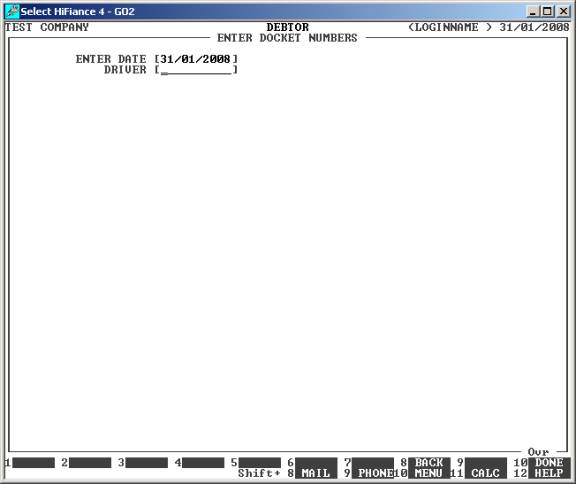
Here you must enter a driverís code. This can be
anything as long as it does not start with, or contain, spaces. Usually, this
is an abbreviation of driverís name, initials or number. As before, you only
need to put in the driver once. If you have packets of dockets, which require
different driver codes, you will need to enter the first batch exit the program
(back to the menu only) and re-enter.
The screen now looks like this:
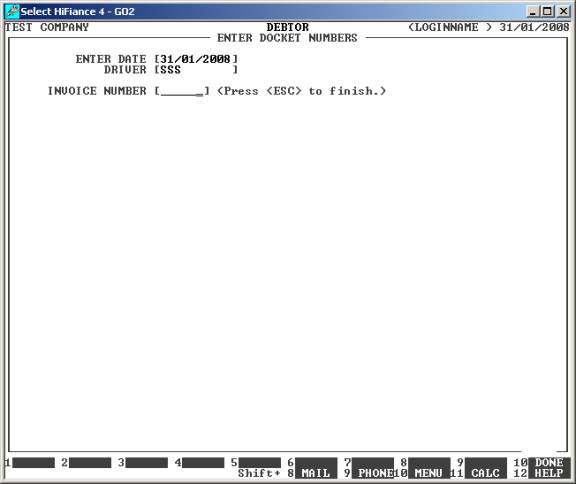
At this point you should enter invoice numbers,
followed by <Enter> or <F10> until all dockets are entered. HiFinance not respond
(except to clear the field) unless there is some sort of error, eg the docket
has already been entered, the invoice number was not found, etc.
Each docket entered will write back to the Debtor
transaction file.
When you have finished, press <ESC> to exit the program.