HiFinance
SECTION
1.3.8.2.2 - CONVERT SALES ORDERS - BY INVENTORY
USAGE: If you have entered orders that do not have
stock-on-hand, i.e. back-orders, you can have HiFinance automatically fill
these orders when the stock arrives. Orders are updated in due-date order. This
function can also optionally print the invoices generated at the same time the
conversion takes place.
DISCUSSION: When you start the CONVERT ORDERS BY INVENTORY, you may be asked to enter a location
number. This question will only be displayed if you are using Multi-location
Inventory. You must then enter a valid location number. The program will only
convert stock from one location at a time.
The screen will clear and display the following:
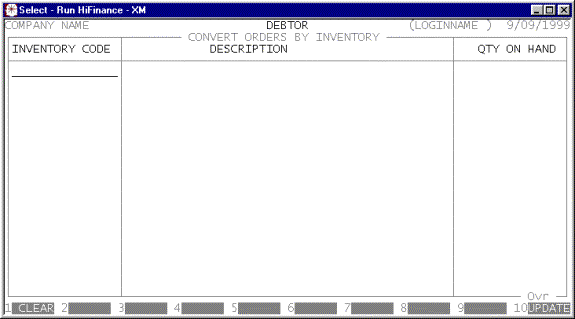
Here you may enter up to 19 Inventory codes. When
you enter the last one or press <F10>, HiFinance will check each
one to make sure that you have not duplicated a code, entered an invalid code
or chosen a code that does not have a positive stock-on-hand. <F1> can be used to clear the list if you wish to
restart. Also, you may exit the program at this point by pressing <ESC>.
Depending on your choices in the utilities, you
might then be asked if you wish the Invoice printer or batched.
Next the computer will ask you to confirm your
choices. You must answer YES, in full. After this, the
program proceeds automatically. Orders will be scanned, in due-date order, and
filled where possible until HiFinance has either run out of orders or all stock
has been allocated.
Because the update locks the whole system, and to
avoid problems if a printer jams, the print is sent to the BATCH PRINT file. To actually print the invoices, you need to use
this option. Note that this means that batch printing must be enabled in SYSTEM UTILITIES (see SECTION 7.1.2).