Total
Legal Accounting 3
SECTION
7.1.3.1 - ASSIGN LOCAL PRINTERS
USAGE: To assign each reporting facility to a printer
driver and port. These changes are local to each terminal and must be set-up
separately for each new terminal added to the system.
DISCUSSION: Initially T.L.A. assigns each report to PRN if you are using DOS, or prin1 if you are using UNIX.
Also, each printer type is assumed to be type 3 or Epson FX-80 compatible, which is the most widely
available printer type in Australia.
The screen initially appears as follows:
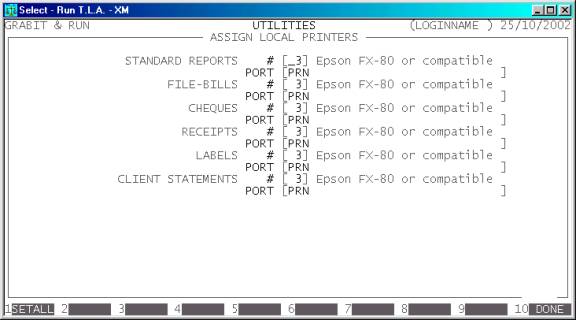
The screen displayed above shows the list of
printers currently defined for your terminal. Various releases of T.L.A. may
have some of the unused printers (8-9) defined.
Hint: If you wish to use the wide report formats with
wide printers, choose the narrow equivalent (eg. FX-80). This will allow T.L.A.
to use condensed print when necessary. If you intend to only use the narrow
format reports but are using wide paper (15”), choose the wide equivalent (eg.
FX-100) to suppress condensed print. Normally, printer setup is already done by
your dealer at setup time and should be correct.
The columns have the following meanings:
PRINTER This is the report function. There are several report
groups:
STANDARD REPORTS This includes most reports, eg. CLIENT BALANCES, General Ledger Chart of Accounts,
etc.
FILE-BILLS This specifically refers to printing of FILE-BILLS irrespective of whether they are printed from the FILE-BILL, Mortgage
transfer programs, etc. or reprinted from CLIENT/TRUST ENQUIRIES.
CHEQUES This refers to all cheques printed by T.L.A. irrespective of whether they
come from the Client, Trust, Mortgage, Creditor or General Ledger sub-systems.
RECEIPTS This refers to all receipts printed by
the system irrespective of whether they come from Client, Trust or General
Ledger sub-systems.
LABELS This refers to Debtor and Creditor labels. It does
not necessarily refer to packing labels, consignment notes, etc. These are
specifically set-up for your practice.
CLIENT STATEMENTS This refers to statements printed from the CLIENT/TRUST sub-system.
# This is a number from 1 to 99. It refers to a printer
driver. The printer drivers themselves are defined in SECTION 7.1.5 - CONFIGURE PRINTERS. The value
entered here must not be zero and the description of the printer entered must
not be spaces or T.L.A. will assume that the printer is not defined.
DESCRIPTION This is the description of the printer entered
above. This is inserted automatically from the table of printer drivers. Note
that the description is not updated until you press <F10> to update.
PORT Here you enter the port you wish to connect the
printer to. Eg. in DOS the default parallel port is PRN or LPT1. If, however, you have a
printer connected to the second serial port, enter COM2 here. Note that in DOS 5 or above, you should not
enter a colon (:) after the name or DOS will assume a file rather than a port.
In UNIX you can
create printer names up to 30 characters long, but these also need to be
defined using mkdev lp. By default, T.L.A. will
assign all the printer names to printer1. T.L.A. will send the
report to that printer via lp. If you enter an invalid
name here, the results will be indeterminate.
If you are running a
Windows 95 (or above) network, the printer names can be prefixed with the
terminal name. This is preferable to using the capture command, as it is much
faster, but you must make sure that the printer names are correct, otherwise
any attempt to print will cause the program will terminate with a I/O error. If
you use this option the printer names will be in the format \\Remote\Printer, where Remote is the name of the remote
computer and Printer is the share name of that
printer. Note the usage of the double back-slash. Note also that you have 30
characters to describe the name so it is not recommended that you choose
printer names that are very long. If you have problems with the system crashing
when you print this way, check that the printer name and print-server name do
not contain any special characters, eg spaces, full-stops, etc. Particularly
check for spaces. Windows 95 will allow you to put spaces in but is
inconsistent as to how it handles them. If you have a name such as print spooler or Epson fx-80, replace the spaces with underscores ie, print_spooler or Epson_fx-80. Or better still, get rid
of the spaces altogether. Also, printing is faster if you activate the option to
“Print directly to printer” in the Spool Settings option of any shared
printers.
Care should be taken
to enter the correct case (usually lower-case) in UNIX based systems. DOS based
systems are case insensitive.
Further
to the above there are several function keys to choose from:
<F1> Sometimes you might wish to setup all of your
printers to point to the same device. When you press <F1> a box appears allowing you to enter the printer
number and port. When you press <Enter> or <F10> to complete this box, all the printers will be set
to this entry. To actually update the control file, you must still press <F10>, as below.
<F10> Press this key when you wish to save the changes you
have made. You will be required to confirm your selection.
<ESC> This will return you to the USER DEFAULTS MENU without
further updating your control files.
Note: Changes you make here
update your terminal immediately. There is no need to log-off and re-log-on.
The changes are purely local and do not affect any other terminals because each
terminal logs into its own directory and/or drive creating its own local
control file (FTLA01.DAT).