Total
Legal Accounting 3
SECTION
7.1.1 - MAINTAIN PRACTICE DETAILS
USAGE: To set-up your practice’s
address and phone numbers. The comment line, used for statement and file-bill
printing, can also be set-up here.
DISCUSSION: It is NOT possible to use this routine to change the practice
name. To do this, use the SET-UP option,
by pressing <F10> in the in the PASSWORD ENTRY routine. Note that to
change the practice name you will also need to receive an activation key from your
dealer.
On selecting MAINTAIN
PRACTICE DETAILS, the following will be displayed:
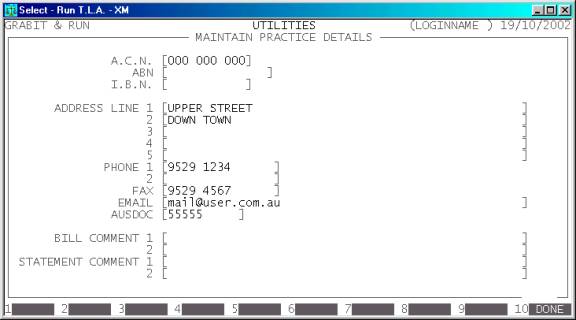
Note that if you are using T.L.A. in a multi-user
environment, changes you make here are global to all users on your network,
however the changes may not actually take effect until the user actually
logs-out or uses a program which re-reads the master control file (FTLA00.DAT).
The fields displayed on this screen are:
A.C.N. Your Australian Companies Number (A.C.N.) should be
entered here. This will appear on your bills, statements, etc. along with your
practice’s name and address. This field is not compulsory but, if entered, it
must be all numeric and is normally 9 digits long.
ABN Your Australian Business Number (ABN) should be
entered here. This will appear on your bills, statements, etc. along with your
practice’s name and address. This field is not compulsory but, if entered, it
must be all numeric and is normally 11 digits long. If you enter an ABN, the
A.C.N. will be displaced on Invoices, etc. There is no legal requirement to
show both.
I.B.N. Your I.B.N should be entered here. This is included
for backward compatibility.
ADDRESS LINE 1-5 This is a space for you to
insert your practice's full address. This is then printed on all bills,
statements, receipts, etc. Each line can be up to 50 characters long. It is not
mandatary to fill each line. If you use pre-printed stationary for all external reports, you may leave all
these fields blank. Note that not all invoice layouts are capable of printing
the full 5 lines or indeed the full 50 characters.
PHONE # 1-2 This is a space for you to
insert your practice’s telephone number(s). This information is then printed on
bills, statements, receipts, etc. where the address is printed (see above).
Each field is up to 15 characters long. As with the address lines, it is not
mandatary to fill-in each field.
FAX This is a space for you to insert your
practice’s fax number. This information is then printed on bills, statements, receipts,
etc. where the address is printed (see above). The field is up to 15 characters
long. As with the address lines, it is not mandatary to fill-in this field.
EMAIL This is a space for you to
insert your practice’s email address. This information is then printed on
bills, statements, receipts, etc. where the address is printed (see above). The
field is up to 50 characters long. As with the address lines, it is not
mandatary to fill-in this field.
AUDOC This is a space for you to
insert your practice’s AUSDOC number. This information is then printed on
bills, statements, receipts, etc. where the address is printed (see above). The
field is up to 10 characters long. As with the address lines, it is not
mandatary to fill-in this field.
INVOICE COMMENT This consists of two 50
character fields. Any entry made here will print on bills. This field is
usually used to print your trading terms onto these forms.
STATEMENT COMMENT This consists of two 50
character fields. Any entry made here will print on statements. This field is
usually used to print your trading terms onto these forms or a short message
such as “SEASON’S GREETING”
To save your changes, press <F10> or press <Return> past the last field. If you
press <ESC> at any time, any unsaved
changes will be discarded. In either case, you will be returned to the SYSTEM PARAMETERS MENU.