Total
Legal Accounting 3
SECTION
6.5.7.2 - GENERAL LEDGER TRANSACTIONS ASCII EXPORT
USAGE: To export a file detailing,
all or a subset, of the information on the General Ledger transaction-file.
This export file can then be used as input to other programs, such as
Spreadsheets, Databases and Word-processors. This gives you the flexibility to
format reports, etc. in ways not otherwise available in T.L.A.
DISCUSSION: Initially you will be asked
to choose the order you wish to export the file in. The screen will be
displayed as follows:
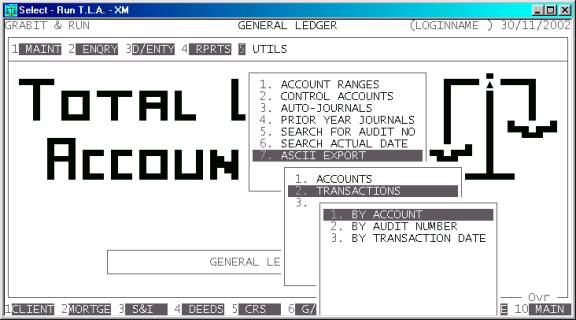
If you are exporting to a spreadsheet or database,
the order is generally irrelevant because it is faster to resort the file
within the receiving program. If, however, you intend to limit the export to a
range of accounts, etc. it is most efficient to have T.L.A. search the file by
the same key you are limiting. Eg if you intend to limit the export to a range
of dates, it is most efficient to also export in date order.
When the program is selected, the screen will clear
and you will be asked the following series of questions:
ACCOUNT RANGE If you wish to limit the report to a range of accounts, enter the
upper and lower limits here. The report will only export accounts within that
range, inclusive. If you wish to export all accounts, bypass these fields.
DATE RANGE If you wish to limit the report to a range of transaction dates, enter
the upper and lower limits here. The report will only export accounts within
that range, inclusive. If you wish to export all dates, bypass these fields.
VALUE RANGE If you wish to limit the report to a range of transaction values,
enter the upper and lower limits here. The report will only export accounts
within that range, inclusive. If you wish to export all values, bypass these
fields.
AUDIT NUMBER RANGE If you wish to limit the report to a range of transaction audit
numbers, enter the upper and lower limits here. The report will only export
accounts within that range, inclusive. If you wish to export all audit numbers,
bypass these fields.
INCLUDE ALL TRANSACTION
TYPES If you wish to limit the report to
one or more transaction types, enter N here. You will then be
presented with a complete list of the available transaction types available in
T.L.A.. Choose which ones you wish exported by entering a Y next to the type. If you wish to export all transaction types, enter N, instead.
At each point when answering the above questions,
you can press <ESC> and the program will reset
and return you to the GENERAL LEDGER
ASCII EXPORT MENU.
Next you will be presented with a page full of
questions. These relate to the exact fields and nature of the proposed export
file:
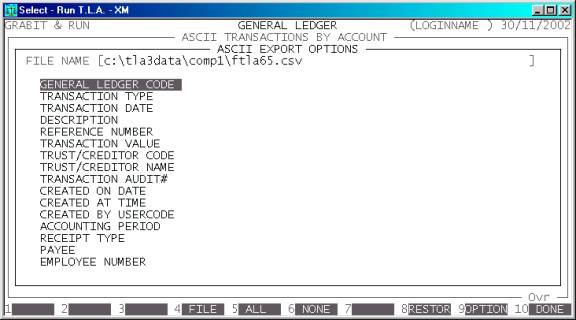
FILE NAME This field contains the name of the file you wish to
create. The default name is #FTLA65.CSV (where # is replaced by the data directory name, eg. C:\TLA3DATA\COMP1\). However, this can be changed to any valid
DOS (or UNIX) path name. Be very careful if you enter a name suffixed by DAT, KEY, BAT, EXE or COM as it is possible to overwrite normal files used by T.L.A. In a DOS
environment, it is also possible to choose a name such as PRN or COM1 so that the export will be
sent directly to a printer or a communications port. T.L.A. will automatically
truncate the name from the first space encountered, so do not leave embedded
spaces or leading spaces in the name. T.L.A. will warn you if the file you are
about to create already exists.
FIELD NAMES Each field available in the
master-file may be individually chosen for export. Highlighted fields will be
exported. Low-lighted fields will be skipped. To toggle a field from highlight
to low-light, move the highlight bar over that filed and press <Enter> or the <Space> bar. You must choose to
export at least one field.
There are also function keys available for
manipulating FIELD NAMES:
<F4> This will return you to the FILE NAME entry.
<F5> This will highlight (export) all fields.
<F6> This will low-light (skip) all fields.
<F8> This will restore the field choices to the state
that they were before you entered the program.
<F9> This will open a screen that allows you to choose
the format of the fields exported. For further details, see APPENDIX B.
<F10> When you have finished choosing the fields you wish
exported, press <F10> to start the export
process.
When you have entered all the above information,
press <F10> and you will be asked START FILE CREATION? If you answer N, the
program will reset and return you to the GENERAL
LEDGER ASCII EXPORT MENU. If you enter Y, the screen will clear and
the General Ledger master-file will be read in. During this time the computer
will be selecting account records according to the selection criteria you have
just entered will start writing the selected fields to the export file.
Like other reports, it is possible to stop the
export of the ASCII file by pressing <ESC>. However, the ASCII file
will have been created up to the point where you stopped it.
When the report has completed, T.L.A. will return
you to the GENERAL LEDGER ASCII EXPORT
MENU.