Total
Legal Accounting 3
SECTION
5.3.4.2.2 - EDIT CREDITOR PAYMENTS BATCH
USAGE: To edit the batch of Creditors’ payments,
previously created in the CREATE BATCH
function.
DISCUSSION: When you start the EDIT CREDITOR PaYMENTS BATCH
program, the computer will display the current status of the batch. The screen
will display a screen similar to the following:
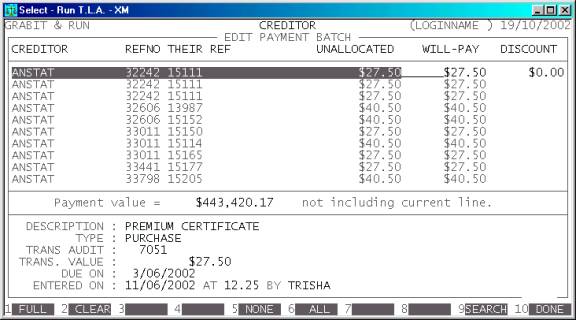
This screen displays all the items in the batch.
Each line displays the Creditor’s code, the reference number (usually the
Purchase number), the supplier’s reference number, the unallocated portion of
the transaction, the value you intent to pay and any discount you wish to take.
The full details of the transaction is displayed at the bottom of the screen,
similarly to the way it is displayed in ENQUIRIES.
You can enter or change any WILL-PAY and DISCOUNT field. If you set the WILL-PAY field to zero, no cheque will be generated.
Apart from being able to set the entries manually,
you have the choice of several function keys:
<F1> This will apply the full outstanding value to the WILL-PAY field, on the highlighted line. It will also set
the DISCOUNT field to zero.
<F2> This
will set both the WILL-PAY and DISCOUNT fields, on the current line, to zero.
<F5> This will set both the WILL-PAY and DISCOUNT fields, for all lines, to
zero.
<F6> This will apply the full outstanding value to the WILL-PAY field, on all lines. It will also set the DISCOUNT field to zero.
<F9> If you have several pages of transactions, you can
move through them using the cursor keys, however, if you wish to directly to
the start of a particular Creditor, use this option.
<F10> This will apply the changes you have made. Normally,
you would then move to the LIST BATCH
function.
<ESC> This will abort the current function and return you
to the CREDITOR BATCH PAYMENTS MENU
without changing the batch file.