Total
Legal Accounting 3
SECTION
1.5.4.2 - CLIENT/TRUST TRANSACTION-FILE ASCII EXPORT
USAGE: To export a file detailing,
all or a subset, of the information on the Client/Trust Transaction information.
This export file can then be used as input to other programs, such as
Spreadsheets, Databases and Word-processors. This gives you the flexibility to
format reports, etc. in ways not otherwise available in T.L.A.
DISCUSSION: When you choose this option, the screen will
appear as follows:
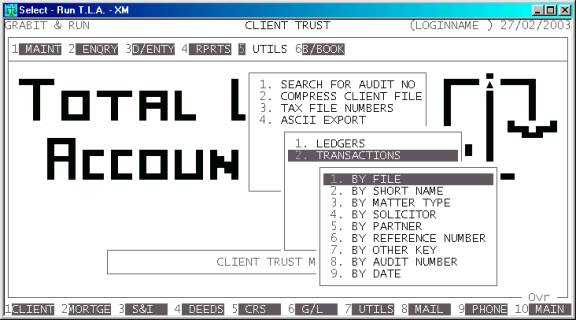
Here you can choose the order in which you wish to
export the file.
Hint: If you intend to limit the export to a range of
files, it is most efficient to scan in the same order. Eg if you wish to limit the
export to a range of file codes, the report will scan the master-file faster if
you also export the file in file order.
Having chosen from the options, the following
questions will appear:
UNALLOCATED TRANSACTIONS
ONLY If you answer Y here, the export will ignore any transactions that have been paid and
allocated. Note that Trust transactions are always allocated, so you should not
choose this option if you wish to include Trust transactions in your report.
FILE RANGE This is the upper and lower limits of the Client’s code.
SHORT NAME RANGE This is the upper and lower limits of the first 10 characters
of the Client’s name. It corresponds to the search pattern in CLIENT
ENQUIRIES (see SECTION 1.1).
MATTER-TYPE RANGE This is the upper and lower limits of the Matter-Type.
SOLICITOR RANGE This is the upper and lower limits of the Solicitor code
as it appears on the Client’s file.
PARTNER RANGE This is the upper and lower limits of the Partner code as it
appears on the Client’s file.
REFERENCE NUMBER RANGE This is the upper and lower limits of the reference number. The
reference number can mean different things depending on the transaction type.
For instance, for payments it refers to the cheque number.
OTHER KEY RANGE This may appear as a different literal depending on how
you have defined the field in SYSTEM
PARAMETERS.
AUDIT NUMBER RANGE This is the upper and lower limits of the transaction audit
number.
TRANSACTION DATE RANGE This is the transaction date. This is not the date of entry but
the date the transaction applies to.
VALUE RANGE This is the transaction value range. It can be used to search for a
transaction of a particular range or only to scan for negative cheques, etc.
In all cases, the default answers are the extreme
limits of each range, so if you do not wish to limit the report on a particular
field, just bypass it.
INCLUDE ALL TRANSACTION
TYPES This question allows you to limit
the report to specific transaction types. If you answer Y, all transaction types will be included. If you answer N, T.L.A. will present you with a comprehensive list of available
transaction types. You can then choose which transaction types you wish to
include in the report. For each type you wish to include, enter a Y, otherwise enter an N.
In all cases, the default answers are the extreme
limits of each range, so if you do not wish to limit the report on a particular
field, just bypass it.
At each point when answering the above questions,
you can press <ESC> and the program will reset
and return you to the CLIENT/TRUST
TRANSACTION-FILE ASCII EXPORT MENU.
Next you will be presented with a page full of
questions. These relate to the exact fields and nature of the proposed export
file:
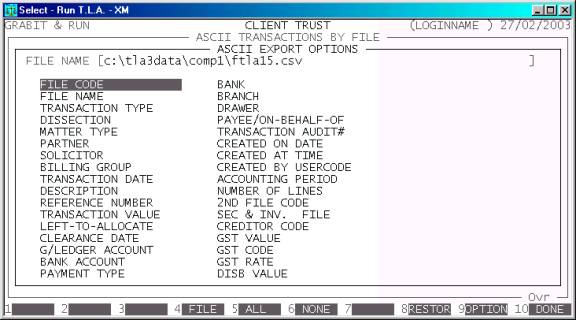
FILE NAME This field contains the name of the file you wish to
create. The default name is #FTLA15.CSV (where # is replaced by the data directory name, eg. C:\TLA3DATA\COMP1\). However, this can be changed to any valid
DOS (or UNIX) path name. Be very careful if you enter a name suffixed by DAT, KEY, BAT, EXE or COM as it is possible to overwrite normal files used by T.L.A.. In a DOS
environment, it is also possible to choose a name such as PRN or COM1 so that the export will be
sent directly to a printer or a communications port. T.L.A. will automatically
truncate the name from the first space encountered, so do not leave embedded
spaces or leading spaces in the name. T.L.A. will warn you if the file you are
about to create already exists.
FIELD NAMES Each field available in the
master-file may be individually chosen for export. Highlighted fields will be
exported. Low-lighted fields will be skipped. To toggle a field from highlight
to low-light, move the highlight bar over that filed and press <Enter> or the <Space> bar. You must choose to
export at least one field.
There are also function keys available for
manipulating FIELD NAMES:
<F4> This will return you to the FILE NAME entry.
<F5> This will highlight (export) all fields.
<F6> This
will low-light (skip) all fields.
<F8> This will restore the field choices to the state
that they were before you entered the program.
<F9> This will open a screen that allows you to choose
the format of the fields exported. For further details, see APPENDIX B.
<F10> When you have finished choosing the fields you wish
exported, press <F10> to start the export
process.
When you have entered all the above information,
press <F10> and you will be asked START FILE CREATION? If you answer N, the
program will reset and return you to the CLIENT/TRUST
TRANSACTION ASCII EXPORT MENU. If you enter Y, the
screen will clear and the Client/Trust transaction-file will be read in. During
this time the computer will be selecting account records according to the
selection criteria you have just entered will start writing the selected fields
to the export file.
Like other reports, it is possible to stop the
export of the ASCII file by pressing <ESC>. However, the ASCII file
will have been created up to the point where you stopped it.
When the report has completed, T.L.A. will return
you to the CLIENT/TRUST TRANSCTION ASCII
EXPORT MENU.