Total
Legal Accounting 3
SECTION
1.4.2 - CLIENT/TRUST TRANSACTION REPORTS
USAGE: To print a list all or a sub-set of Client/Trust
transactions. You can choose the order you wish to print, the type or types or
transactions you wish to print and you can set limits based on many fields in
the transaction layout.
DISCUSSION: When you choose this option, the screen will
appear as follows:
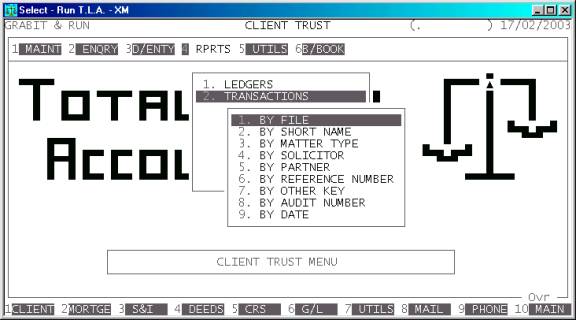
Here you can choose the order in which you wish to
print the report.
Hint: If you intend to limit the report to a range of
files, it is most efficient to print the report in the same order. Eg if you
wish to limit the report to a range of file codes, the report will scan the
master-file faster if you also print the report in file order.
Having chosen from the options, the following
questions will appear:
USE LONG FORMAT REPORT If you are using wide stationery, reply Y, otherwise reply N. This question will only be
displayed if the relevant option is set to A, see SECTION 7.1.2.
START A NEW PAGE ON
CHANGE OF KEY Certain sort options will
sub-total at the end of each group, eg GROUP.
If you wish T.L.A. to insert a page break at the end of each group, reply Y.
PRINT SUB-TOTALS For the sort orders that can potentially start a new
page eg. GROUP (see above), you have the choice to print continuously,
i.e. you have answered N to the question START A NEW PAGE ON CHANGE OF KEY. You still have the option
to print a sub-total at the end of each group. This question will not arise for
sort orders that cannot be grouped, eg FILE.
UNALLOCATED TRANSACTIONS
ONLY If you answer Y here, the report will ignore any transactions that have been paid and
allocated. Note that Trust transactions are always allocated, so you should not
choose this option if you wish to include Trust transactions in your report.
PRINT CLIENT'S NAME AND
MATTER ON REPORT If you answer Y here, the Client’s name
and the Matter field will be printed on the report (against each transaction
printed). This can aid in reading the report (especially for users who do not
know the file numbers off by heart) but it makes the report twice as long.
FILE RANGE This is the upper and lower limits of the Client’s code.
SHORT NAME RANGE This is the upper and lower limits of the first 10 characters
of the Client’s name. It corresponds to the search pattern in CLIENT
ENQUIRIES (see SECTION 1.1).
MATTER-TYPE RANGE This is the upper and lower limits of the Matter-Type.
SOLICITOR RANGE This is the upper and lower limits of the Solicitor code
as it appears on the Client’s file.
PARTNER RANGE This is the upper and lower limits of the Partner code as it
appears on the Client’s file.
REFERENCE NUMBER RANGE This is the upper and lower limits of the reference number. The
reference number can mean different things depending on the transaction type.
For instance, for payments it refers to the cheque number.
OTHER KEY RANGE This may appear as a different literal depending on how
you have defined the field in SYSTEM
PARAMETERS.
AUDIT NUMBER RANGE This is the upper and lower limits of the transaction audit
number.
TRANSACTION DATE RANGE This is the transaction date. This is not the date of entry but
the date the transaction applies to.
VALUE RANGE This is the transaction value range. It can be used to search for a transaction
of a particular range or only to scan for negative cheques, etc.
In all cases, the default answers are the extreme
limits of each range, so if you do not wish to limit the report on a particular
field, just bypass it.
INCLUDE ALL TRANSACTION TYPES This question allows you to limit the report to specific
transaction types. If you answer Y, all transaction types will
be included. If you answer N, T.L.A. will present you
with a comprehensive list of available transaction types. You can then choose
which transaction types you wish to include in the report. For each type you
wish to include, enter a Y, otherwise enter an N.
To start the report, press <Enter> through each field or simply press <F10>.
The report will scan the Client transaction-file in
the order you have specified and extract all records that fit within your
chosen parameters. The report itself details the Transaction Audit number, the
Client’s file number, The transaction type, any associated General Ledger
account, the Reference number, the transaction date, the transaction details,
the full value of the transaction, the bank account number (where relevant) and
any clearance date (where applicable). Also, if you have chosen the option, the
Client’s name and Matter are printed on the next line. Some transactions also
print extra information (eg. Receipts print the bank details). The long format
report also includes the un-allocated value of the transaction, the Billing
Group, Matter type, Solicitor code, Partner code, any associated Creditor code
and any associated Securities file number. At the end of the report, all
monitory fields are totalled. This is in addition to the option to print
sub-totals at the end of each group.