Total
Legal Accounting 3
SECTION
1.3.3.3 - MANUAL TAKE-BACK
USAGE: To take-back monies from Trust to Client. This
option allows you to pick which files you wish to process. It is a more
convenient option when you intend to Take-Back to a small number of files, eg
after a property sale. The update creates a transaction report and can print
Cheques and Receipts as required.
DISCUSSION: When you start the MANUAL TAKE-BACK
program, you are initially requested to confirm that you have made a backup of
your data. This is important because the program will affect a series of files
when it updates and if there is a problem, you need to be able to resurrect the
data to a sensible state. Without a backup, this is not easily achieved. A copy
to hard-disk is sufficient.
Next you will be asked to enter a file code. If you
do not remember the code, you may press <F9> to initiate a search. Once
you have chosen a file, the screen will display the file with all relevant
information. Typically the screen will appear as follows:
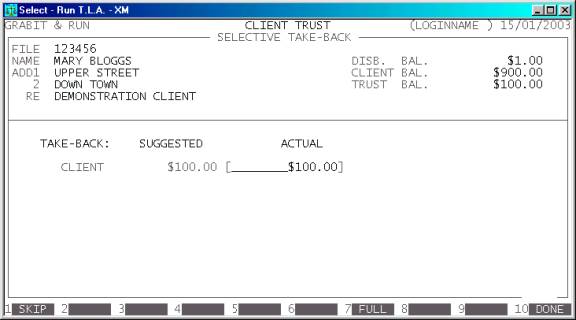
The screen will display the Name, Address and Matter
Re. Also the current Disbursement, Client and Trust balances are displayed on
the left of the screen. In the body of the screen, the Client balance is
displayed and the computer displays the Suggested Take-Back value. This value
is computed in the same way as the TAKE-BACK REPORT. You may then do one
of several things: You may accept the suggested value buy pressing <F10> or <Enter>. You may enter a new value
(up to the Trust balance). You may skip the whole file by pressing <F1> or entering an actual value of zero. If you have
changed the value and wish to re-apply the suggested value, press <F7>.
After you have updated the record, you will be asked
for another file code and the process will continue until you press <ESC>. You will then be offered the option to cancel the
whole Take-Back or update the files you have processed.
Next you are required to enter the following screen:
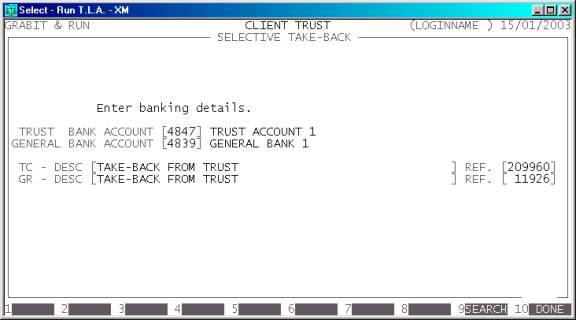
The fields to enter are:
TRUST BANK ACCOUNT Here you enter the Trust Bank account from which the Trust Cheque
will be made. If you cannot remember the account number, press <F9> to initiate a search.
GENERAL BANK ACCOUNT Here you enter the General Bank account to which the
General Receipts will be made. If you cannot remember the account number, press
<F9> to initiate a search.
TC - DESC & REF Here you are required to enter the description of the
Trust Cheque. Also you can enter the Cheque number.
GR - DESC & REF Here you are required to enter the description of General
Receipt. Also you may enter the first receipt number.
When you have entered this information you will be
asked to confirm your entries. If you press <ESC>, the entire run will be
cancelled. If you choose to continue, T.L.A. will update the relevant files and
print the relevant cheque and receipts. After this, you will be given the
opportunity to allocate the Receipts.
Files updated by the Take-Back program:
Client
master-file: Each file will be
updated with the amount chosen. The Trust balance will be reduced and a General
Receipt will be created.
Client
transaction-file: Each file
updated will have two transactions created.
General
Ledger master-file: The two relevant bank
accounts will be updated and the Client Ledger will be reduced.
General
Ledge transaction-file: For each
account updated, a transaction will be created.
Audit
trail: Each transaction will
create an entry in the Audit file. The entire update will share the same audit
number so that the transactions can be linked later if a payment needs to be
traced.