Pipeline
3
SECTION 6 - GENERAL LEDGER MENU
The General Ledger is designed for use as part of
the integrated Pipeline system. It can also be used in stand-alone mode,
although some functions, such as BANKING
must be accessed through the DEBTORS
MENU.
The General Ledger provides a means whereby the
other sub-systems (eg Debtors, etc.) can be summarised for reporting purposes.
Entries can be posted directly into the General Ledger for transactions that do
not involve Debtors or Creditors. These include Bank charges, interest
payments, Directors’ fees, etc. The information is collated and organised so
that Pipeline can produce Profit & Loss Statements and Balance Sheets.
The GENERAL
LEDGER MENU is accessed as item 6 or <F6> from the MAIN
MENU. On selecting this menu the following menu will be displayed:
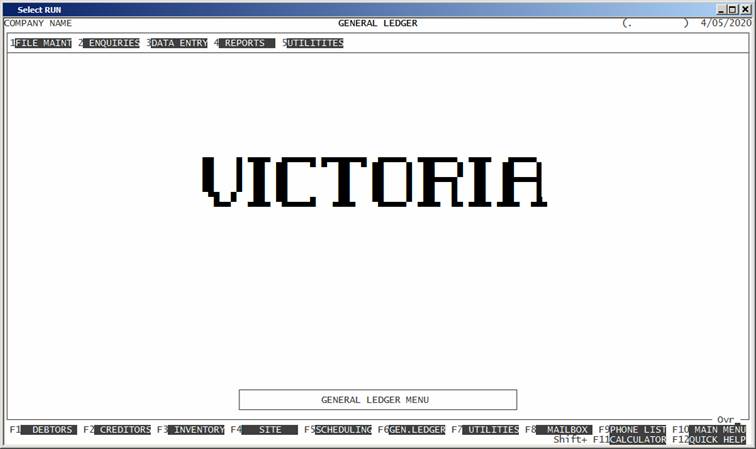
To return to the MAIN MENU, press <ESC>.
Fields available on the GENERAL LEDGER MASTER file.
Name Comments
ACCOUNT CODE This is the General Ledger code. This is the code by
which the account will be referenced throughout Pipeline. It is of the format 9999. Any number from 0001 to 9999 may be used.
NAME The name or description of the account, eg. CARS. It may be up to 50 characters long. This field
must not be left blank.
PERIOD BALANCES These are the account balances for each by period
for this account. They are the sums of all the transactions posted to this
account. You cannot directly change these balances.
TOTAL YTD or CLOSING BALANCE Pipeline will display the total
of each year at the bottom of the column. (See SECTION 6.2.1.) Profit & Loss accounts
will only show the total of that year. Balance Sheet accounts show a running
balance with OPENING BALANCES at the top of each column.
EXPECTED SIGN It is normal, in a General Ledger, to show
transactions and balances as Debits and Credits, rather than positives and
negatives. In Pipeline, every transaction and carries its true sign. This means
that every Debit balance is a positive and every Credit balance is a negative.
To save clutter on the screen, you are required to enter the expected sign of
the account. This is the sign the account will normally have, eg expenses are
normally Debit accounts. The field must be D for Debit or C for Credit. Pipeline will display DB after a balance if the
balance is negative and the expected sign is Debit. Similarly, CR will be displayed if the balance is positive and the expected sign is
Credit. In either case, neither CR nor DB will be displayed if the balance is zero.
ACCOUNT TYPE This field describes to the system what type of
account this is. This information is used in certain reports and is also tested
in some transaction entry programs. The available options are: A, L, P, R, E, N, M, H, S, T and G. These stand for Asset, Liability, Proprietorship, Revenue, Expense,
Appropriation, Main-Heading, Heading, Sub-Total, Total, Grand-Total
respectively. Types M, H, S, T and G represent non-posting
accounts. They are used for reporting and internal totalling. Pipeline will
stop you from posting to these accounts.
You must take care
to not change an account from a posting to a non-posting account, if there is a
balance. If you do, the balance will disappear from reports, such as
Profit/Loss, and so will unbalance that class of reports. Move any balance to a
different account, if you intend to do this.
Sub-Total, Total,
Grand-Total will cause the Profit/Loss and Balance Sheet reports to print a
total of all accounts above that account and will reset the total. Eg if you
place a sub-total after, say, your phone accounts (assuming you have several of
these), Pipeline will print a total of those accounts. This also assumes that
you have created a sub-total before these accounts. Pipeline will total all
accounts since the last sub-total account. Totals will also reset Sub-totals
and Grand-totals will reset the other two. Each type prints in a different way
(increasingly bold). In this way, you can format the reports without resorting
to external programs, such as Excel.
DISPLAY WARNING ON USE This causes certain transaction entry programs to
display a warning that the account is not normally posted to, without actually
stoping the posting.
ASK FOR EMPLOYEE NUMBER This field is only used in certain installations to
tell Pipeline that this account should carry an employee number.
GST RATE Pipeline allows for several tax rates to be defined.
Here you define to the system, which rate is to be used. You do not enter the
percentage rate here, rather you enter the rate’s number (0 - 9) as defined in the TAX RATES, see SECTION 7.2.4. This allows you to change the
percentage rates without having to go back to every General Ledger account.
ACCEPT POSTINGS TO
GENERAL ACCOUNT If you enter N here, Pipeline will stop you from posting transactions to sub-account 0001 when posting to this account. Some processes will
allow posting with the SUPERVISOR
override.
ACCEPT POSTINGS TO SUB-ACCOUNTS If you enter N here, Pipeline will stop
you from posting transactions to sub-accounts other than 0001 when posting to this account. Some processes will
allow posting with the SUPERVISOR
override.
DISPLAY SUB-ACCOUNTS When displaying information in GENERAL LEDGER ENQUIRIES (see SECTION 1.2.1) You have the option to suppress the
displaying of sub-account totals. There are some accounts where sub-accounts
are irrelevant.
IS THIS A BANK If this account is a bank account, you should enter Y here. Otherwise enter N.
ATTACH BANK TO WHICH
COMPANY If this is a Bank, you need to enter the
Company to which it belongs to. If you attach the bank to a company that is not
the main company (ie the company that holds the cheque book) payments will
create loan account transactions between the companies on the assumption that your
bank will sweep the subsidiary bank accounts into a master account, at the end
of each day.
BANK ACCOUNT NUMBER Here you enter the bank account number or BSB. There is space for up
to 10 digits here although most bank accounts are shorter. Note that only the
last 4 digits are significant when searching for a bank account. This field is
compulsory if the account is flagged as a bank. Otherwise it is left blank.
ALLOW CHEQUE NUMBER RANGE Here you enter the lowest and highest cheque numbers you
can enter into this account. By default the range is 000000 through to 999999. However, to avoid
accidentally entering a cheque number outside the range of your chequebook, you
should enter the starting and finishing ranges of your chequebook here. You can
always change the numbers when you start a new book. Only one range can be
entered here so you cannot run two chequebooks (for the one bank) unless they
are in sequential ranges.
USED ON THE GST REPORT This flags the system to include this account in the
GST BALANCE CHECK report. (See SECTION 6.4.5.8
and SECTION 6.5.8.2.8)
WHICH COLUMN ON GST
REPORT (A-O) This flags the system as to
where on the GST report, the balance should be printed. (See SECTION 6.4.5.9.
Valid values are detailed in this section.)
DATE LAST BANKING This displays the date of the last deposit to this
account. This might be different to the last transaction date.
DATE LAST POSTED This displays the date of the last transaction to
this account.
NOTE This is a field that allows you to attach a comment
to the account. For instance, you might use this to display information
regarding the usage if the account.