Pipeline
3
SECTION
4.4.4 – DAYSHEET SUMMARY REPORT (GREEN/BLUE BOOK)
USAGE: To print a management summary of the day’s fuel
trading. Although all of the information presented in this report can be printed
using other reports, this report collates the information in one list. As a
consequence, the report cannot fit on standard A4 width paper. You must use A3
paper, in landscape to fit all the information across the page. The report is
customize for each installation and had many add-ons. In some installations,
the report is automatically emailed to each relevant person. However, the base
report is normally printed on a laser printer.
DISCUSSION: When you choose the report, you are first asked
for the range you wish printed. The screen will appear as follows:
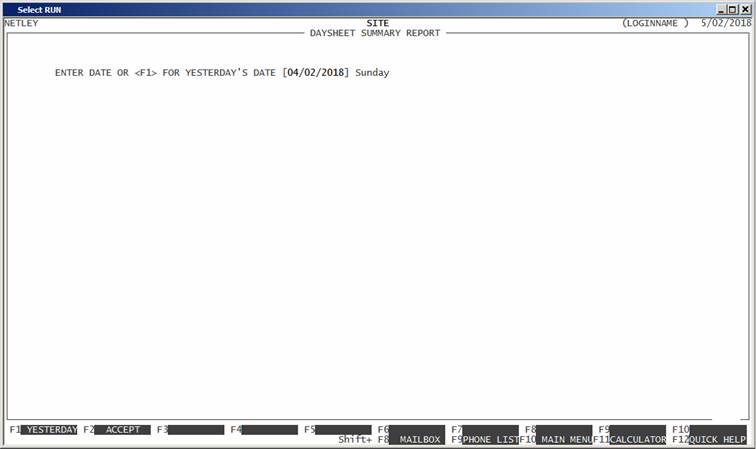
Choose the date you wish reported on. Note that the
report is fairly meaningless until the final daysheets are entered. Thus, the
report is typically run in the morning after all the final daysheets have been
entered and for yesterday’s date.
Having chosen a date, the following questions will
appear:
SITE RANGE Here you enter the range of Sites you wish to report on. By
default, Pipeline will include all sites. If you wish to narrow the report to a
range of site, enter the range here.
ALSO SITE RANGE Depending on how you have your Sites numbered, if is
sometimes convenient to enter 2 ranges on the report. This option allows you to
do that. If you do not need the option, leave the range as zero to zero.
REP RANGE If you have setup your Sites in Postcode order, it is sometimes
useful to report on one Rep rather than a range of Site numbers. Here you can
enter the range of Rep’s you which to report on. If you wish to report on just
one Rep, put the same value in both the FROM and TO fields.
When you have finished entering the filter section,
or if you have chosen to print all Debtors, the following list of questions
will appear. These questions relate to other information you might wish to
include in the report. The report normally prints the Name, Address and some
other fields. You can choose to include contact information as well. The
options you choose here will be remembered by HiFinance and will be preloaded
when you next run the report. Be aware that answering Y to all of these options will potentially make the report very long.
PRINT CONTACT NAME? This will force the contact name to be printed.
PHONE NUMBERS? This will cause the report to include the phone numbers (as per the
Debtor record). In the Short Format report, each phone number will appear on a
separate line. In the Long Format report, all 4 phone numbers will appear on
the same line.
EMAIL ADDRESS? This will cause the email address to print (on a separate line).
NOTES? If there are any notes for the Debtor, they will be
printed. To save report space, HiFinance will only print lines that actually
have information on them. Any blank line will be ignored, unless they are in
the middle of a group of text lines. However, multiple blank lines will be
printed as one blank line, only.
DELIVERY ADDRESS? If there is a delivery address for the Debtor, they will be
printed. To save report space, HiFinance will only print lines that actually
have information on them. Any blank line will be ignored, unless they are in
the middle of a group of text lines. However, multiple blank lines will be
printed as one blank line, only.
DELIVERY INSTRUCTIONS? If there is a delivery instruction note for the Debtor, they
will be printed. To save report space, HiFinance will only print lines that
actually have information on them. Any blank line will be ignored, unless they
are in the middle of a group of text lines. However, multiple blank lines will
be printed as one blank line, only.
To start the report, press <Enter> through each field or simply press <F10> or <F2).
The report itself will detail the Site number and
name; the total sales in litres; for each fuel, the sales in litres, the
closing sale price, the MTD sales and the percent of total sales for the site
for that day; the MTD sales in litres; Takings, which includes shop sales and
various other groupings; and for each fuel the deliveries and tank capacity. At
the bottom of the report, there are totals for the state, and MTD.
Apart from the gross structure of the report (as
above), there are a series of warnings and messages that are tied into the
various totals.
a)
If there are any warnings across any line, there will be an asterisk after
the Site Name.
b)
If the sales of any fuel or shop sales vary (in percentage terms) form
the average for that day by more than the value set in SITE DEFAULTS (see SECTION 4.5.5), the value will be underlined and either a v or a ^ will be placed at the end
of the underline to indicate that the movement was either up or down. Note that
“Average” is a sliding scale computed by getting the past 6 weeks of values,
for the same day, discarding the highest and lowest values and averaging the
remaining 4 values.
c)
If there is any pump not moved (for the grade), the literal PUMPSNM will be printed on the line below. If there was no
movement of that grade at all, there will also be an # printed next to it, to emphasise the warning.
d)
If the tank reading is out by a percentage of the sales greater that a
trigger value one or more asterisk will appear at the right of the tank
readings. The trigger value is set in MODIFY
TANK FAULT THRESHOLDS (see SECTION 4.5.6.1)
Some values become too large to fit in their
respective columns so they are replaced wit a value in thousands, eg 270,000 becomes 270K. This usually only affects
the totals area, at the bottom of the report.