Pipeline
3
SECTION
4.3B.1 - IMPORT DAYSHEETS
USAGE: To import Daysheets from the Small Box to the Big
Box. This does not include un-manned sites, which are imported from United
Cards into the Small Box (see SECTION 4.3.7S.1). When Sites enter daysheets into the
Small Box, the update is nominal. A daysheet file is created but all values are
set to a default cost and no transactions in Inventory, General Ledger, etc are
created. Thus no real financial information is available on the Small Box. This
is important because that computer is public facing. At the same time, a
transfer file is created (FSTN10.TNS). On a regular basis
(usually once a day) this file is copied from the Small Box to the Big Box. The
current function is used to upload the transfer file and re-insert it into the
update program (this time on the Big Box) where it is used to update the
system, now with real financial data.
DISCUSSION: This program is basically self-contained, in that
it will allow you to enter any missing pricing, etc. But it is more efficient
to enter the fuel prices using the PRICING
ADD function (See SECTION
3.3.3.1). Also, deliveries can be re-arranged. Ie if the site has
entered a Freight Company incorrectly, the import program will allow you to
reassign correct Company before the import starts updating file.
The transfer file is created as FSTN10.TNS but is transferred in the format FSTN10.yyyymmddhhmm. This is to allow for multiple transfers to
be stacked up on the Big Box. The import program will bring them in, in
alphanumeric order thus they should come in, in date order. The directory that
the importer looks for is set in SET
IMPORT DIRECTORY (see SECTION 4.5.3)
Until the update actually starts, you can return to SITE DATA ENTRY MENU, by pressing <ESC>.
When you start the program, the first screen appears
as follows:
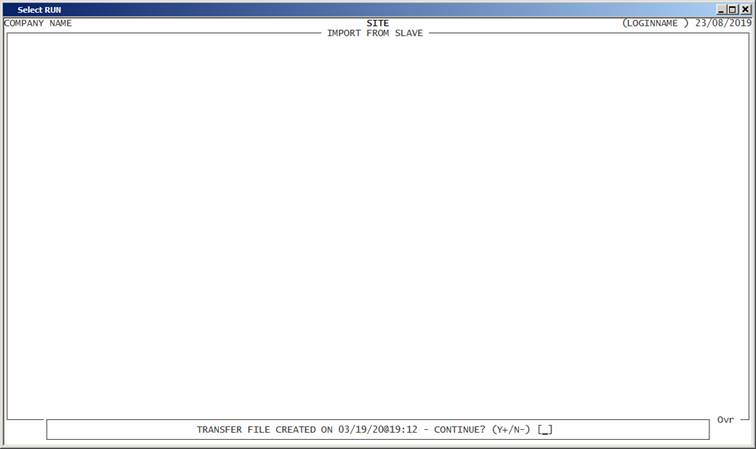
This screen takes the data from the suffix of the
oldest file in the transfer directory that starts with FSTN10.
If there is a file called FSTN10.TNS in the data directory, the importer will not run.
The error message LAST TRANSFER FILE WAS
NOT UPDATED CORRECTLY is displayed instead. The file must be cleared in some way – either by
deleting or moving back to the Import Directory. This is discussed further,
below.
If the file name shown is the correct file, reply Y.
The importer will read through the transfer file
(without moving it from the Import Directory) and will display a list of
deliveries:
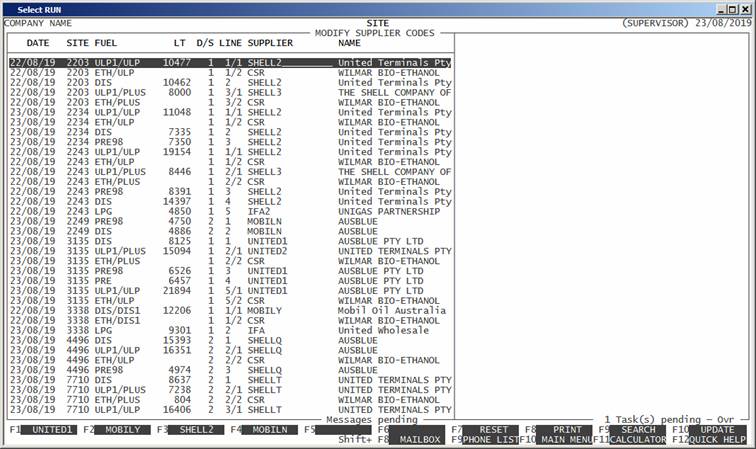
For each deliver line, you can overwrite the SUPPLIER. The Supplier must be a valid
Creditor. You can use <F9> to search for a Creditor.
Also, there a certain Creditor codes that are pre-programmed into the Function
Keys. In the example above <F1> would change the Supplier
to UNITED1. The options may not be the same on every
line. There is an option to print the list. This is sometimes useful if there
are a number of lines that need changing. When you have adjusted all the
Suppliers in the table, you may press <F10>, to move to the next
screen.
The following screen displays the cost price for
every line in the batch of imports. If Pipeline can find a price for the day of
delivery (from the price file) it will be displayed. If not, the price will be
zero. (See below.)
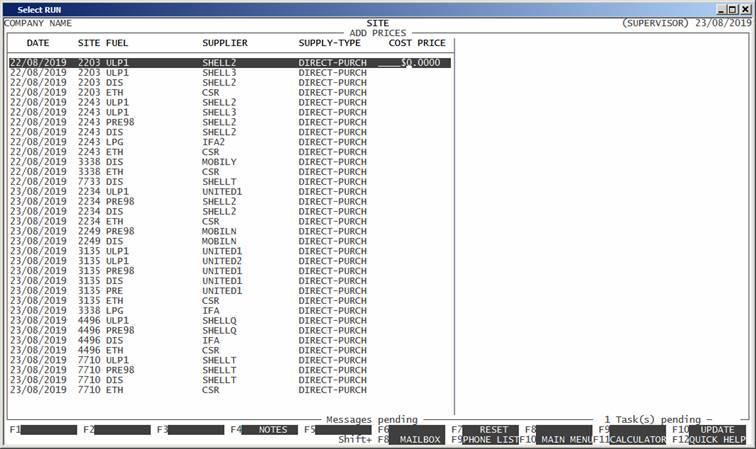
You cannot change the supplier in this screen. This
screen is only for entering the Cost-Price. If you have made a mistake in the
Supplier, you will need to <ESC> and start again.
If you have entered all the Cost Prices using the PRICING ADD function (See SECTION 3.3.3.1),
all the prices will be entered for you. If you have missed any, you will need
to enter a price on each line. There are situations where the price, from the
Pricing Table, will still need to be overwritten, here. The price you enter on
this screen will be used in the update. The program will not let you proceed
until each line has a price. Any prices you enter here will be written back to
the Price Table before the program exits, so if there is an issue later, the
prices will be in.
Assuming that you have not missed any lines, you can
press <F10> to proceed and you will
next be asked:
HAVE YOU FINISHED ENTERING PRICES?
This is the point of no-return. Pipeline will move
the file from the transfer directory, typically H:\ftp\dailyuntv\dailyuntv to the working directory. Typically h:\unt3prog\unitedv. The name will be changed to fstn10.tns. The import will then start in earnest. The screen
will display which record it is updating. If the program stops at any point,
before finishing, the files will be partially updated and the file fstn10.tns will be leftover. If you start the import again, it
will look for fstn10.tns and will not let you
proceed. If all goes well, the program will return you to the MAIN MENU.
Note that if the import program detects a duplicate daysheet,
it will import it. Sometimes this is what you want and sometimes it is symptom of
an error that needs to be corrected.
What can go wrong.
The Small Box can have a corruption in the
transfer-file.
The transfer from the Small Box to the Big Box can
partially fail, leaving an incomplete or corrupted file.
A site may not exist on the Big Box.
A Creditor may not exist on the Big Box.
A fuel may not exit on the Big Box.
There might be a violent difference between the
setup, for a site, on the Small and Big Boxes.
A daysheet may have been deleted on the Small Box
and then re-entered. The re-entry should be made identical to the first one.
There are various reasons why this might happen. The transaction will appear
twice on the transfer file. The first one will be processed and the second one,
rejected. This is why the re-entry must be identical to the original. If this
process was not followed, on the Small Box, you will need to recover using one of
the methods, below.
How to recover from a failed import.
First of all, this is not a complete list. It system
can fail in various and novel ways. The following is an attempt to offer a
guide to the most likely scenarios.
Firstly, if one or other Master-file record has not
been entered into the Big Box, eg a new Creditor on the Small Box and the same
Creditor was not entered into the Big Box, the program will stop and allow you
to enter the new record before it re-tries. Originally, this was done on the
same screen, but that code was found to be unwieldy and the fix is generally more
easily achieved by logging into another terminal (or instance of Pipeline) and
adding the missing record before allowing the import program to proceed. As
with most things, prevention is better than cure, so it is better to remember to
add the record to both systems, before the update starts.
If the transfer file is incomplete or corrupt, you
should first determine which is the case. The transfer file has very long
records (up to 11K long). Although the file is strictly alphanumeric, without
any high-bit characters, it is unlikely to load into an line based text editor,
eg Word or Edit or NPP. Thus, file cannot be edited to remove a line. If the
file has a corruption or a duplication, that you don’t want, the only way forward
is to export it again. To do this use the program exp-ds. This must be run from the Small Box, from the
command line. Go to the program directory (typically h:\unt3prog) and enter go-noexit
exp-ds unitedv arthur. (The exact line depends on your installation.) You will be asked to
enter a site range and a date range. If there is a lot of data on the Small
Box, this may take a while to execute. The program will re-export all the
daysheets within the chosen range. Typically, you would enter just one site
number but, unless you have a specific day in mind, you should export going
back a few days. Note that this program will export any daysheets in the date
range so you might get a few exported daysheets, even if you choose one site
and one day. Eg if you are re-exporting the weekend’s transactions, enter a few
days before, say Thursday. This will make sure that you have not missed any
late daysheet entries. Any daysheet that is already within the Big Box will be
ignored on import. When you have finished exporting, you need to do another
transfer to get the files into the Big Box. (Remember to remove the corrupted fstn10.tns before you attempt to re-import or the import
program will complain.)
Often you do not need to re-export the files. The
import process might fail for other reasons. In all cases, it is important to
either delete, more or reinstate the import file fstn10.tns
before you attempt to re-import. When deciding which of these is the correct
path, it is useful to look at the DAYSHEET
ENQUIRY. (See SECTION
4.2.8). If you are able to determine the daysheet that failed, you can view
that daysheet in the search screen, eg.
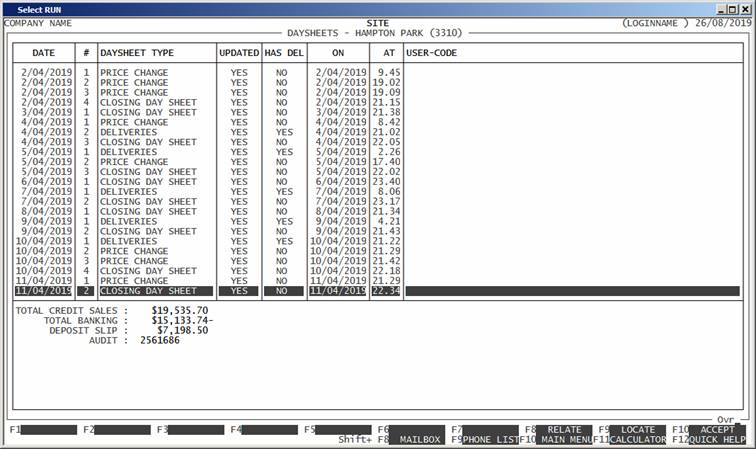
Note that the Audit Number is displayed in the lower
window. If it is not there, the daysheet probably has not updated anything (but
it will still be there and will need deleting). If it is there, and the UPDATED column show NO, there probably will be
partially updated transactions in the system. You can delete the partially
updated portion by using fudge15, fudge25, fudge35 and fudge65 for the Debtor, Creditor, Inventory and General
Ledger transactions, respectively. These programs should update the respective
balances, too. To find which records need to be delete, press <F8>, for relate. Once there are no more records to
delete, you can remove the daysheet itself with fix10s. Be
very careful with these programs, as once deleted, a transaction cannot be restored.
It is best to remove the daysheet last (fix10s) because, once deleted, you
do not have a soft record or the Audit Number. (The command for initializing these
programs is the same as for exp-ds, as discussed above, except
that now you will be working on the Big Box.)
Once the offending daysheet is deleted, you can
re-import the transfer file.
If deleting a transaction does not correct the
balances, it is best to do the correction by entering Journals. Running a
rebalance is a long process and may sometimes create a false balance.
Note that if the issue is within the Import program,
and it is real, none of the methods discussed may work. The program itself may
need to be fixed before the transaction can be re-imported. Subsequently, the
process is the same. Also, the tank balances may not correct themselves until
another day has passed. (See MODIFY TANK
READING – SECTION
4.1.2.3.)