Pipeline
3
SECTION 2 - CREDITOR MENU
Creditors in Pipeline are a combination of External
Creditors and Internal Creditors. The External Creditors represent Suppliers
who you money to. The Internal Creditors include special holding accounts that
are used for Daysheet processing. These include Credit-Card accounts, Site
account, etc. They are all considered Creditor in Pipeline and can be separated
by Creditor Group (see below).
The Creditor sub-system is designed to maintain
current information is respect of the value of purchases and outstanding
amounts payable, together with purchase-orders on-hand. Account transaction
details are maintained in an open-item format. In this format, transactions are
kept until fully matched by a balancing contra-entry, usually a payment.
Transactions are kept for at least 2 years or until
they are fully matched, which ever comes last. Balances are also maintained for
each of 12 last-year periods, 12 this-year periods and 3 next-year periods. In
this way, comparisons for purchases, etc. can be made between this year and
next year. The 3 next-year periods allow you to keep processing without forcing
an end-of-year, for at least 3 months after the end of the current financial
year. In some installations, the date sent is also considered when deleting
transactions. Thus, if a payment is un-sent, it will not be deleted from the
system (unless it is some nominated age, usually 3 years old).
When goods are received from customers, a service
purchased or a job performed, a purchase will be prepared on the computer.
HiFinance automatically posts the relevant information to the appropriate
Creditor account and the purchase statistics, account status and, in the case
of purchase of goods, the relevant Inventory accounts. These files are updated
without further intervention of the operator.
A Creditor-by-Product Sales Analysis allows the user
to analyse the quantity and value of each product purchased from each Creditor
over the current month, or any other period.
Payments and adjustments can be aged to any balance.
Recepts are initially posted to Sub-account 0001 and are moved to the correct
account when allocated to a specific transaction.
It is recommended that the take-on of the Creditor
sub-system be commenced at the start of a financial month, not partway through
a month. This will facilitate audit control and balancing.
The CREDITOR
MENU is accessed as item 2 or <F1> from the MAIN
MENU. On selecting this menu the following menu will be displayed:
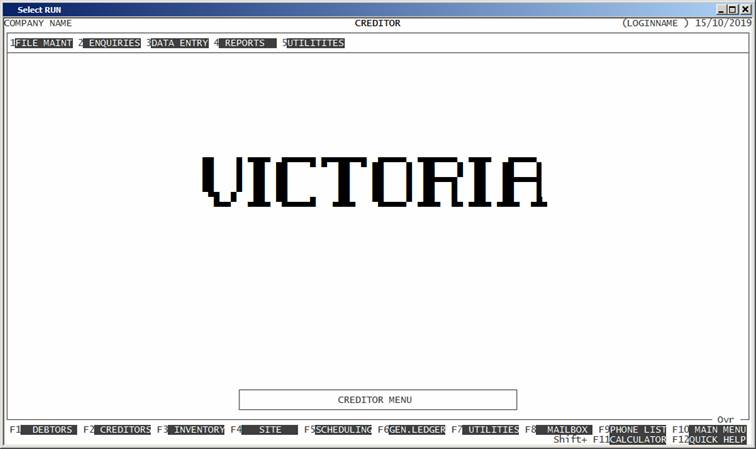
To return to the MAIN MENU, press <ESC>.
Fields
available on the DEBTOR MASTER file.
Name Comments
CREDITOR CODE This is the Creditor’s code. This is the code by
which the Debtor will be referenced throughout Pipeline. It is an alphanumeric string
from 1 to 15 characters long, without any leading or imbedded spaces. Please
refer to APPENDIX A for a discussion of the
ASCII collating sequence.
NAME The name of the Creditor. It may be up to 50
characters long. This field must not be left blank.
PERIOD BALANCES These are the account balances for each by period
for this Creditor. They are the amounts still outstanding in each period.
TOTAL BALANCE This is the sum of all the PERIOD
BALANCES. It is
displayed in CREDITOR ENQUIRIES to
save you having to add it up. CREITOR
ENQUIRIES also shows a balance for each accounting year.
LAST PAYMENT This is simply the date and amount of the last payment made to
this Creditor.
CREDIT TERMS This allows you to enter any payments terms you have with this
Creditor. There is provision to enter DAYS
CREDIT (up to 999 days) and a DOLLAR CREDIT. If you enter zero for
either of these fields, it represents no limit.
OVERALL DISCOUNT% This is a value from zero to 99.99%
and indicates the normal discount you would receive from this Creditor on
purchases. Currently, this field is documentary, only.
PAYMENT PRIORITY This is a value from 1 to 3. 1 being the highest priority.
Certain reports allow you to mask the Creditor list by this field. Also, when
you create a BATCH PAYMENT (see SECTION 2.3.4.2.1)
run, you can choose to include a range of priorities. This can be useful for
cash-flow.
PURCHASE TOTALS Pipeline maintains a total dollar value of purchases
for each accounting period. These are not normally displayed on the screen but
may be viewed in reports. A quick way of viewing these totals for a single
Creditor is to print the Creditor’s details in CREDITOR ENQUIRIES.
UNITS TOTALS Pipeline maintains a total of units purchased for
each accounting period. These are not normally displayed on the screen but may
be viewed in reports. A quick way of viewing these totals for a single Creditor
is to print the Creditor’s details in CREDITOR
ENQUIRIES.
Please note that Pipeline maintains totals by
Creditor; by Creditor by Company; by Creitor by Company by Site. When you
create a new Creditor, you only need to add the Creditor information. Pipeline
will automatically create totalling records (eg by Company) as required. To see
the Company totals (in Enquiries) press <F8>. To further drill down by
Site (sub-account), press <F8> again.
ADDRESS This is a group of 4 fields (including post-code) that
allow you to insert the Creditor’s billing address. Use the third line for
suburb or county. Pipeline will print these fields on PURCHASES and REMITTANCES.
GROUP This allows you to insert the Creditor into a
Creditor Group. Many Creditor reports may be sorted and totalled by Creditor
Group. See also SECTION 2.5.1 – CREDITOR GROUP MAINTENANCE.
RECONCILIATION GROUP This allows you to insert the Creditor into a
Reconciliation Group. Currently, this field is documentary only.
REMITTANCE TYPE This field may have one of two headings. If you are not
using the Report Server software, you only have the option of answering Y or N to PRINT REMITTANCES. The normal answer is Y but if you have a Creditor who should never receive
remittances, enter N here. If you are using the
Report Server software you have more choices. You may still enter N for Creditor who never should receive an remittance, but you can also
specify how the remittance should be generated. You may enter P for by-printer, F for by-fax, E for by-email or A if you wish to be asked
when the invoice is about to be printed. (Note that Y is not an option.) The last option is used for suppliers who might
sometimes require faxes, sometimes emails, etc but for whom you cannot specify
absolute values until the invoice is actually entered. Note that reprinting of
remittances always invokes the Y or A option, as appropriate. In some installations, remittances are not
implemented. Instead, the ABA payment file contains the Invoice numbers. In
this case, this field is documentary only.
SPLIT BANK DEPOSIT LINES? This field is documentary only. Currently, all deposits are
split.
ABN This is the ABN of the Creditor. It must be
entered and must be valid. Pipeline checks to see if the ABN has been used on
another Creditor and displays a warning if it has. Purchases require the ABN to
be entered as a check that you have entered the correct Creditor.
BSB & ACCOUNT NUMBER These are the Creditor’s bank details and are used when
creating an ABN file for bank payments.
DIRECT DEBIT? This field must be Y or N. It is used in PURCHASING. If N, no payment due date is requested.
TEST DUP.PURCHASE? When entering a Purchase either manually or via auto-entry eg
Docufy, Pipeline can test of duplication. Testing is checks for the same value,
date and reference numbers. The actual algorithm depends on the installation.
Some Creditors always use the same reference numbers and always charge the same
(eg Telstra). In this case, disable the testing by entering a N here.
GST TYPE This matches the GST TYPE when entering a Purchase. Here you
can enter the default value for each Creditor. I.e. if a Creditor normally
gives you invoices that include GST on each line, you can enter a 2 here and
the purchase will default to this, also. (See also Purchasing).
The following fields are only relevant if you are
linking to contraction software, eg Maintenance Connections. Otherwise, the
default values will suffice. The values are self-explanatory.
GST REGISTERED
HAS WORKCOVER
POLICY#
EXPIRY DATE
SIGHTED
INSURER
VALUE INSURED
PUBLIC LIABILITY
POLICY#
EXPIRY DATE
SIGHTED
INSURER
VALUE INSURED
HAS WPCG
CERTIFICATE#
EXPIRY DATE
SIGHTED
FILED