HiFinance
5
SECTION 8 -
MAIL SYSTEM
USAGE: To allow users to send simple mail messages to any
other user (including themselves) and have it come live at a specified date and
time. The mail system is available to all users. It is different than mail
systems offered by the operating system (eg. WinPopup) in two ways. A) it is
independent of operating system, ie it can be used in windows/unix/etc. and can
be accessed by telnet. B) a message can be told to lie dormant till a specific
time and date so that it can be used as a reminder system. Messages can only be
seen by the sender and receiver.
DISCUSSION: To enter MAIL, you can either press <F8> anywhere in the MAIN MENU, <Shift><F8> almost anywhere else.
Whenever mail is available, in a program, the option is displayed at the bottom
of the screen, eg
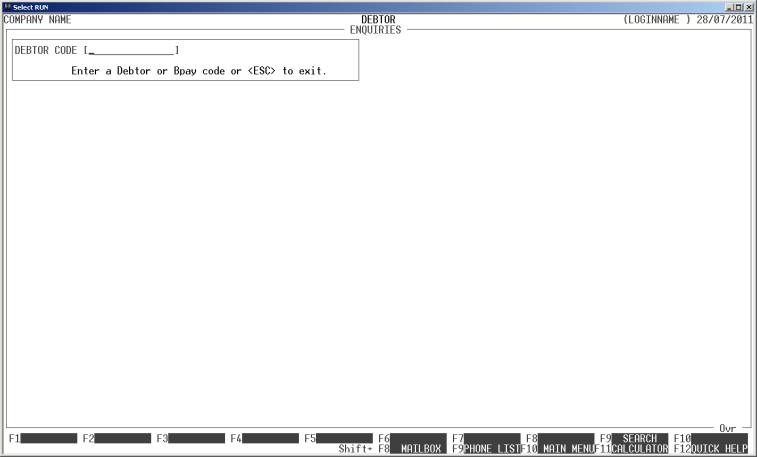
Note the area on the bottom of the screen that reads
Shift+ 8 MAIL. This means that the mail
is available.
When you start the MAIL program, the
computer will initially display the following screen:
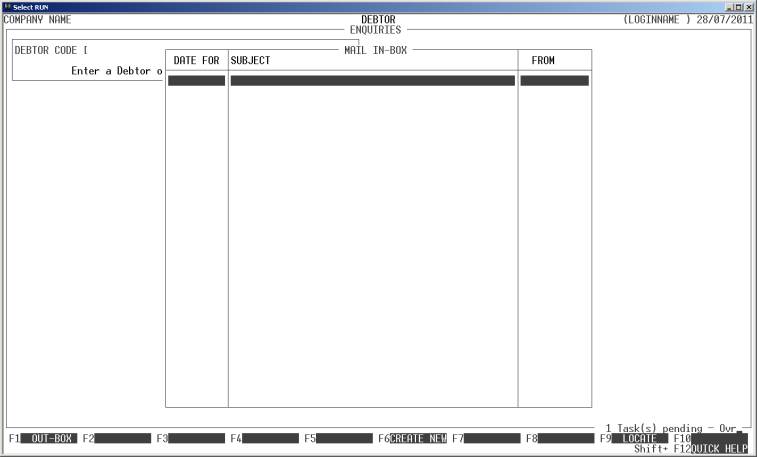
Note that the MAIL system opens its own
window within the screen and that the calling program is still visible around
the edges of the MAIL window. To return to the place where you came
from, press <ESC>.
Initially, you will be placed in the MAIL IN BOX
screen. This screen displays any mail that is destined for you. If there
is more than one screen full, you can scroll using the cursor keys. Messages
are in date order with the oldest ones to the top. You can go directly to a
date by pressing <F9>. You can go to the OUT
BOX by pressing <F1> (see below) and you can
create a new entry by pressing <F6>.
New Entries: When you press <F6>
(see above) the screen looks like this:
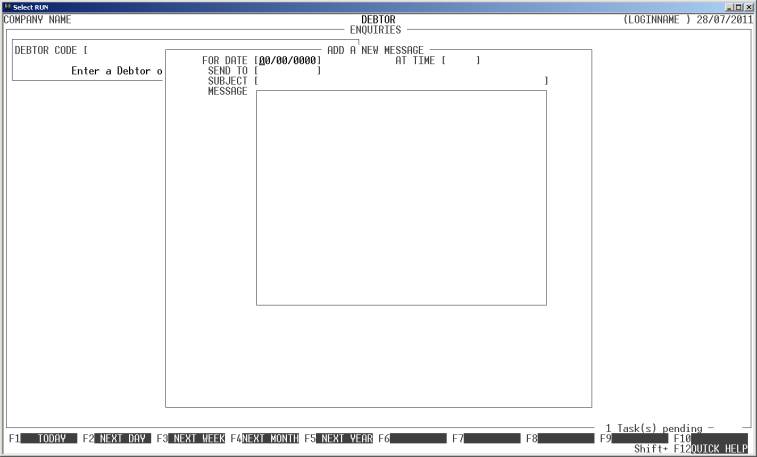
Here you must enter several fields:
Name Comments
FOR DATE This field contains the date you wish to have the
mail become live. It can be any valid date. For you convenience there are several
short cuts programmed into the function keys. <F1>
will enter today’s date. <F2> will enter tomorrow’s date. <F3> will enter the date, one
week in advance. <F4> will enter the date, one
month in advance. <F5> will enter the date, one year in advance.
When you exit this field, HiFinance computes the day of the week and displays
it to the right of the field.
FOR TIME This field contains the time of day you wish to have
the mail become live. It can be any valid time and defaults to zero (which
means at midnight on the day you have chosen. If the time is not relevant,
leave it as zero. For you convenience there are several short cuts programmed
into the function keys. <F1> will set the time back to
zero. <F2> will enter the computer’s
current time. <F3> will enter the 9AM. <F4> will enter 12PM.
<F5> will
enter 5PM. (These basically correspond to start-of-day, now,
start-of-working-day, lunch-time and end-of-working-day.)
SEND TO This field should have the USER CODE of the person
you wish to send the message to. If you cannot remember the user’s code, press
<F9> to initiate a search.
SUBJECT This field should contain a short message describing the
purpose of the mail. For very short messages, this might be enough, by itself.
This field appears in the IN BOX table.
MESSAGE This field is not compulsory. It is the full text of the
message. For very quick messages, you might not need to enter anything here.
At any point, you can exit by pressing <ESC> or go back a field by pressing <F8>. To end, and save the message, press <F10> or just <Enter> down to the end of the last
field. When you save the message, it becomes live, when the time and date you
have specified are reached. If you have entered today’s date and zero for the
time, the message becomes live immediately.
Displaying your IN BOX
The IN BOX contains messages that are for
you. When you have at least one entry in your IN BOX, the screen appears
as follows:
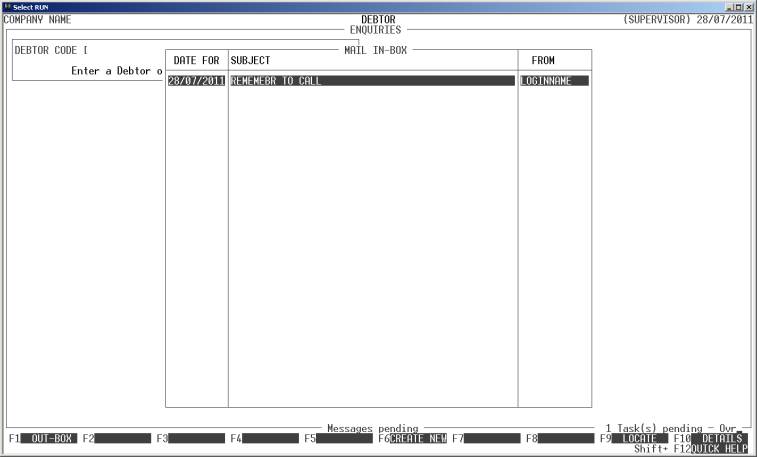
This screen displays all the messages you have sent,
when you sent them and to whom. If a message has been read and deleted, it
disappears from this screen. If there is more than one message, you can scroll
down to the one you want by using the cursor keys. To move to a specific date,
press <F9>. To display the full
details of the message, press <Enter> or <F10>. If you do this, the screen will appear as follows:
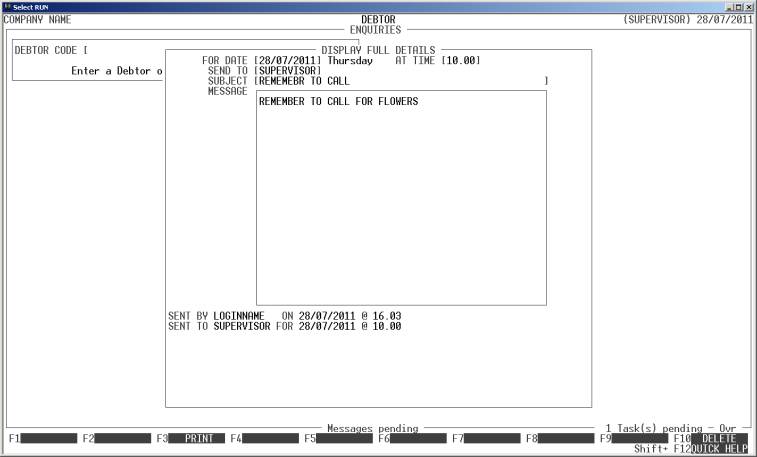
Note that in the above example, the message is to
yourself. Also note that you can print this message by pressing <F3> and you can delete the message by pressing <F10>.
If you press <F1>, you will be transferred to
the OUT BOX.
Displaying the OUT BOX.
The OUT BOX lists the messages you have sent.
It displays the details and to-whom you have sent the message. (These will
appear in their IN BOX.
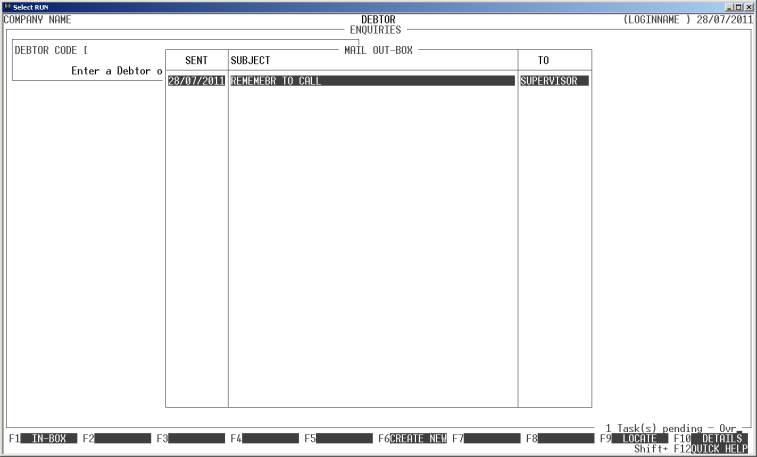
As with the IN BOX, you can display the full
details by pressing <Enter> or <F10> on the highlighted entry. When you display the full
details, you can print the message by pressing <F3>
or delete it, by pressing <F10>.
More Information
It should be noted that only
the sender and receiver can view or delete the messages. Once a message is
entered, it cannot be changed. It can only be deleted and re-entered.
If you have mail pending,
HiFinance will detect it (when you return to the MAIN MENU) and display a message
at the bottom of the screen, as follows:
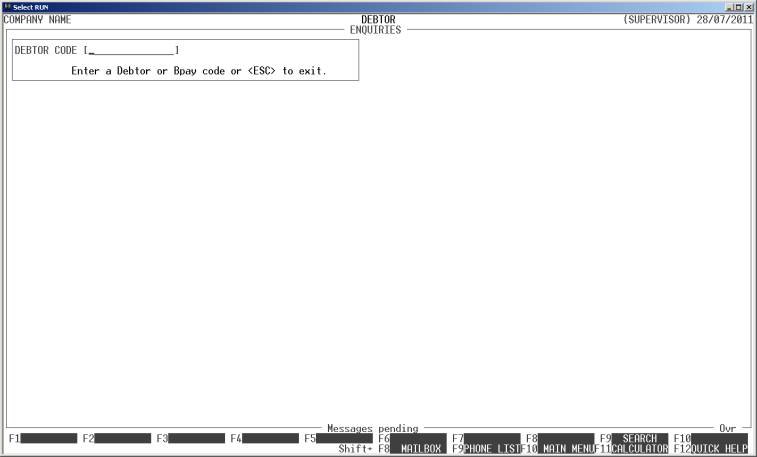
This will stay live on all
functions of HiFinance, until you delete the entry. Any mail that has not
become live, yet, will not trigger this message.