HiFinance
5
SECTION
7.1.8 - PRINT MANAGER
USAGE: To manipulate reports that were previously saved
to disk.
DISCUSSION:
Every time you create a report, you have the option
to display it to your screen, print it to your printer or save it to disk. When
you save a report to disk you are required to give it a name. The file will be
saved in compressed indexed format, i.e. it will be saved as a data and index
file and it will not be directly readable. To reprint or redisplay the report
you will need to enter the PRINT MANAGER
function.
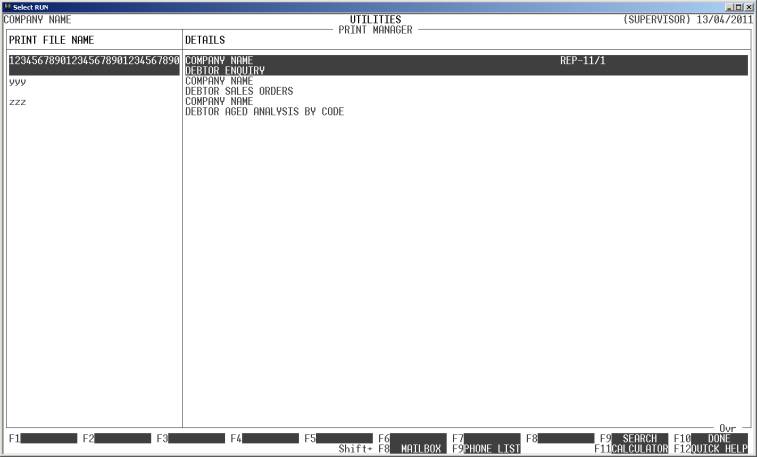
The print manage will
initiate a scrolling screen, similar to the search screens using in other
functions. Each line will display the name of the report and the first 60
characters of the first 2 lines of the report. Normally reports start with your
practice’s name and then the report name, so displaying the first 2 lines
should give you a good idea of what the report involves.
To choose a report, press <F10> or <Enter>. This will then lead to a
further set of choices similar to the ones you had when you saved the report.
As with the basic report function, you can choose to display the report to the
screen or print it to your printer. Note that if you have changed printers
since the report was saved, HiFinance will automatically adjust the printer
parameters to suit.
The extra function available
is <F2> for DELETE. If you choose this, you will permanently delete the report
from your disk drive.
To leave this function,
press <ESC>.