HiFinance
5
SECTION
7.1.1 - MAINTAIN COMPANY DETAILS
USAGE: To set-up your company’s
address and phone numbers. The comment line, used for statement and invoice
printing, can also be set-up here.
DISCUSSION: It is NOT possible to use this routine to change the Company name.
To do this, use the SET-UP option,
by pressing <F10> in the in the PASSWORD ENTRY routine. Note that to
change the Company name you will also need to receive an activation key from
your dealer.
There are two possible systems here. If you are
using the single company details system, go to the discussions below. If you
are using the multi-company system, the following menu will be displayed:
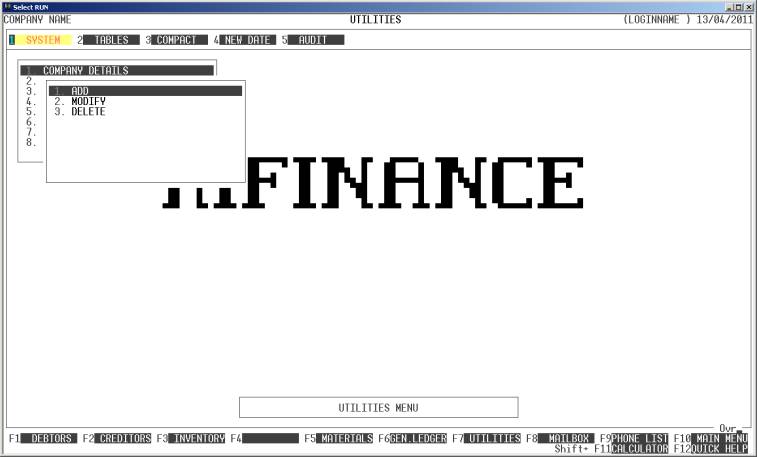
To
return to the UTILITIES MENU, press <ESC>.
The fields available in both options are the same
except that the multi-company details also asks for a Company name, which is
only used for external reports, eg Invoices, etc.
SINGLE COMPANY DETAILS OPTION:
On selecting MAINTAIN
COMANY DETAILS, the following will be displayed:
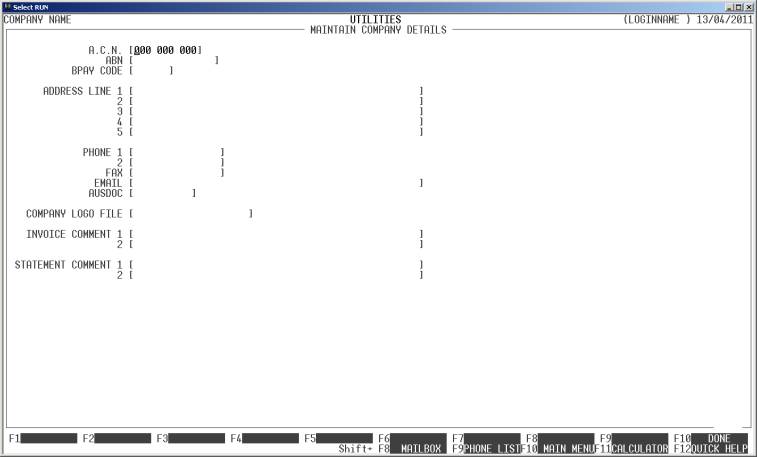
Note that if you are using HiFinance in a multi-user
environment, changes you make here are global to all users on your network,
however the changes may not actually take effect until the user actually
logs-out or uses a program which re-reads the master control file (FHIF00.DAT).
The fields displayed on this screen are:
A.C.N. Your Australian Companies Number (A.C.N.) should be
entered here. This will appear on your bills, statements, etc. along with your
company’s name and address. This field is not compulsory but, if entered, it
must be all numeric and is normally 9 digits long.
ABN Your Australian Business Number (ABN) should be
entered here. This will appear on your bills, statements, etc. along with your
company’s name and address. This field is not compulsory but, if entered, it
must be all numeric and is normally 11 digits long. If you enter an ABN, the
A.C.N. will be displaced on Invoices, etc. There is no legal requirement to
show both.
BPAY This field is only relevant for users of Bpay. If
you have the Bpay option enabled, you will need to insert your Bpay code here.
This will appear on Invoices and Statements. The code is never more than 6
digits long. If you are not using the option, leave this field blank.
ADDRESS LINE 1-5 This is a space for you to
insert your company's full address. This is then printed on all bills,
statements, receipts, etc. Each line can be up to 50 characters long. It is not
mandatary to fill each line. If you use pre-printed stationary for all external reports, you may leave all
these fields blank. Note that not all invoice layouts are capable of printing
the full 5 lines or indeed the full 50 characters.
PHONE # 1-2 This is a space for you to
insert your company’s telephone number(s). This information is then printed on
bills, statements, receipts, etc. where the address is printed (see above).
Each field is up to 15 characters long. As with the address lines, it is not
mandatary to fill-in each field.
FAX This is a space for you to insert your company’s
fax number. This information is then printed on bills, statements, receipts,
etc. where the address is printed (see above). The field is up to 15 characters
long. As with the address lines, it is not mandatary to fill-in this field.
EMAIL This is a space for you to
insert your company’s email address. This information is then printed on bills,
statements, receipts, etc. where the address is printed (see above). The field
is up to 50 characters long. As with the address lines, it is not mandatary to
fill-in this field.
AUSDOC This is a space for you to
insert your company’s AUSDOC number. This information is then printed on bills,
statements, receipts, etc. where the address is printed (see above). The field
is up to 10 characters long. As with the address lines, it is not mandatary to
fill-in this field.
COMPANY LOGO FILE This field is only required if you are using the Report Server
Software option and you wish to use a logo. The logo file is normally in the \PROGRAM FILES\HORIZON\HIS REPORT SERVER\REPORT directory of the computer
that is running the server software. This is the default configuration for the
report server, but can be changed. If you change the Report Server defaults,
you must place the logo file in the appropriate directory. The logo file itself
must be a BMP or GIF (preferred) file of up to 600 pixels deep by 2000 pixels wide.
Normally, you would create the logo file at its full size. It will always be
scaled down by a factor of 4 to print a graphic of about 2 inches by 6˝ inches
at about 300 dpi. If the logo file is not present, or this field is left blank,
or the field points to a non-existent or locked file, no logo will be printed.
The printing of logos is also controlled by switches in the SYTEM UTILITIES
(see SECTION 7.1.2).
INVOICE COMMENT This consists of two 50
character fields. Any entry made here will print on bills. This field is
usually used to print your trading terms onto these forms.
STATEMENT COMMENT This consists of two 50
character fields. Any entry made here will print on statements. This field is
usually used to print your trading terms onto these forms or a short message
such as “SEASON’S GREETING”
To save your changes, press <F10> or press <Return> past the last field. If you
press <ESC> at any time, any unsaved changes
will be discarded. In either case, you will be returned to the SYSTEM PARAMETERS MENU.