HiFinance
5
SECTION
6.5.7.3 - GENERAL LEDGER AUTO-JOURNALS ASCII EXPORT
USAGE: To export a file detailing,
all or a subset, of the information on the General Ledger Auto-journals
master-file. This export file can then be used as input to other programs, such
as Spreadsheets, Databases and Word-processors. This gives you the flexibility
to format reports, etc. in ways not otherwise available in HiFinance.
The file will always be created in General Ledger
code order.
DISCUSSION: When the program is
selected, the screen will clear and you will be asked the following series of
questions:
PRINT ACTIVE
AUTO-JOURNALS If you wish to export items
that are still active, i.e. have not reached their limit, reply Y here.
PRINT INACTIVE
AUTO-JOURNALS If you wish to export items
that are not active, i.e. have reached their limit, reply Y here. This is useful for finding dead
entries.
ACCOUNT RANGE If you wish to limit the report to a range of General Ledger
accounts, enter the upper and lower limits here. The report will only print
transactions within that range, inclusive. If you wish to print all accounts,
bypass these fields.
At each point when answering the above questions,
you can press <ESC> and the program will reset
and return you to the GENERAL LEDGER
ASCII EXPORT MENU.
Next you will be presented with a page full of
questions. These relate to the exact fields and nature of the proposed export
file:
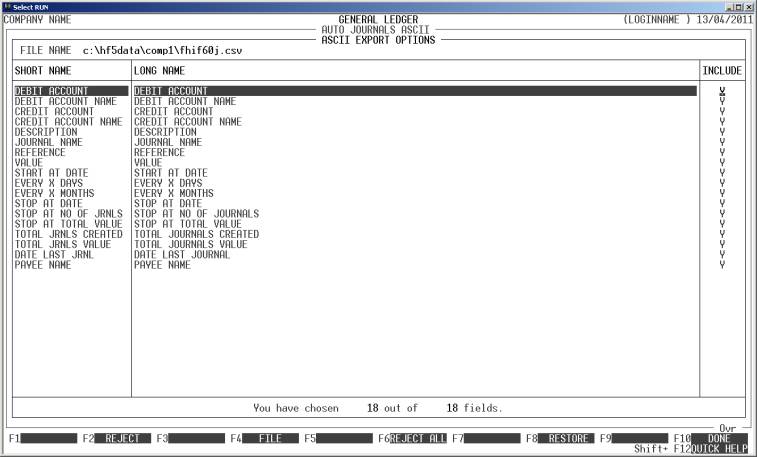
FILE NAME This field contains the name of the file you wish to
create. The default name is #FHIF60J.CSV (where # is replaced by the data directory name, eg. C:\HF5DATA\COMP1\). However, this can be changed to any valid
DOS (or UNIX) path name. Be very careful if you enter a name suffixed by DAT, KEY, BAT, EXE or COM as it is possible to overwrite normal files used by HiFinance. In a
DOS environment, it is also possible to choose a name such as PRN or COM1 so that the export will be
sent directly to a printer or a communications port. HiFinance will automatically
truncate the name from the first space encountered, so do not leave embedded
spaces or leading spaces in the name. HiFinance will warn you if the file you
are about to create already exists.
FIELD NAMES Each field available in the
master-file may be individually chosen for export. Highlighted fields will be
exported. Low-lighted fields will be skipped. To toggle a field from highlight
to low-light, move the highlight bar over that filed and press <Enter> or the <Space> bar. You must choose to
export at least one field.
There are also function keys available for
manipulating FIELD NAMES:
<F4> This will return you to the FILE NAME entry.
<F5> This will highlight (export) all fields.
<F6> This will low-light (skip) all fields.
<F8> This will restore the field choices to the state
that they were before you entered the program.
<F9> This will open a screen that allows you to choose
the format of the fields exported. For further details, see APPENDIX B.
<F10> When you have finished choosing the fields you wish
exported, press <F10> to start the export
process.
When you have entered all the above information,
press <F10> and you will be asked START FILE CREATION? If you answer N, the
program will reset and return you to the GENERAL
LEDGER ASCII EXPORT MENU. If you enter Y, the screen will clear and
the General Ledger master-file will be read in. During this time the computer
will be selecting account records according to the selection criteria you have
just entered will start writing the selected fields to the export file.
Like other reports, it is possible to stop the
export of the ASCII file by pressing <ESC>. However, the ASCII file
will have been created up to the point where you stopped it.
When the report has completed, HiFinance will return
you to the GENERAL LEDGER ASCII EXPORT
MENU.