HiFinance
5
SECTION
4.4.4 - JOB DETAILS
USAGE: To print a list of Jobs and most of the
information on file plus a list of transactions for each Job.
DISCUSSION: When you choose this option, the screen will
appear as follows:
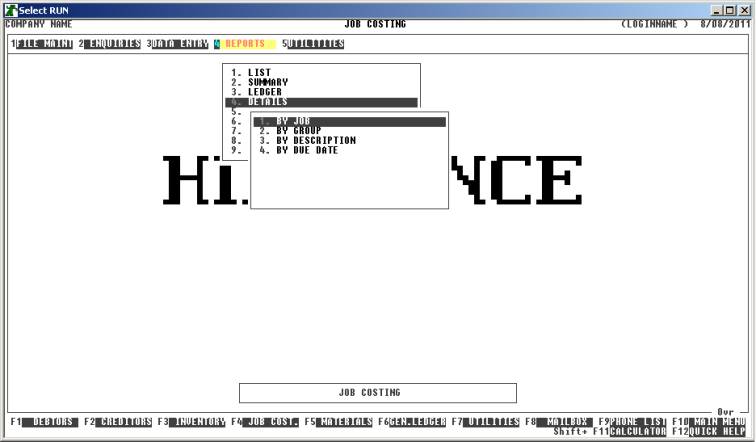
Here you can choose the order in which you wish to
print the report.
Hint: If you intend to limit the report to a range of
Jobs, it is most efficient to print the report in the same order. Eg if you
wish to limit the report to a range of dates, the report will scan the job-file
faster if you also print the report in date order.
Having chosen from the options, the following
questions will appear:
USE LONG FORMAT REPORT If you are using wide stationery, reply Y, otherwise reply N. This question will only be
displayed if the relevant option is set to A, see SECTION 7.1.2.
START A NEW PAGE ON
CHANGE OF KEY If you have chosen to print
the report in Group order, you will be offered this option. If you reply Y, HiFinance will start a new page each time the major key changes. A
sub-total will also be printed for each group of Jobs. If you reply N, the report will be printed continuously.
INCLUDE OPEN JOBS If you answer N here, Open Jobs will be
ignored by the report.
INCLUDE COMPLETED JOBS If you answer N here, Completed Jobs will
be ignored by the report.
JOB UP TO LEVEL This allows you to limit the report to a Job Level. If you
only create main Jobs, this question is irrelevant and you can leave it as 3. If you create Sub-jobs or Sub-sub-jobs, you can specify that only
level 1 (main Job codes) will be
included in the report. Similarly, you can allow level 2 jobs (Sub-jobs) to be included also. Entering a 3 here will allow all Job codes to be included. Generally, you would
leave this value as 3.
The following question asks you to enter both a
lower and upper limit. The upper limit must not be less than the lower limit.
The default answers define the extreme limits of the field. You do not have to
change all of these limits. Only change the ones you wish to, and tab past the
others.
CODE RANGE This is the Job code.
GROUP RANGE This is the Job Group code.
DECRIPTION RANGE This allows you to limit the report to a range of Job
descriptions. Note this only refers to the first 10 characters of the
description.
DUE DATE RANGE This allows you to limit the report to a range of due dates. This
can be used to find a to organise report on Jobs due soon or overdue, etc.
To start the report, press <Enter> through each field or simply press <F10>.
The report itself will detail the Job Group, Job
Code, Description, Status, Opening and WIP Balances, Due-date, Price Quoted,
Total Claims, Total Completed Work, Budget Cost, Total Actual Cost, Units
Ordered and Units made. In long format reports, a Gross Profit column is also
included. This is defined as the difference between the Total Cost and the
Completed Work columns and is shown in dollars and percentage. After each Job
is printed, all transactions for that Job are printed. Specifically, Date,
Reference Number, Transaction Type, Source Code and Description, the Transaction
Details, the Units and Value are printed, one transaction per line. At the end
of the report, all numeric fields are totalled.