HiFinance
5
SECTION 3.5.A7 - SETUP
MAX/MIN REORDER POINTS
USAGE: This is a special program,
only available for some installations, which is used to automate the allocation
of maximum and minimum stock levels.
DISCUSSION: The
standard way of entering max/min stock levels is to either enter the data one
stock code at a time or to use the ASCII import routine. For some sites, it is
useful to automate this process. In this case, HiFinance can compute the limits
based on sales figures for a range of dates. The program allows you to enter
the number of weeks (or days) if stock you wish to maintain as a minimum and
maximum level. The program then computes the figures and automatically inserts
them in the stock record. Normally, this procedure is repeated stock group by
stock group, as different group often require different lead times.
Please note that,
depending on your installation, the lead time can be in either weeks or days
(although the discussion below will only show one option).
When you start the
program, the screen looks as follows:
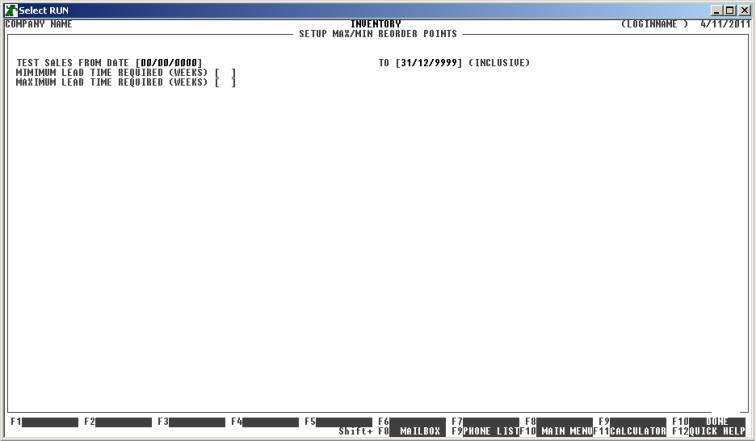
The fields available are:
TEST SALES FROM DATE This
is the lower and upper limits of the date range to be scanned. HiFinance will
scan for sales within these date (inclusive). This allows you to, say, enter a
range for the same time last year, or to avoid a special high or low period.
You cannot enter a date range greater than 400 days.
MINIMUM LEAD TIME REQUIRED The average sales (per week) will be computed from the above
and multiplied by the number of weeks required, and this number will be
inserted into the RE-ORDER POINT field.
MAXIMUM LEAD TIME REQUIRED The average sales (per week) will be computed from the above
and multiplied by the number of weeks required, and this number will be
inserted into the MAX-STOCK POINT field.
The
MAXIMUM LEAD TIME must be greater than the MINIMUM
LEAD TIME.
Having entered the above fields, the screen will next
if you wish to include all Inventory fields in the scan. If you answer N, you will be aske the
following:
CODE RANGE Here you may
enter a range of Inventory codes for the program to scan. The default values
will include all Inventory codes.
GROUP RANGE Here you may
enter a range of Inventory Group codes for the program to scan. The default
values will include all Inventory Group codes.
Having answered all the above questions, HiFinance
will require you to enter the response YES, before proceeding. Once started,
the process will continue updating all the Inventory in the ranges you have
specified. You will then be returned to the MAIN MENU.